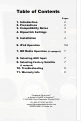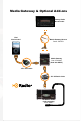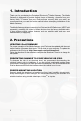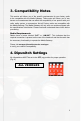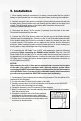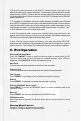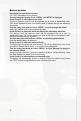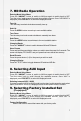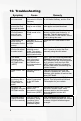Expand Your Factory Radio add iPod ® TOYOTA / LEXUS / Owner’s SCION Manual Owner’s Manual Media Gateway Media Gateway PXAMG PXAMG PGHTY1 Peripheral Electronics®, a division of AAMP of America™ 13160 56th Court Clearwater, Florida 33760 Ph. 800-477-2267 866-788-4237 ext. 230 support@peripheralelectronics.com ©2007 AAMP of Florida, Inc. ©2009 Rev.
Table of Contents 1. 2. 3. 4. Introduction Precautions Compatibility Notes D ipswitch Settings Pages 2 2 3 3 5. Installation 4 6. i Pod Operation 5-6 7. HD Radio Operation (if equipped) 7 8. Selecting AUX Input 7 9. Selecting Factory Satellite 7 10. Troubleshooting 11. Warranty Info 8 9 (if equipped) Peripheral Electronics®, a division of AAMP of America™ 13160 56th Court Clearwater, Florida 33760 Ph. 800-477-2267 ext. 230 support@peripheralelectronics.
Media Gateway & Optional Add-ons Factory Radio Not Included iPod Not Included Media Gateway Harness Part #: PGHTY1 Media Gateway Part #: PXAMG (Sold with HDRT) 11Ft. iPod Cable 3Ft.
1. Introduction Thank you for purchasing the Peripheral Electronics® Media Gateway. The Media Gateway is designed to provide endless hours of listening pleasure from your factory radio. To ensure that your iPod performs correctly with your radio, we recommend that you read this entire manual before attempting installation of the Media Gateway. The Media Gateway allows connectivity for iPod and the HD Radio tuner (HDRT sold separately), enabling full control of these devices from the factory installed radio.
3. Compatibility Notes This section will inform you of the specific requirements for your factory radio to be compatible with the Media Gateway. These notes will inform you of any issues or circumstances that can affect the compatibility of our product with your radio, audio system, or accessories. Not all Factory radios are compatible with the Media Gateway. The Media Gateway will only work on models equipped with the specifications listed below.
5. Installation 1. When making electrical connections it is always recommended that the vehicle’s battery be disconnected from the electrical system before performing the installation. 2. Carefully remove the trim panels covering the 10mm bolts that secure the radio into the dash cavity. Remove these bolts, and carefully pull the radio from the dash of the vehicle. This will provide access to the factory radio connectors where you will connect the Media Gateway harness. 3.
6. Plug in the male connectors on the PGHTY1 harness into the 12-pin port on the back of the radio. Next, connect the factory 12-pin harness (if present) into the female connector on the PGHTY1 harness. Be sure to make a firm connection but do not force it. Plug the Black micro-fit 24-pin connector on the PGHTY1 harness into the PXAMG Media Gateway box. 7. To complete the installation secure the Media Gateway (PXAMG) and HD Radio tuner (HDRT if equipped) into the cavity in the dash behind the radio.
Browse by Artist Press Preset 3 to enter the browse menu. ”PL: LIST” will appear on your display. Turn the rotary tune knob or Press “SEEK>” until ARTIST is displayed. Press Preset 3 to select browse by Artist. The list of Artists on your iPod will be displayed one at a time in alphabetical order. “AR” will be displayed in front of the artist’s name to indicate that you are searching for an artist. Turn the rotary tune knob or Press “SEEK>” to cycle through the artists.
7. HD Radio Operation Entering Mode Select Menu Press the “AM/SAT” button to switch to AM then again to switch back to SAT. Turn the rotary knob to scroll through the available sources. Once “HD RADIO” is displayed, press PRESET 3 to select the displayed mode. Tune Up Turn the rotary tune knob clockwise manually tune up. Seek Up Press the SEEK> button to seek up to next available station. Tune Down Turn the rotary tune knob counter-clockwise to manually tune down.
. Troubleshooting Symptom Cause Remedy Radio shows iPod not connected iPod cable is not Verify the docking cable is connected connected to iPod or to the Media Gateway, and the iPod Gateway. I can not correctly control the iPod through the radio. The iPod firmware may be out of date. Update iPod firmware for free at http:// www.apple.
. Warranty One Year Limited Warranty The quality controls used in the manufacture of this product will ensure your satisfaction. This warranty applies only to the original purchaser of this product from an authorized Peripheral Electronics dealer. This warranty covers any supplied or manufactured parts of this product that, upon inspection by Peripheral Electronics authorized personnel, is found to have failed in normal use due to defects in material or workmanship.
Notes _____________________________________________________ _____________________________________________________ _____________________________________________________ _____________________________________________________ _____________________________________________________ _____________________________________________________ _____________________________________________________ _____________________________________________________ _____________________________________________________ ____________________
Notes _____________________________________________________ _____________________________________________________ _____________________________________________________ _____________________________________________________ _____________________________________________________ _____________________________________________________ _____________________________________________________ _____________________________________________________ _____________________________________________________ ____________________
www.peripheralelectronics.com Peripheral Electronics®, a division of AAMP of America™ 13160 56th Court Clearwater, Florida 33760 Ph. 800-477-2267 ext. 230 support@peripheralelectronics.com ©2009 AAMP of Florida, Inc.