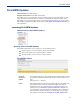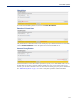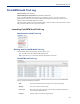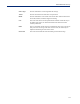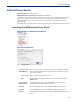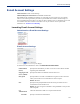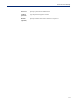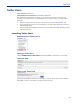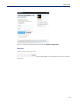User Guide
116
E-mail Account Settings
E-mail Account Settings
Menu Selection: E-mail Account Settings
Minimum Required Authorization: PerleVIEW Administrator
PerleVIEW has the capabilities of notifying you via E-mail of events occurring on your network.
These events could be generated by devices or by PerleVIEW when it detects a status change (i.e.
loss of communication with a device) or other non-device related events. Use this feature if you need
to be notified via E-mail of certain events which occur in your network. To set up an E-mail
notification see
Automatic Event Handling .
Launching E-mail Account Settings
Administration->E-mail Account Settings
E-mail Account Settings
Click the Apply button to save your changes.
To delete the account information. click on the Delete Account Info button.
E-mail address
(From)
Specify the E-mail address you want to see in the “From” field for E-mails
originating from PerleVIEW.
Outgoing E-mail
Server (SMTP)
Specify the IP address or Hostname of the E-mail server.
Encryption Specify whether to use SSL or STARTTLS encryption for this connection.
Check your E-mail server for information on what it requires.
Default: Disabled
Port Specify the smtp (Simple Mail Transfer Protocol) port number to use to
communicate with the E-mail server.
Default: 25 when encryption is disabled or using STARTTLS. Use port 465
when using SSL.
Use
Authentication
Check this field if the E-mail server requires authentication.
Username Specify a username for authentication.