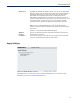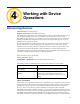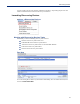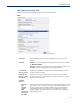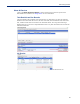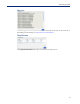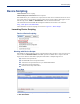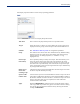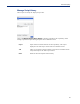User Guide
39
Device Scripting
Each deploy script task instance can have unique operating parameters.
Add
Click the Add button to create a new Deploy Script task instance.
Task Name
Targets
Schedule
Script
Insert Script
from Library
Reboot target
device after
executing script
Operate in file
transfer mode
Apply
Enter a name to uniquely identify this device script task instance.
Select the device(s) to which you want to deploy this script. Scripts can be
deployed to Device groups, Custom Groups or selected individual devices.
See Add a Device Discovery Task for configuration parameters.
This window can be used to enter CLI commands directly. Standard editing
functions such as cut or paste can be used. Simply right click to bring up
selection menu or use editing keystrokes (i.e. “CTRL+C” to copy
highlighted text).
The script library holds previously saved scripts. This button allows you to
insert one of these saved scripts in the edit script window at the current
cursor position. You can insert more than one script if you want to, but you
must insert each script individually. Once inserted, this script becomes part
of the current deploy script task. The original inserted script is unaffected by
any changes made in this copy.
Checking this option will cause PerleVIEW to reboot the target device after
the device script has finished processing.
Use this mode if you do not want PerleVIEW to send the script to the device
using Telnet or SSH. When selected, this will cause PerleVIEW to initiate a
file transfer via HTTP or TFTP to the device, transfer the script to the device
and once execution of the script is completed, the results will be file
transferred back to PerleVIEW.
When the Apply button is clicked, the device script task will be created
with a copy of the script which was typed in or inserted in the above dialog.
You can edit the script associated with this task by selecting the task and
clicking the Edit button.