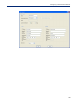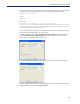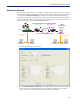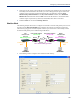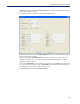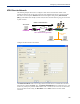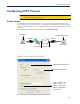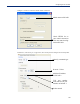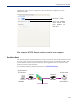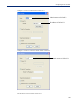Iolan Sds4 Hl Device Server Manual
361
Configuring a Virtual Private Network
2. Use a utility (for example, Openswan’s newhostkey/showhostkey utilities) to generate the RSA
signature public key. Copy the public key portion to a file using the following format:
<description>=<keydata>
or just
<keydata>
For example:
# RSA 1024 bits scs48_vpn Tue Jan 3 15:29:33 2006
leftrsasigkey=0sAQOEmzSTdNv1ZUJW9UmPtUY84gM5AGEAOq9gUwFqnOUsESfnuXlxPe+Mc+uf
XYvg1vxYZ0XhdIh1FwFeeIQLyRvD447mjriMFjJfheMUtHqOZhvWSE18ZfGEXNOo7yagZqLzjxu9
XJIA2SAGV+/LL3epPqW2fV5ORxVrf7uWn7I5FQ==
Note that the pound sign (#) indicates a comment line and all characters in that line are ignored.
The key value itself should not have an carriage returns.
3. In the DeviceManager, select Tools, Advanced, Keys and Certificates. In the WebManager,
select
Tools, Administration, Keys/Certificates. Download the RSA signature file to the
DeviceManager, specifying the IPsec tunnel it’s for:
4. In the same Keys and Certificates window, upload the IOLAN’s RSA signature public key:
Install the IOLAN’s public key in the remote VPN gateway for the Serial_Devices IPsec tunnel.
5. Enable the IPsec service found in Security, Services.