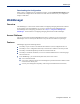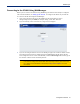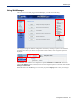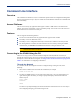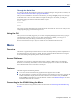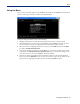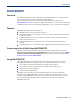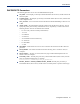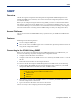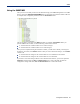Iolan Sds4 Hl Device Server Manual
Configuration Methods 64
Menu
Through the Serial Port
To connect to the IOLAN through the serial port to configure/manage it using the CLI (or Menu), see
Using a Direct Serial Connection to Specify an IP Address .
After you have established a connection to the IOLAN, you will get a Login: prompt. You can login
as the admin user or as a user with Admin Level rights. If the login is successful, you will get a
prompt that displays the IOLAN model and number of ports:
Login: admin
Password:
SDS2#
You will see a prompt that displays the model and number of the IOLAN. You are now ready to start
configuring/managing your IOLAN using the CLI
Using the CLI
After you have successfully logged in, you can start configuring/managing the IOLAN by typing in
commands at the prompt. If you are not sure what commands are available, you can type a
?
(question mark) at any time during a command to see your options.
See the Command Line Interface Reference Guide for more information about the CLI.
Menu
Overview
The Menu is a graphical representation of the CLI. You can look up Menu parameter explanations in
the Command Line Interface Reference Guide. The only operations that the Menu does not support
are the downloading and uploading of files to/from the IOLAN.
Access Platforms
The Menu is accessed by any application that supports a Telnet or SSH session to the IOLAN’s
IP address, such as Putty, SecureCRT, or from a command prompt. You can also access the Menu
from a dumb terminal or PC connected to a serial port.
Features
The Menu supports the following features:
z You can access the IOLAN from any application that supports Telnet or SSH.
z For existing IOLAN+ customers, the native IOLAN+ menu interface can be used by entering the
iolan+ command to display and use the native IOLAN+ menu interface. See your IOLAN
User’s Guide for information on using the IOLAN+ interface. See
IOLAN+ Interface for more
information about IOLAN+ interface.
Connecting to the IOLAN Using the Menu
To connect the IOLAN using the Menu, follow the directions for Connecting to the IOLAN Using
the CLI .