User Manual
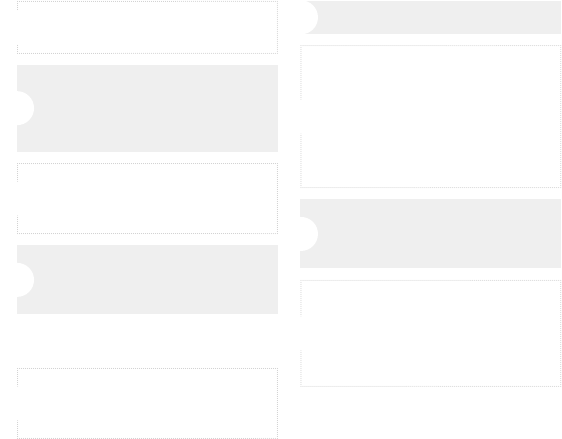
7
Next, launch your DAW, turn down the
main output level and select the MUD6
for the input.
Next, put on your headphones that is con-
nected to the headphone output of MUD6,
position the MUD6 to the sound source
then adjust the volume control until you
reach a comfortable listening level.
Now, setup the level of the MUD6 and
there are few ways to do this depending
on your computer system. You can set
the microphone’s input level in the Sound
playback in Windows or in the Sound
dialog box in the System Preferences if
you are using the MAC OS.
Set up a mono record track in your DAW.
Set level of the microphone by raising the
Input level control in your DAW or system
to about half way up.
Now, follow the instructions of your DAW software to enable the track for recording and
you’re ready to record.
*Notice: If the microphone level of MUD6 are too loud or not enough, please check your DAW software or refer to Trou-
bleshooting page in this manual to adjust the level in Windows and Mac computer system.
5
9
7
6
8
Now, plug the other end of the USB cable
into an available powered USB port on
your computer.
4
QUICK START
You can position the MUD6 on an optional
stand by using included accessories.
1
Plug the B type connector of the included
USB cable into the USB socket on the
bottom of the MUD6.
3
Be sure to position the side of grille net to
the sound source and keep the Perrycom
logo and LED indicator face the direction
of sound source.
*Notice: Be sure to check the USB audio device driver
setup for Windows and Mac OS to confirm your computer
has recognized the MUD6.
2










