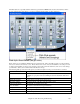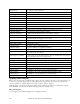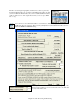User Guide
Chapter 10: Audio Recording and Rendering
170
Note: Any CD you create won't be playable in an Audio CD player until the disc is finalized. Therefore, if you choose [Burn
CD - No Finalize] make sure that when you burn the CD for the last time the disc is finalized.
If launched from Band-in-a-Box, the current BIAB song has automatically been added to the Burn List. If MiniBurn
is running standalone, you must add Wave files to the Burn List.
Burn List
Burn list files are displayed in MiniBurn’s central file list region.
Column 1- Track Number
Column 2- Path and name of Wave files
Column 3- Play time of each Track, formatted in minutes:seconds:frames
Burn Time indicates the sum of all the burn list track times.
Avail Time indicates the time available on the blank CD-R in the CD Burner. If no disc has been inserted, Avail
Time reads “No Disc.” If an unwritable disc has been inserted (CD-ROM disc or already-finalized CD-R, CD-RW),
Avail Time reads “UnWritable.”
Add Files to the Burn List
Wave files can be added three ways:
1. Use the menu item File/Add Track…
2. Right-click on the Burn List and select “Add Track” from the pop-up menu.
3. Drag wave files into the MiniBurn window from an open Windows folder view.
Note: Only Wave files are accepted, and Wave files must be 16 bit stereo, 44.1 K sample rate (the standard format for
Audio CDs).
Remove Files from the Burn List
Files can be removed two ways:
1. Left-click to select a track, then use the menu item File | Remove Selected Track.
2. Left-click to select a track, then right-click on the Burn List and pick “Remove Track” from the pop-up
menu.
Clear All Files from the Burn List
The list can be cleared two ways:
1. Use the menu item File | Clear All Tracks From Burn List.
2. Right-click on the Burn List and select “Clear All Tracks” from the pop-up menu.
Change the Order of Tracks in the Burn List
Left-click on the “Trk” column of the file you wish to move, and drag the file to a new location in the list.
Audition Tracks in the Burn List
Left-click to select a track in the Burn List, then right-click and pick “Play Selected File” from the pop-up menu.
To stop playback, right-click the Burn List and pick “Stop” from the pop-up menu.
It is not necessary to stop a wave file before playing a new wave file. It is not necessary to stop playback before
burning. Playback stops automatically before burning begins.
Burner Controls
Eject: Open the drive tray using the menu item CD Recorder | Eject. Of course you can also press the eject button
on the CD drive.
Close the Drive Tray: Close the drive tray using the menu item CD Recorder | Close Tray. You can also press the
eject button on the CD drive, or gently push the drive tray to close it. Some manufacturers advise against closing the
tray with a push.