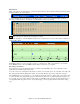User Guide
Chapter 11: User Programmable Functions
176
Bass Patterns
Click on the button to the left of Bass to open the bass pattern window. Notice that the status bar gives the Row and
Column number for the current pattern.
You’ll see that this window is different from the Drums window, it has rows for different lengths of patterns – 8
beat, 4 beat, 2 beat and 1 beat – for both the A and B substyles, and a row for endings.
To see a bass pattern, select any numbered box and click on the notation button. The StyleMaker Pattern
Editor will open, showing the selected pattern as notation.
Click on the [N] button to enter the Editable Notation mode. In this mode notes can be edited, added, or deleted as
in the regular notation.
A new pattern can be created by selecting an empty cell in the StyleMaker grid and then opening the StyleMaker
Pattern Editor window to enter notes with your mouse. A quicker way to make a new pattern is to record it live
from a MIDI keyboard or any other MIDI controller that is connected to your computer.
Recording a New Pattern
New patterns are recorded by playing them live in real time as the StyleMaker plays an accompaniment on the
drums and other instrument parts for the style.
Go to the correct row for the length of the pattern you want to record (8 beat, 4 beat, etc.) and click on an empty cell.
Recording is started with the [Rec] button, drums, and other parts ill start to play but recording has not begun.
The StyleMaker gives you a 2-bar intro, so you can play along with the intro for a “flying start” or just use the 2 bars
to count yourself in. Recording then begins and continues for another 2 bars, no matter what length of pattern you
are recording. If you are just recording a 4 beat pattern you will still hear the 2-bar intro and then another 2 bars of
accompaniment while the pattern records. You would just play your 4 beat pattern and then wait until recording
stops.