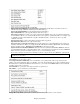User Guide
Chapter 13: Tools and Utilities
223
The Drum Kit window can be resized to tile or fit with other windows of interest, or the drums can be moved off-
screen. The window looks best if your computer display is in High Color (16 bit) or True Color (32 bit) video
mode.
The onscreen instruments may be played by mouse clicking or by pressing the appropriate computer keys. There is
an option to display all the QWERTY names on the drums at the same time, so that you can see what keys to hit
without having to mouse over the instrument. When playing by mouse click or computer keys, the Shift key can be
used to switch the velocity between two user-specified levels (i.e. loud=100 and soft=50).
The drums that you play show up in green; the computer played drums are red.
The multi-note instruments send different MIDI notes to your sound source, depending on where you “click” on the
instrument. For instance, the Kick Drum can send three different notes: Ac. Bass Drum (MIDI note 35), Bass Drum
1 (MIDI note 36), and Square Kick (MIDI Note 32).
Control Buttons:
- Record: Puts Band-in-a-Box in Record mode so drums can be recorded.
- Play: Starts song playback.
- Rewind: Stop and return to song start.
- Stop: Stops song playback.
- Size Buttons 1/1 - 1/2 - 1/4: Clicking on these buttons changes the size of the drums window to full size, half
size, or quarter-size. (You can also resize the drums window to any size by dragging a window border.)
- Settings: Adjusts program behavior. See settings window section below.
- Help: To launch the drum Help File, press F1.