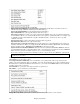User Guide
Chapter 13: Tools and Utilities
226
To use Band-in-a-Box to measure in milliseconds- set Band-in-a-Box PPQN to 480, and Band-in-a-Box tempo to
125 BPM. With this special resolution and tempo, tick values in the Event List window will correspond to
milliseconds.
Current Time - The millisecond count since the timer was last started. Click anywhere in the Timer area to clear
the Current time, setting it to zero.
Channel Activity Panel
This panel has an array of “LEDs” to show which channels are active.
MIDI Display Area
The MIDI Display area at the bottom of the main window, displays the data generated by Band-in-a-Box and/or data
received at the computer MIDI input. Each row is a single MIDI event.
Evt #
Event number, starting from when the display was last cleared.
Time (mS)
The time in milliseconds of the event, from when the timer was last cleared.
Source
Int means the event was generated by Band-in-a-Box, and Ext means the event was generated by an
external MIDI Device attached to the computer MIDI In port.
Raw
The raw bytes representing each MIDI message. Most MIDI Message types contain three bytes, but
some messages contain one or two bytes. Sysex messages can contain an arbitrary number of bytes.
This field is blank in the case of Sysex messages. With Sysex messages, up to 16 “Raw” bytes are
displayed in the Data fields. Long Sysex messages are displayed on multiple lines, at 16 bytes per
line.
Status
Text name of the Event type.
Chan
MIDI channel of the Event. This field is blank for System messages (values from $F0 to $FF).
System messages do not have an associated channel.
Data 1
Text name for the meaning of the first data byte of the MIDI message. For some messages such as
Pitch Bend or Song Position Pointer, the value of both data bytes 1 and 2 are calculated and displayed
in Data 1.
Data 2
Text name for the second data byte of a MIDI Message.
Note: Some MIDI messages, such as Program Change or Channel Pressure, have only a single Data byte, and the Data 2
field will be blank. Also, some MIDI Messages have no data bytes, in which case both Data fields will be blank.
Display Filter
The Display Filter dialog allows you to select what MIDI events will be recognized by the MIDI
Monitor program.
Tip: Virtually any combination of display events can be selected in the filter. It is therefore possible to select combinations
that do not display any MIDI events at all. If you find that you are not receiving what you expected re-examine these
settings.
Sound Blaster Support
This includes a built-in AWE Editor, allowing you to edit the synthesizer sounds on the AWE 32/64 series and to
directly load Sound Fonts. There are also on-screen buttons to launch the Sound Blaster applets that control the
MIDI Synthesizer (AWE Control) and Mixer on the Sound Blaster card.
Press the [SB] button at the right of the main screen toolbar, or select GM | Run Other Program to run
the Sound Blaster applet.