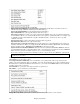User Guide
Chapter 14: Reference
229
Run Explorer in Current Directory launches Explorer. Pressing Ctrl+Shift+F3 is the usual way to get to this
item, and will quickly open Explorer. Once Explorer is open, you could double click on a song or style to load it in.
(Assuming that there is a file association for Band-in-a-Box songs and styles made in Explorer.)
Auto-rename song files to Long File Names will rename all song files in the current directory to long file names,
using the song title as the name.
Rename Any File on disk… or Rename CURRENT song filename allows you to rename files.
Delete File from disk deletes a song file without exiting the program
“Nuke It!” (Delete CURRENT song file from list).. deletes the current song.
Associate File types (songs, styles) with Windows… / Remove File Associations (songs, styles) with
Windows… will associate (or remove associations for) the file types for Band-in-a-Box songs and styles in
Explorer. Once set, this means that you can double click on a song or style in Explorer and Band-in-a-Box will open
up with that song or style.
Make Standard MIDI File makes a standard midi file. You can save in Type 1 (multi-tracks) or Type 0 (single
track) files. Karaoke MIDI files are also supported.
To save a MIDI file as a Type 0, 1, or Karaoke file, press the MIDI file button, and choose the desired
MIDI file type.
This button saves a MIDI File to Disk. You can then load the MIDI File into your sequencer
for further editing.
This button copies the MIDI File to the Windows Clipboard. Then you can clipboard-paste
Band-in-a-Box MIDI data to PowerTracks Pro Audio, Cakewalk, etc.
Go to Opt. | Preferences and press the [MIDI File] button to open the MIDI file options dialog box to control how
the Melody, Solo, and Harmony are written to a MIDI file.
Print Song - Chords/Melody opens the Print Options dialog.
Print Multiple Songs… prints all songs, or just selected songs, in a song directory.
Make Song Titles allows you to assign long, full titles to song filenames.
Load User Style allows you to choose a user style. (See Selecting Styles.)
Exit to exit completely from the Band-in-a-Box program.