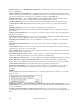User Guide
Chapter 14: Reference
278
Edit Audio submenu
Copy 1
st
chorus to whole song copies the first chorus to the rest of the song.
The Kill entire Audio menu item is used to erase the Audio Track.
Erase Audio Choruses will erase the First Chorus, Middle Choruses, or the Last Chorus as chosen from a list box.
Erase Region of Audio will erase a specified region of bars/beats of audio.
Adjust Output Level of Audio (Quick) uses the Windows mixer to adjust the output level of the audio track. You
can also use the Windows mixer directly by pressing the yellow speaker icon.
Adjust level of region of .WAV file (permanent)… changes the volume of the audio track itself. It uses a
sophisticated peak-limiting algorithm to ensure that increases in the volume do not result in clipping of the sound,
which would be heard as a loud distortion. It accepts units of decibels (dB). Zero means no change in the level,
whereas +6 would be a doubling of the sound, and –6 halves the sound level.
Timeshift Audio (ms)… is used to time shift the whole audio track a certain number of milliseconds. Normally you
wouldn't have to time shift a track at all. There are settings in the Audio-Options Dialog (see below) that can adjust
for synchronization differences between your sound card and MIDI devices.
Tip: 1000ms = 1 second. Positive values move the audio track ahead, negative values move it back.
Insert Beat(s) in Audio and Delete Beat(s) from Audio are used to insert, silence, or remove parts of the audio
track. You can specify the region to use. For example, if you decide to add an extra 2 bars to the intro in Band-in-a-
Box, and you've already recorded an audio track, you should insert 2 bars (8 beats in a 4/4 time signature) into the
audio track as well.
Mute Audio is a toggle switch to mute and unmute the audio track.
Render MIDI to Stereo .WAV file etc… This command launches the dialog that allows you to Render (convert)
the Band-in-a-Box song (with or without an audio track) to a stereo .WAV file.
Burn an Audio CD (using CD-R, CDRW Drive) takes you to the Render to Audio File dialog where you can
launch the built-in MiniBurn program with the [‘Burn’ to Audio CD] button.
Playback Mixer / Playback VU Meter takes you directly to the Windows Playback control to adjust volumes on
your sound card. Note that not all sound devices have VU meters.
Recording Mixer / Recording VU Meter takes you directly to the Windows Recording control to adjust volumes
on your sound card. Note that not all sound devices have VU meters.
Export Audio to Sequencer… gives instructions on how easy it is to use your Band-in-a-Box wave file in any
audio sequencer, like PowerTracks Pro Audio.
Import WAV File… a mono or stereo WAV file can be imported to the Audio track, optionally merging or
replacing any existing audio track.
Audio Window launches the audio edit window where the wave file can be viewed and edited.