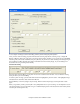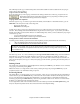User Guide
Chapter 6: Band-in-a-Box PowerGuide
108
Similar overrides are available to see which other information gets loaded from a file, such as patches, harmonies,
volume/reverb/chorus/panning/banks. For example, you can set every song to load with looping ON, and don’t load
any reverb settings from songs.
For example, if you want every song loaded to have looping set to on, then set “Always set loop to ON.”
But if you are going out on a playing job, and don’t want any songs to loop, then set it to “Always set loop to OFF.”
If you want the settings to work the same way they did in previous versions, use the “As set in the song” setting, or
press the DEFAULTS button.
Chord Entry
The most common way of entering a song in Band-in-a-Box is by typing in the chords. Up to 4 chords per bar may
be entered.
Chords are commonly typed-in using standard chord symbols (like C or Fm7 or Bb7 or Bb13#9/E), but you can
enter them in any of the supported chord symbol display formats - Roman Numerals, Nashville Notation, and
Solfeggio.
Tip: To view a list of chords recognized by Band-in-a-Box refer to the Chord List topic in the Help file.
To start typing in chords:
- Go to the top (Bar 1) of the chordsheet. The [Home] key will go there.
- Blank the Chordsheet (if necessary) by clicking on the [New] button.
This is the chord highlight cell. Chords will be entered wherever this is placed. You may
move this around by cursor keys, the Enter key, or a mouse pointer click.
The chord highlight bar moves 2 beats at a time (½ a bar). When you have the chord highlight cell over the area that
you want to enter a chord, you simply type the name of the chord you would like to see there.