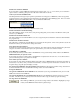User Guide
Chapter 6: Band-in-a-Box PowerGuide
142
Allow Any Slides
If you want the slides to occur, then set this to YES.
Humanize Slides
If set to YES, the slides will be humanized to slide the track a different amount for each note. The amount varies
from 0 ticks (none) to the slide setting for the instrument.
- Press the [Default] button to fill the tracks with default slide values.
- Press the [Zeros] button to 'zero-out' the slide values for all tracks.
- Press the [Update] button to affect your changes and hear the result instantly.
Tip: A track that always plays notes early by a certain amount tends to sound out of time, whereas humanizing the slide
makes the track sounds more alive.
Saving Songs
Once you have made a song (or have made changes to a song), you will probably want to save the song
by clicking on the [Save] button. Or choose Save from the File menu, or press [F2], or Ctrl+S.
Use [Save As] to save a song with a different name or in a different location. Shift-clicking on the
[Save As] button will allow you to choose a favorite folder prior to seeing the Save As dialog.
Songs will always be saved with last file extension letter of “U,” regardless of whether they are made with a built-in
style or not. For example, if you make a song with ZZJAZZ.STY as the style (i.e., one of the 24 built-in styles)
earlier versions of BB would save the song as MySong.MG1, where the “1” indicates Style #1 – ZZJAZZ. Now it is
saved as MySong.MGU. Older songs loaded in with .MG1 will still be re-saved as MG1 to prevent duplicate song
files.
Note: Make sure you remember to save your songs as Band-in-a-Box song files (not only as MIDI files). The Band-in-a-
Box song files contain the names of the chords, etc. and are much smaller than MIDI files.
If you have an audio file associated with the song, the audio portion will be saved separately, and will be called
MySong.WAV.
Saving Song With …
Patches, Volume, Reverb, Chorus, Panning, Bank, Harmony (both Melody and Thru), and the Soloist may be saved
with your songs. This is done by selecting the Save Song with Patches & Harmony option from the File menu.
If you would like to save certain patches with a song:
a) Type in the number of the patch (instrument) that you would like. Leave the other instruments at = 0 for no
patch change. Remember that the General MIDI numbering system is always used for instruments.
or
b) Press the [Fill w/Patches] button. This will fill the patch number boxes with the current patch settings showing
on your main screen instrument panel.
Use the checkboxes to choose which instruments you would like to save and whether you would like to save the
Melody and Thru harmony assignments and the Soloist selected to play on the song. You can also save the
instruments as “On” or “Off” for each song. For example, you could have a song with no piano part. Other
parameters that may be saved (Volume, Reverb, etc.) are shown on the right side of the window.
Tip: You can optionally save these kinds of settings with your songs for added realism. You can, for example, make a song
with the piano a little quieter than usual, or add reverb to the melody patch, or pan the bass to one side, etc.
Select the “For this song only, force MIDI drums” checkbox if you always want MIDI drums, not RealDrums, used
with the song.
Select “For this song only, use this RealDrum style” to assign a specific RealDrums style to your song. Press the
[RD] button to choose the RealDrums style.
This dialog box is usually used in combination with and not instead of saving a song. To save a song with this
embedded information to your hard drive, you therefore: