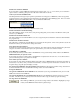User Guide
Chapter 6: Band-in-a-Box PowerGuide
149
Generate Solos: Set this option to “On” to permit the Soloist to play a Solo over all the songs selected for Jukebox
Playback.
1. Change to this directory by loading/opening a song from the c:\bb\solodemo directory.
2. Instead of playing the song you have loaded, press the [Juke] button.
3. Ensure that the Generate Solos checkbox is set to “Yes.”
4. Select [PLAY JUKE BOX]. The Soloist Select Dialog will pop up with a suggestion to use a Soloist for the
first song in the Jukebox list. This is normal. Press [OK] to accept the Soloist suggestion. (The Jukebox will
not bother you with the Select Soloist dialog again; it will simply choose an appropriate Soloist for any given
song in the Jukebox song list.)
Preview:
The Jukebox Preview mode will optionally play
just one chorus of each song, or play a set
number of bars of each song (e.g. 8 bars).
To access this, press the [Juke] button, and select the Preview checkbox. Set the # of bars to use for the preview, a
setting of 99 plays one chorus of each song.
Delay between songs: The user can set a selectable time delay (in seconds) between songs.
Note: To manually start playback of each song in the jukebox list, set “Pause Play Until MIDI or Key received” to On
(checked) in the Preferences dialog. At the end of each song the jukebox will load the next song in the list and then pause
until playback is started by sending a MIDI note or a computer keystroke.
Check “Loop Jukebox at end” for continuous jukebox play rather than stopping at the end
of the list.
Change Directory:
You can change the directory before starting the Juke Box with the [Change Directory]
button. You can also type a folder name directly, instead of using the folder dialog.
Favorite Songs
The Favorite Songs window is accessed by the [F] button, found on the main screen beside the
[Song] button. You can make a list of songs for a set by using the [Clear] button followed by
the [Append], [Insert], and [Delete] buttons to add songs. This can be saved as a set using the [Save Set...] button,
and reloaded with the [Load Set] button. Once you have the set, you can press the [Juke...] button.
This will play the set file in order, not randomly. It will start from the currently selected song.