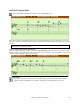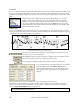User Guide
Chapter 7: Notation and Printing
163
Staff Roll Notation Mode
Click on the Staff Roll notation mode button to enter the Staff Roll mode.
This mode is similar to the Editable Notation Mode, except that the beats begin right on the bar line. You can see
the duration of the note visually represented by a horizontal blue line and the note’s velocity displayed as a vertical
blue line.
Tip: If you can't see these lines, press the [Opt.] button to check that “Show Note Durations, Show Velocity Lines,” and
“Show Bar/Beat Lines” options are enabled.
Using the Mouse to Edit Velocity and Duration
There is an additional function available in this mode; right mouse drag. Place the mouse cursor on the note head
and hold down the right-mouse button. Then, starting at the note head, drag the cursor horizontally to set the note's
duration, or drag it vertically to set the note's velocity.
Piano Roll Window
For advanced editing of notes plus graphic controller editing, go to the Piano Roll window, either by
selecting the Piano Roll button on the toolbar, or the Window | Piano Roll Window menu item.