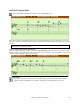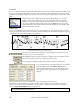User Guide
Chapter 7: Notation and Printing
169
Enharmonics for passing tones are based on chords if “Use Chord Scale Enharmonics” is set to true.
For example, on an F#7 chord in the key of Eb, the Ab note is part of the F#7 scale (as a G#, the 2nd of the scale),
but is also part of the Eb key of the song. If you want to display based on the chord scale, setting “Use chord scale
enharmonics” will display the note as a G# instead of an Ab.
Engraver Spacing
This is another one of the program's intelligent features which spaces the Notation appropriately to avoid
overlapping notation while accounting for space required by accidentals, rests, etc. This feature is visible only in
Standard Notation mode.
Notation Settings
Tick Offset
The “Tick Offset” on the notation options is one of the keys to "great looking notation." It accounts for playing that
is before or behind the beat. The track is automatically scanned to determine the best tick offset so that you don't
have to set this yourself. This results in better looking notation. You can change/override this setting in the
Notation Window Options dialog box, but normally the best tick offset is set automatically.
For example, to properly notate Jazz performances, it is sometimes necessary to set the tick offset to approximately -
15. This effectively adjusts for a performance that has been played slightly ‘behind’ the beat or, in Jazz terms, “very
laid back.”
Minimize Rests
When checked, Band-in-a-Box will eliminate unnecessary rests. For example, if staccato eighth notes are displayed
as sixteenth notes separated by sixteenth rests the setting will remove the rests and show the notes as eighth notes.
Detect Fine Resolution Notation
Improved auto-transcription identifies and correctly displays up to 128th notes. If for some reason you prefer to
disable it, there is an option to do so. To set a beat to a certain specific resolution right mouse-click on the Time
Line located at the top of the Notation window. You'll then see a Beat Resolution dialog where you can set the
resolution for both the Treble and Bass clefs.
New Line each
Use this setting to automatically start a new line on each chorus, on each chorus and the intro, or on each part
marker. It applies to the Lead Sheet notation screen and to printing.
If you want to control how many bars per line get displayed for a regular (non-fake
sheet mode) display, use the Edit Settings for Current Bar (F5) options, and select “Notation - Start a New Line”
on bars that you’d like a new line of notation. That setting, in combination with the Notation Window Options
setting for “Bars/Screen,” and “New Line each” allow you to save custom settings for bars per line in non-fake sheet
mode.
R/L Cursor Edits
This is used in the Keystroke Note Editing features.
Number Font Size %
This will change the bar number font size in a percentage range from 10% to 1000%.