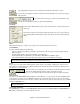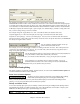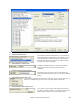User Guide
Chapter 8: Automatic Music Features
201
The [Clear] buttons will remove the currently selected Instrument, Harmony, or Style.
Use the [Choose(1)] button to select an instrument and automatically set the soloist note range for
that instrument.
For a harmonized solo, choose a harmony from the Harmony list.
Use the [Choose(2)] button to select any style from the \bb folder.
Solo Mode
In Normal Solo Mode, Band-in-a-Box solos in the normal way of improvising choruses
of the song.
Several other options are provided for adding improvisation to your song in a variety of
ways, including Fills, Around Melody, Trade, Solo Wizard, and a user-defined Custom
setting.
Fills%
Fill instructs the Soloist to “noodle” on the song for a user-defined period of time (% box).
Around Melody
To solo around the Melody, do the following:
- Open up a song that has a Melody, preferably a sparse Melody with some space in it that a Soloist might be
able to “jump in.”
- Press the [Soloist] button. Select the Solo Mode “Around Melody.”
- Set the Soloist to play in All Choruses, and uncheck the “Mute Melody in Middle” option.
- Press [OK] and the Solo will be generated, playing riffs at times when the Melody isn't playing.
Tip: For added effect, add a guitar chord solo to the Soloist part using the Chord Solo button in the Guitar window and
choosing Solo as the destination, or simply choose a Guitar Harmony like 32 J Pass.
Trade
There is a type of soloing where different soloists “trade” phrases. For example, “trading fours” refers to a solo
lasting four bars, usually followed by a different melodic solo or drum solo for the next four bars. Band-in-a-Box
can “trade” 2, 4, or 8-bar phrases.
This means that you can alternate your own phrases with those played by the Soloist.
Click on the number button beside the “Trade” radio button to toggle
between trading 2’s, 4’s, or 8’s. Band-in-a-Box can generate the first phrase or the second phrase.
Soloist Wizard
This option in the Select Soloist dialog enables the “Soloist Wizard.” As you play notes on either a MIDI keyboard
connected to the computer or on the QWERTY keyboard, the program will play “correct” notes in the style of the
current Soloist! This means that you can play a “perfect” solo every time, simply by pressing any key on your MIDI
keyboard or QWERTY keys.
Tip: The Soloist will use the velocities you play or pick its own, depending on the setting in Opt | Preferences | Use MIDI
velocity for Soloist Wizard.
Custom Solo Generation
The [Custom] button located on the Soloist Selection dialog launches the Generate Solo for a Specific Range of
Bars dialog. This allows you to set the range for the solo: