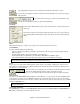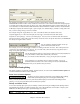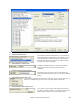User Guide
Chapter 8: Automatic Music Features
205
5. Concentrate separately on different aspects of your playing with assistance from the “Wizard.” From soloing
with proper phrasing and “feel” (the best notes are included automatically) to accompanying a soloist with
confidence and authority
Tip: Try muting out one of the accompaniment parts such as the piano or guitar part and play along to the Soloist in a
supportive role - its fun!
6. Use the Soloist track to record another part in addition to the Melody and other parts provided by Band-in-a-
Box.
7. Generate a Soloist on chords/keys that you would like to practice. Band-in-a-Box will play and solo with you
all day without getting bored. For example, if you want to work on your II-V7-I progressions ("two-five-one"),
you can just type the chords you want, and generate a solo to play over those changes. As the solo plays, you
see the notation, can you can sight read along. Pressing the "Loop Screen" checkbox on the notation will loop
the notation the screen so you can master each 4 bar phrase (II-V-I) and then move ahead to the next one!
Technical Notes:
1. The Soloist has its own separate channel and settings. But when the Soloist uses a harmony, it becomes linked to the Thru
Harmony channels and settings. Since we are already using 12 of the available 16 MIDI channels in Band-in-a-Box, we didn't
want to use up another 2 channels on dedicated Soloist Harmony channels. So if you want to hear a Soloist with harmony,
use the THRU Harmony settings. In other words, wherever a Thru harmony is selected, the Soloist part will use the Thru
Harmony settings.
2. We have designed the Soloist to not repeat any solo ideas so that the solos are always fresh, with new ideas forming and
playing all the time. As a result, we have included a refresh Soloist menu item (under the Soloist menu) that, when selected,
will allow the Soloist to think about all of its musical notions again.
Choosing the Refresh Soloist option is like telling the soloist “It's O.K., you can play whatever you like, even if it's something
that you played 5 minutes ago...” It's a good idea to refresh the Soloist regularly to ensure maximum “idea” availability.
3. The Soloist menu contains many options. It has all of the same editing options found in the melody menu, so you can treat
the Soloist track as a 2nd melody track. Even if you don't plan on using the Automatic Soloist feature, you can just use the
Soloist track as a 2nd track for counter melodies, overdubs etc. The result: two melody tracks, two solo tracks, or one melody
and one solo track all at your disposal for any song, without having to resort to an outboard sequencer.
Soloist Maker
The [Soloist Maker [Edit] button launches the Soloist Editor module where you can make
your own or modify an existing Soloist. This feature allows you to define your own Soloists.