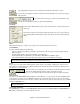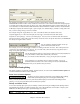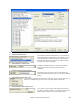User Guide
Chapter 8: Automatic Music Features
210
position for the chord solo to be played. If you wanted the solo to be in the 12
th
position, you could de-select the
“Auto-Set” and then set the guitar position to 12
th
position.
If you already have a guitar track that has guitar channels (if it was played on
a guitar controller as a single string guitar part), then you might want to tell Band-in-a-Box not to change the guitar
positions of the notes that it finds. Otherwise set “OK to change existing guitar channels” to true.
6. Press OK to generate the Solo.
You'll then see a dialog box that tells you a solo has
been added to the track.
As you listen to the solo, you'll notice the following:
- Some of the notes are left as melody, and some are assigned to chords.
- A wide variety of guitar chords are used, including some advanced chords. All of them are popular chords
played by real guitarists – there are no theoretical chords.
- The chords are strummed, to simulate a real guitar player.
- The Track Type for the Melody has been set to Guitar – so the notation shows [Tab], and the MIDI file will be
saved with the Guitar Channels (11-16) preserved which preserves the fret positions.
- All of these items can be customized in the Guitarist Editor.
Technical Note: Since some of the guitarists can be assigned to strum the chords in a delayed fashion, if you repeatedly re-
generate the solo, the melody will become more and more delayed. The solution(s) for this occurrence would be to choose Edit |
Undo Solo prior to regenerating the solo, or picking a Guitarist that doesn't delay the strum. The Strum Delay Status is indicated
on the “Info” panel of the Select Guitarist screen.
ONCE YOU HAVE GENERATED A GUITAR CHORD SOLO…
The chord solo is now part of the notation track. You can edit it like any other part, by deleting/inserting notes, etc.
You can use the special guitar features discussed in the Guitar Window section to change the guitar voicings or
replace a note with a chord and vice versa.
When you have a note or chord highlighted press the [Ch-] or [Ch+] Insert Guitar Chord button on
the guitar window (or 7 or 8 on the NUMPAD keypad). Each time you press the [Ch-] or [Ch+],
you'll see that the guitar chord changes to a different voicing, cycling through the available 5-10
voicings possible for each chord. Some notes won't have any chord voicings, for example a C#
note on a Cmaj7 chord, because it is always a passing tone.
In a similar manner, you can convert a chord to a guitar note, and use the Insert Guitar Note button
for this. Pressing the [N+] (or 3 or 4 on the NUMPAD keypad) repeatedly cycles through playing
the same note on all 6 strings.
The solo will be saved with the song (.MGU) and exported to a MIDI file with the string positions intact because we
use channels 11 to 16 for the Guitar part. You can remove the solo at any time, even after the solo has been saved or
reloaded, by choosing Melody | Remove Harmony part menu item.
Guitarists can be customized using the Guitarist Maker, described in the User Programmable Functions chapter of
this manual.