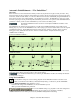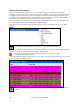User Guide
Chapter 9: Working With MIDI
217
Enter the Editable Notation mode from the Standard Notation screen with a single mouse click on the Editable
Notation button. In the Editable Notation mode you can enter, move, and edit notes and rests using standard
mouse techniques – point and click, drag and drop, and right click to open the Note Edit dialog box.
Once you have some melody entered, you can copy and paste chunks of it as
you would in a text document. To copy and paste notation, highlight an area
of notation by dragging the mouse over the region. Then select Edit | Copy.
Click on the place where you want to paste to (by clicking at the time line on
top of the notation window) and then choose Edit | Paste. You can specify a
precise paste location in the Paste Melody dialog.
Recording with the Wizard Feature
This is a very helpful feature if you don’t have a MIDI keyboard but you want to record with a “live” feel. Use the
Wizard to record notes from the computer’s QWERTY keyboard for a track that’s more natural than step time.
Here’s how it works:
1.
Enable the Wizard checkbox.
2. Press [R] key to record.
3. As the song plays, play the melody on any keys on the bottom two rows of the QWERTY keyboard, in the
rhythm of the melody. The “wizard” notes won't be the correct melody of course, but don't worry about that as
you record. When you're finished, look in the Notation window. You’ll see the wrong notes in the right places
with the correct durations.
4. Drag the notes (with the left mouse button) to the correct place on the staff. You’ll hear the notes play as you
drag them, and the names will show in the note name box. For sharps, flats, and naturals, hold down the Shift
key, Ctrl key, or Alt key respectively. You'll end up with a melody that sounds like it was recorded live,
without the rigid feel of tracks entered in step time.
Tip: If you have the Wizard “On” the spacebar won't stop playback. You need to press the Esc key to stop playback when
the Wizard is on. This is to prevent stopping the song if you mistakenly hit the spacebar while playing the Wizard.
Using the Wizard with MIDI keyboard input
The Wizard can also be used with a connected MIDI keyboard. The keyboard wizard always plays correct notes,
and is a fun way to play along with Band-in-a-Box. The MIDI keyboard also sends volume information (unlike the
QWERTY keyboard), so is a better choice if you have a MIDI keyboard connected.
This feature is accessed with the [Transpose] button in the Preferences dialog.
To turn on the Wizard to allow MIDI control, choose “Use Wizard for THRU
part.”
Make sure that the Wizard checkbox is enabled on the main screen.
Now, when you play notes on the MIDI keyboard (during playback), they will get remapped to chord tones.
C/E/G/Bb notes played on a THRU keyboard will be mapped to chord tones, and D/F/A/B will be passing tones.
This scale - C D E F G A Bb B - is considered the “Bebop” scale, useful for playing over dominant 7
th
chords.
The Wizard is useful for entering notation quickly. If you can’t play piano well, play the wizard in the correct
rhythm. The pitches will be wrong, but you can fix them in notation later, and the durations, volume, and timing are
already correct.