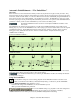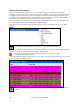User Guide
Chapter 9: Working With MIDI
218
Melody/Soloist Sequencer
There are 2 tracks in Band-in-a-Box to add your own recordings. These are the Melody and Soloist tracks.
Normally you would want a single part on each of them. But, since MIDI information can have separate channels, it
is possible to store 16 separate parts on each of the Melody and Soloist parts. For the following discussion, we’ll
assume that you’re using the Melody track, but the same functions are available for the Soloist. When the Melody
track has been set to “Multi(16)-Channel” we refer to this as “Sequencer Mode.”
Also, for this discussion we’ll assume that you have a multi-channel track loaded in. Let’s load a MIDI file, using
File | Open MIDI file, and choosing a MIDI file like c:\bb\Violet.MID.
If you want to use the 16 separate parts for the Melody track, you need to set the Melody Track type to “Multi-
Channel.”
This is done from the Melody menu, or can be done by pressing the Sequencer button.
Now, when you are in this multi-channel mode, output from the Melody part will be on whatever MIDI channel the
information is stored on, and will not be using the Melody MIDI Channel.
You can examine the track to see the channels by looking at the event list, by pressing
the [#] button on the Notation window.
You’ll notice that the information in the event list is color coded by channels for multi-channel tracks. For example,
channel 7 is pink, and channel 10 is gold.
If you click on the Lead Sheet window, you’ll see the entire MIDI file displayed on separate tracks of
notation.