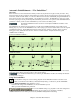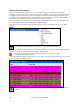User Guide
Chapter 9: Working With MIDI
219
Since this represents 6 separate tracks (in the case of violet.MID), this is likely “too much information” for you to
read, unless you are a symphony conductor.
To customize the notation display for sequencer mode, press the lead sheet options button, and see the
settings for Multi-Channel Tracks.
Press the “CUSTOM channels play/display” buttons to launch the Sequencer window. Then you can customize
which channels will play and display.
In the example picture, we have set Channel 2 (Bass) and Channel 4 (Trumpet) to show on the notation, and have set
all of the channels to play (to hear them).
For a specific channel, (e.g. channel 3: piano), we see the following information.
Channel 3: Acoustic Piano (this is the patch name found on the track).
843 There are 842 events in the track, usually every note is an event.
We have customized the piano track so that it can be heard (play=true), but not seen in notation (Show=false).
There is a small button at the right of the track line that allows you to delete/
rechannel or merge the channel with another channel.
You can also change the patch (instrument) for that track by using the instrument
patch combo box.