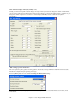User Guide
Chapter 11: User Programmable Functions
264
Remember that to get Bass Macros working you must:
- Hit the right note # (you may be out by an octave).
- Set “OK to use macros” to “Yes.”
- Playback the Pattern with [F8] key or [CHORD] button. The [F4] playback key gives you a literal playback
with strange sounding high macro notes.
Chord Selection Dialog Box
This section is accessed by the [Chord]
button, the F8 key or by choosing Pattern | Play
Pattern on Chord from the pull-down menu.
This plays back a pattern on a specific chord that
you choose in either the key of C or the key of F.
You can hear what patterns will sound like in a
style by "trying them out" on certain songs.
Macro notes recorded in a pattern will play their
corresponding chords, smooth voice leading is
demonstrated etc.
Just choose a chord and press OK.
Note: Does not apply to drum patterns, since
drum patterns don't play any differently on
different chords.
Assign Instruments to Style Dialog Box
The [Pat.] button opens the
Assign Instruments to Style dialog.
When the song is played back using
the style, these patch changes will be
sent to your synthesizer.
General MIDI instrument patch
numbers are used, and if your
synthesizer or sound card supports
GM2 patches they can be selected by
clicking on the [+] button.
Check “Use separate patches for ‘a’
and ‘b’ substyle” to have the patches
change when the substyle changes.
This example shows patches for the
‘a’ substyle.
If you don't require a specific
instrument for the style, select (No
Patch Change).
The patch changes take effect immediately in the style, so that when you are recording bass parts for example, you
will hear the bass patch that you have selected.