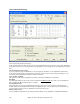User Guide
Chapter 12: Tutors, Wizards, and Practice Aids
348
Show muted high note of 3 note comping
One of the tutors uses 3 note Jazz voicings to simulate the famous Big Band chord guitar comping styles. If you use
this, you'll only see 3 notes in the chords of course. Since it sometimes helps to see the entire 4 chord voicing in this
case, there is the option to show the muted note as well.
Note: This applies to the guitar tutor. There is also the option to show this for the guitar styles. This option is present in the
Guitar Options dialog.
Copy to melody track / Copy to Soloist track
Pressing either one of these buttons will send the chord to the appropriate track.
The Guitar Tutor stays enabled until you change the Guitar track to another track (for example, to change it to the
Bass track). You can easily re-enable it by clicking on the [Tutor] button again.
Chord “Breaks”
This feature is great for practicing tempo control.
Select the # of bars, and Band-in-a-Box will play for, say 4 bars (selectable), and then will rest all instruments for
the next 4 bars. During the silence, you keep playing (comping, drums, melody, etc.), trying to stay in tempo.
Drummers can mute the drum part. When the band comes back in after the 4 bars, you’ll get instant feedback on
how well you have maintained the tempo, as indicated by whether the band comes back in time with you or not.
Once set, this feature works automatically with all songs until you turn it off.
To access the Chord Breaks feature, press the [Chord Breaks] button from the
Practice Window and then select “Insert Breaks.” (It can also be launched from
[Pref] [Arrange] Arrangement Options).
You then choose how many bars the program should play, and how
many bars the program should not play.
This setting remains in effect for all songs. Turn it off if you want to
resume normal playing of songs.
MIDI File to Style Wizard
Making styles with the Style Wizard is a process involving:
− Loading a MIDI file into the Style Wizard.
− Listening to the MIDI file by muting channels to identify parts.
− Picking the channels to use for the BB Parts.
− Picking the snapshot bars for the “a” and “b” substyle.
− Pressing the [Generate NEW style…] button.
This section will discuss the various items in the Style Wizard dialog and the Style Wizard Additional Settings.
The Style Wizard is used to generate a Band-in-a-Box Style from a MIDI file. The Style Wizard does this by
analyzing the file and creating patterns emulating the notes and rhythms for the style. First off, you'd need to get a
MIDI file to use.
Important: You should use a MIDI file that you have composed and arranged – if not, you need to first get permission of
the composer and arranger before making a style from the MIDI file.
Style Wizard Dialog
Open the Style Creation Wizard dialog with the Style Wizard button or from the Styles menu by choosing
the Style Wizard menu item.
Once you open the dialog, you should select a MIDI file. You'll then see the name of the MIDI file
in the MIDI file label.
Once chosen, the Style Wizard will display the channels, patches, and number of
events in the “Tracks Area” of the Style Wizard. It will look like this…