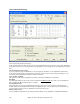User Guide
Chapter 12: Tutors, Wizards, and Practice Aids
349
Here's a sample row from the Tracks Area.
This indicates that “Channel 2” is used in the file. The checkbox indicates that it will sound when the [Play] button
in the Style Wizard is pressed. Deselecting this checkbox will mute the channel during playback. Muting/Playing
the channels is essential in auditioning the MIDI file to determine which “BB Parts” to use, and what bars to use for
“Snapshot bars.”
The “Channel selector” presets help with the selection of the channels as described above. The
[None] button de-selects (mutes) all of the channels. The [All] button selects (plays) all of the
channels.
The [Solo] button will “solo” the last channel that was pressed before the Solo button was pressed.
The “BB” part button selects all of the channels that are currently using the “BB Parts,” i.e., the Drums/
Bass/ Piano/ Guitar/ and Strings.
The “BB Part” section is the area that you choose which channels to use for the “BB Parts” in your
style. There are 5 possible instruments in the style – Drums, Bass, Piano, Guitar, and Strings.
Tracks that are not part of the rhythm section (i.e., melody or soloist parts) or “extra” instruments
that you don't want to use in the style should be assigned to a BB Part setting of None (----),
“Melody,” or “Other.”
The Style Wizard automatically sets these “BB Parts” for you, but you should over-ride these
settings to your own choices for the style. For example, if the program has chosen an instrument
for Band-in-a-Box part of Strings, and you don't want strings in the style, then change that BB Part
setting to “----” (none) or “Other.”
The Patch setting is the patch (instrument) that is found in the MIDI file, and
it is the suggested one to use in the style.
You can change the patch if you'd like to use a different patch in the Style.
The #Notes column reports the number of notes that are found on each channel. This is helpful information in
deciding which BB Parts to assign. For example, if only 10 notes are used on the channel, it's unlikely that the
channel is playing much in the file, and shouldn't be used as a BB Part in the style.
The [Auto-Set…] button instructs the Style Wizard to re-make the settings for the Tracks Area and
Snapshots of the Style
Wizard. The Auto-Settings are already invoked when you load a MIDI file, so you would rarely need to press this
button explicitly.
The [+] button beside the [Open] button also allows loading of a MIDI file, but displays
the Interpret