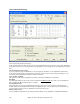User Guide
Chapter 12: Tutors, Wizards, and Practice Aids
350
Chords from MIDI file dialog (the Chord Import Wizard) to allow you to tweak settings controlling the chord
interpretation. For example, if the interpretation of the chords isn't accurate, use this button for different settings.
The [=] button will re-load a MIDI file that is already on the Melody track. For
example, if you've loaded in a MIDI file to the Melody track (outside of the Style
Wizard), and would now like to make a style from it, you just need to load in the MIDI file from the Melody track to
the style wizard. This won't cause an interpretation of the Chords; it uses the current chords on the Chordsheet.
Play Looped Sections
The [Play] and [Stop] buttons and “Loop at Bar” allows playback of a
region of the MIDI file. As you hear the playback, you audition
various channels for the style by using the “Channel”
checkboxes to mute/un-mute tracks. The “Loop at Bar” setting is the bar for the loop to begin.
The # bars is the number of bars for the loop following the “Loop at bar” setting.
Snapshot Regions
This area is for the “snapshots” for A substyle, B substyle, and A, B drum fills. For the “A” substyle enter the range
of bars that you would like to be included in the “A” substyle. You can enter values separated by commas “1, 2, 4,”
or ranges “1-7, 9-14,” or combinations “1-4, 9, 11, 12-24.” To determine which bar numbers to enter, you'll need to
listen to the MIDI file, by either using the PLAY/STOP buttons to loop a section or exiting the dialog and playing
the MIDI file (insuring that the Style is Disabled from the Styles menu so that you only hear the MIDI file on the
Melody track).
Pressing the [Auto-Generate Snapshot bars] button will generate a list of bar numbers for the snapshots. This list is
based on the part markers in the BB Chordsheet, so you should first exit the Style Wizard to insure that the part
markers are correct before pressing this button.
This is similar to the “Auto-generate snapshot bars,” except when you select this button; a menu of choices
will appear to allow selection of all bars, or only bars that include all of the instruments.
The [Clear] button removes the current snapshots from the snapshot areas.
The “Add looped bars as a snapshot” adds the current looped area as a snapshot. You can of course type the
information directly into the snapshot areas.
The Defaults button sets the Style Wizard settings to their
default state, including the settings in the “More” dialog.
The “Resolution” is set automatically, and should be confirmed.
It is set to Triplets for style with a “shuffle” feel such as Jazz Swing or any style with a triplet feel to the 8
th
notes (or
a swing feel to the 16
th
notes). The other setting is Straight for styles with straight 8
th
or straight 16
th
notes.
The Jazz checkbox setting is to indicate whether the style is a “Jazz” type style with Jazz chords or a “Pop” type
style with Pop chords.