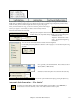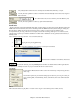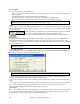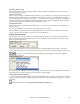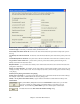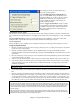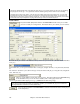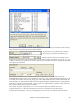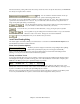Instruction Manual
Chapter 8: Automatic Music Features
222
Pick a type of Soloist in the “Soloist type” list box and choose the appropriate style, or enable the “Auto” checkbox
and press the [Suggest] button next to it. This brings up a list of Soloists in that style; simply choose which one you
like.
You can select genres of soloists (e.g. Modern Jazz) and see only soloists in that genre. To do this, de-select the
“All Genres” checkbox, and then check on the genre that you are interested in.
The [Fav] button on the Select Soloist window brings up a
list of the most recently used (favorite) 50 Soloists. The
Soloists that you use most often will likely be at or near the
top of this list, making it easier to select the Soloist you want
than scrolling through your entire list of available Soloists.
Select the “Double Time?” checkbox (set to “true”) if you
want a double-time solo; 16th notes instead of 8ths.
You can also filter to show/not show soloists from Soloist sets that you don’t have.
If you can’t find the Soloist you’re looking for, try pressing the [Search] button to type in part of a
name to search for.
Go To# box allows you to select from the list exactly which Soloist to choose (if known).
The “Memo” field has a brief description of the Soloist style, and the name of the current database is shown.
The pre-made Soloists may set the style, instrument, and harmony, but you can change these settings to your own
choices.