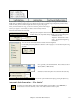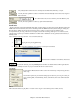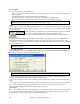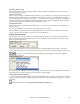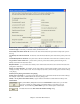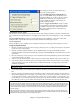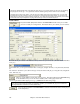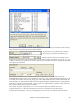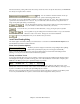Instruction Manual
Chapter 8: Automatic Music Features
223
The [Clear] buttons will remove the currently selected Instrument, Harmony, or Style.
Use the [Choose(1)] button to select an instrument and automatically set the soloist note range for
that instrument.
For a harmonized solo, choose a harmony from the Harmony list.
Use the [Choose(2)] button to select any style from the \bb folder.
RealTracks
“Real” instruments, including Real Pedal Steel, Real Acoustic Guitar, and Tenor Sax soloing (RealSax) replace the
MIDI track for that instrument, and can be controlled just like the MIDI instrument (volume changes, muting etc.).
Best of all, they follow the chord progression that you have entered, so that you hear an authentic audio
accompaniment to your song. These are not “samples,” but are full recordings, lasting from 1 to 8 bars at a time,
playing along in perfect sync with the other Band-in-a-Box tracks. RealTracks can be generated to the Soloist (or
Melody) track.
Get to Soloists in the range 361-363. You can do that either by:
1.
Typing 361 and pressing [Go To #].
2.
Choosing [Fav] will allow you to return to a recently chosen Soloist
3.
Choose the Genre “RealSax” from the list of Genres to
see all available Soloists that use RealSax.
As with other Soloists, press the [All Solo] button to make sure that the Soloist will be generated for
all choruses, or “Melody and Solo” if you just want the Soloist for a certain chorus.
Solo Mode
In Normal Solo Mode, Band-in-a-Box solos in the normal way of improvising choruses
of the song.
Several other options are provided for adding improvisation to your song in a variety of
ways, including Fills, Around Melody, Trade, Solo Wizard, and a user-defined Custom
setting.
Fills%
Fill instructs the Soloist to play fills or “noodle” on the song for a user-defined period of time (% box).