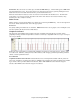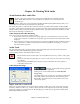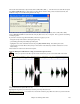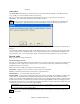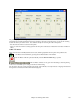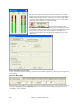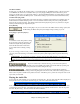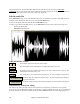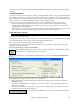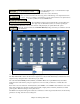Instruction Manual
Chapter 10: Working With Audio
253
Choose the menu item Audio | Import Audio (WAV, WMA, MP3, WMV…). You then choose an audio file to import.
The Import Audio File dialog is then displayed, which allows selection of the point to insert the audio file, and
whether to merge or overwrite existing audio in the range.
Audio files can also be opened from the File menu with the command Open Audio (WAV, WMA, MP3, WMV).
Open an MP3/WAV/WMA or audio CD track, and play back at 1/2, 1/4, or 1/8 speed. This is great for transcribing
or analyzing audio.
If you load in an audio song (WAV file, MP3), when the song plays you can:
- change the tempo of the audio to slow/speed up the song.
- press Ctrl+[-] for half speed, Ctrl+[=] for full speed.
- highlight an area of the Audio Edit window and press [Play Selected Area]. This will loop the audio.
- use the Audio | Set Audio Master (Base) Tempo menu item to insure that tempo stretches are based on correct
master tempo.
These features are useful as an aid for transcription.
Using the Half-Speed Audio feature to help you transcribe a piece of music.
Once you open the Audio file, open the Audio window and you can see the audio data on the track.
Choose “Half-speed tempo” (Ctrl+minus (-) hot key). Ctrl+equals (=) returns to normal tempo. (Use the Play |
Tempo menu for slower speeds like 1/4, 1/8.)
Highlight the range that you want to hear, and then press “Play Selected Area.”
You can then move around the window to play different sections as you transcribe the