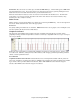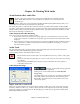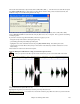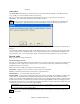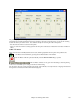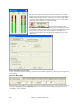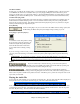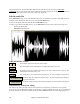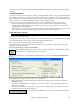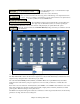Instruction Manual
Chapter 10: Working With Audio
254
recording.
Audio Offset
The Audio Offset feature allows you to synchronize any point of the audio file with bar 1 of the Band-in-a-Box
song – usually to sync the audio file with the rest of the song.
Let’s say you have a home recording of a live performance of one of your songs, saved as a WAV file (or
MP3/WMA). File | Open Audio will load the song into Band-in-a-Box.
Now open up the Audio Edit window, and when you hear the point in the file that you would like to be
considered bar 1, right click at that point, and answer YES to “would you like this point to be bar 1.”
Then, as the song is playing, use the tap tempo feature (the minus key, pressed 4 times in tempo) to set the tempo of
the piece.
Your audio file will then start playing at bar 1 of the Band-in-a-Box song in sync with the audio starting at the place
you have marked as bar 1, and the bars will be in sync (approximately in sync, they will drift as the tempo of your
live performance varies.) You can put tempo changes on certain bars to keep it perfectly in sync if you want to.
Record Audio
Before you begin recording, you'll need to:
Set the Recording Properties
This tells your sound card (and Band-in-a-Box) what sources you would record from. You may be recording from a
microphone or a line-in plug into your sound card. If so, you need to have those items selected in the recording
properties panel for your sound card.
Most sound cards are capable of recording from the following sources:
Microphone – plugged in to the sound card to record vocals or live instruments.
Line-In – from the Line-Out of a mixer or keyboard, or a guitar direct box.
CD-ROM player – to record the audio from an audio CD.
Outgoing MIDI - not used when recording audio tracks, but is used if “rendering” the whole Band-in-a-Box song to
Audio. This is an important point to understand when using audio in Band-in-a-Box: the soundcard should be
capable of recording the outgoing MIDI that is being sent from your soundcard out to the speakers. When recording
an audio track (vocals etc.), you'd almost never want to record the outgoing MIDI as well or it would get mixed in
with the audio track. However, when rendering your whole composition to a single .WAV file to distribute on a CD
or the Internet you always want to record the outgoing MIDI.
Technical Note: This is only true if you are using the sound card for your output MIDI driver. If you have an external MIDI
device like the Roland Sound Canvas you'd need to route the Line Out from your Sound Canvas back in to the Line-In of
your sound card in order to record (render) the MIDI.
When you press the Recording Properties button, you'll see the Recording control panel of your sound
card's mixer.