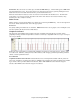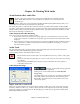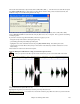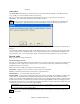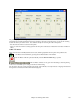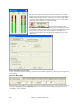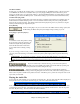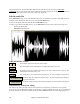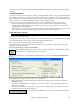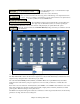Instruction Manual
Chapter 10: Working With Audio
256
The green area represents normal levels, while red indicates an overload.
Ideally, the sounds should remain in the green and avoid the red altogether.
Unlike analog recording, where it's good to get a “hot” high signal, digital
recordings need to absolutely avoid high levels since any overload of the
signal will result in clipping and a ruined recording.
Press the [R.Aud] button to start
recording audio. The Record Audio dialog will open. This dialog displays
the mono/stereo status of the recording. If you want to change to/from stereo
(to/from mono), press the [Audio Options] button in this dialog. The
mono/stereo track status is also indicated on the Title bar at the top of the
main screen.
Set the start point for the recording.
You can record from the Start of the song, somewhere in the middle, or punch in by choosing a bar and chorus # to
start recording.
Punch-In Recording
Punch-in audio recording allows you to punch-in record or overdub a section of audio. You can select a section to
punch-in by highlighting it in the Audio Edit window. You can also hear the existing audio part when you are
overdubbing. This is automatic.