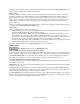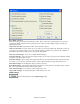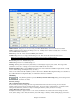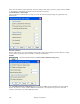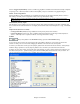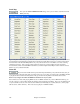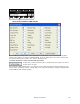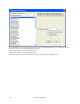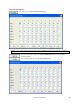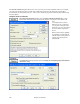Instruction Manual
Chapter 14: Reference
441
To select the DXi synthesizer, click the [DXi Synth Settings] button, which will open the DirectX Plugins window.
Select your DXi synth and apply real time DirectX effects.
Driver Latency
Software synths (like the Roland VSC) have a specific timing issue associated with them; “latency.” This means
that it takes about 430ms from the time Band-in-a-Box sends the MIDI information to the Virtual Synthesizer to
generate and hear the sound. To keep everything (i.e. the notation display, etc.) “in sync,” you should set this
latency option. In most cases, Band-in-a-Box will prompt you to do this. If you are using a regular sound card or
MIDI module you should not encounter any latency, so you should set the latency option to zero (0) if it's not
already set this way.
Latency is set automatically for DXi/VSTi software synths. Click [Latency Adjust] to manually offset the latency of
your driver with the Soft Synth Latency Adjust routine.
GM2 support
The type of GM2 support is set here. The choices are:
- General MIDI 2 support: If you're using the Roland VSC3, or a newer Sound Canvas (i.e. newer than 1999, or
newer than the Roland SC88), then choose this GM2 support.
- Roland GS (older Modules): “Older” Sound Canvases (SC55/SC88) support GS, but not GM2. The good
news is that they have the same patches available, just at different locations. So if you choose this option,
Band-in-a-Box will find the patches at the “GS” locations instead of the “GM2” locations. If you have a newer
GS module like the SC8820, it supports both GM2 and GS - you should likely choose GM2.
- No GM2 support: Most sound cards (Sound Blasters etc.) don't have GM2 support yet, so just support the 128
sounds. Band-in-a-Box will use the closest instrument in these cases.
The [Audio Settings] button opens the Audio Settings dialog to set up audio drivers.
MIDI Options
This Preferences button opens the MIDI Options dialog.
Send GM Mode On at startup / Send XG Mode On at startup
You can elect to have Band-in-a-Box automatically send a GM or XG Mode On command every time the program is
started. Toggle this option ON if you have a GM or XG unit to ensure that it is always set to the appropriate mode.
Local ON (Ext. Keyboard): If you are hearing the information played on your keyboard played twice (an echo
effect) then set Local ON to “No.” If you can't hear what you are playing at all, set Local ON to “Yes.”
Turn External Keyboard’s Local On at end of session
If you have set the Keyboard Local to Off (usually to eliminate MIDI echo) this setting turns it back on at the end of
your Band-in-a-Box session.
MIDI Thru: Set to “No” if you don't want the information played on your MIDI keyboard to be sent through Band-
in-a-Box to the output driver.
Controllers Thru: Guitar synthesizers and wind controllers contain large amounts of additional MIDI data which
may not be required for Band-in-a-Box and may only serve to hinder the system performance of your computer. To
prevent this information from being sent Thru, set this option to “No.”
Use Thru Channel: Band-in-a-Box uses the Thru channel as a part, just like the Bass/Drums/Piano, etc. The Thru
Channel is re-channeled to the Thru channel as assigned in the MIDI settings dialog. If you would prefer to set the
Thru channel yourself from your MIDI controller, set this to “No.”