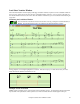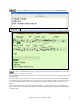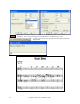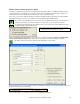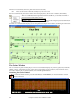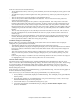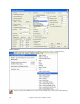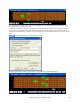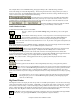Instruction Manual
Chapter 5: Guided Tour of Band-in-a-Box
83
Open the Lead Sheet window and select the [Memo] button to launch the Lead Sheet Memo.
Select any available font type, size, and style. Type text or copy and paste from other
programs. The memo appears on the Lead Sheet and printout after the last line of notation.
Lead Sheet Printing
Click on the [Print] button to print your song as sheet music. There are print options for “# of copies to
print” and “print specific page #.”
In the Print Preview screen the notation can be saved as a graphics file to be imported to a document or uploaded to
an Internet page.
Choose the file type that you'd like to save to. If you want an exact rendition of the screen, choose MONO BMP,
since bitmap files are saved without any loss of quality. If you want a smaller file of your composition for Internet
use, choose a format like JPG, or PNG. These are smaller, because they compress the data, with some loss of
quality.
To save a JPG file, press the [OK -Preview/Graphics] and [Save…] buttons and then select “Save to File Type:
JPG.” You can then see the estimated size of the file, and can change settings by pressing the Low/Medium/High
resolution buttons.