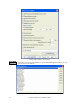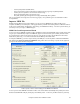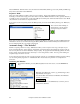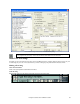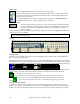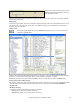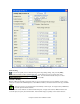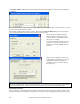Instruction Manual
Chapter 5: Guided Tour of Band-in-a-Box
93
- Use the [Clear] button to blank the list.
- Songs can be added or removed from the list with the [Insert], [Append], and [Delete] buttons.
- Use the [Save Set..] button to save the list of selected songs.
- The [Load Set] button loads a saved list of songs.
- The [Juke..] button plays through the list of songs automatically, like a jukebox.
This is a great feature for saving a list of current song projects, or for performing a live set with Band-in-a-Box
accompaniment.
Import a MIDI File
With the amazing Band-in-a-Box Chord Wizard, you can convert any MIDI file into a Band-in-a-Box song,
complete with Melody and Soloist parts. Then apply all of the powerful music making features of Band-in-a-Box to
create new accompaniments, add harmonies, add soloing, and embellish the melody. And when you're finished, you
can always resave your song as a MIDI file again.
MIDI File Chord Interpretation Wizard
You can open up any MIDI file in Band-in-a-Box, and Band-in-a-Box will automatically figure out the chords of the
song for you. It automatically analyzes the MIDI file, figures out where the bass, piano, melody and other tracks
are, and then figures out the chord changes for the song. The chords are written onto the Band-in-a-Box Chord
Sheet like any other song. You can also read tracks into the Melody and Soloist tracks.
To interpret a MIDI file, go to File | Import Chords from MIDI file or use the keystroke combination Ctrl+Alt+I.
This launches the Interpret Chords from MIDI file dialog where either user settings or presets can be applied to
specify how the chords should be interpreted.
Select a preset or choose custom settings for the MIDI Chord Wizard.
You can open an entire MIDI file into Band-in-a-Box. The chords will be automatically interpreted by the Chord
Wizard and the MIDI file will play and display on the Melody track. A “silent” style will be loaded so you'll only