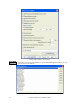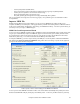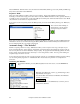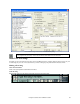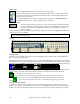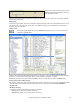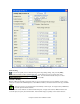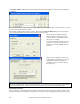Instruction Manual
Chapter 5: Guided Tour of Band-in-a-Box
96
Choose a Key
Click on the Key Select List and choose the key of your song instantly.
It's easy to change the key by simply selecting another key from the list. Click on “YES” when the
program asks, “OK to transpose WorkSheet” and Band-in-a-Box will automatically transpose the
entire song into the chosen key.
You can have multiple keys in a song by changing the key signature in the Edit Settings for bar
dialog (F5 function key). The new key signature is shown on notation.
Type in the Chords
Chord Box
The chords we will enter are F, Bb, and C7. Mouse click on the first cell in the Chord Sheet
and type f. The letter f will appear in the chord box. Press the Enter key to enter the chord
F on the first beat of bar one. The Enter key advances the chord cell ½ bar at a time, i.e., 2
beats in 4/4 time.
Next, type the letters bb and press Enter to put a Bb chord on beat three of bar one. The highlight cell will advance
to bar two, type c7 and press Enter.
Tip: A chord can be entered on each beat. To enter two chords in the highlight cell type a comma between the two chord
names as shown in the example above.
This song will have no intro, and the chorus will be 32 bars long. The chord sheet we want to end up with will look
like this:
Chord Sheet and Song Title window with chords and song settings.
Copying Chords
Since many songs repeat the same sequence of chords throughout, a faster method to enter a song into Band-in-a-
Box is to copy the repeating chords.
Highlight a section of chords by dragging the mouse over them while holding the left mouse button. The area will
be highlighted in black. You can also select a region of the chord sheet by clicking on the first bar in the region and
then holding down the Shift key and clicking on the last bar in the region. This will highlight all bars in the region.
Copying of sections or selections can be done using drag-and-drop, simply drag regions around the chord sheet to
quickly rearrange your song. Hold down the Ctrl key for finer control about insert/overwrite options etc.
For example, if you have an 8-bar section at bar 9:
To copy it to bar 23, and insert the 8 bars at that location drag the bar # and drop it at bar 23.
<Ctrl>
To copy it to bar 23, and OVERWRITE the 8 bars at that location hold down the Ctrl
key, and drag the bar # and drop it at bar 23. In the dialog that appears, just press OK.
Copying and Pasting Chords
Sometimes it is easier to copy and paste the chords, for example when you want to repeat the paste in several
locations. Press Ctrl+C, or select the Edit | Copy menu item. The highlighted area will be copied to the Windows
clipboard. It can then be pasted back into the Chord Sheet at any location, and reused as many times as you like.