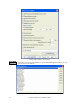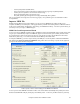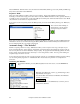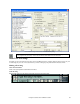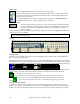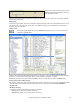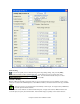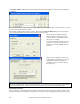Instruction Manual
Chapter 5: Guided Tour of Band-in-a-Box
98
- Ending: Typically a 2 bar ending following all of the choruses.
Note: We use the term “chorus” here as it is used in Jazz music. A chorus therefore means once through the entire form of the
song. The typical length of a chorus is 32 bars. A song may have the form AABA where the A sections are verses and the B
section is the Bridge. This entire form AABA is considered one chorus.
Intro
In Band-in-a-Box, you can select the beginning and ending bars of the chorus (see below). If you select a bar
greater than 1 for the first bar of the chorus, then the program assumes that you want to use the bars prior to this for
an Intro.
Example: 4 bar intro to a song.
Type in the 4 bars of intro chords, starting at bar 1 of the chord sheet. Then, at bar 5, you will begin typing-in the
main chords of the chorus. Set the beginning of the chorus to bar 5 by clicking on the chorus begin button.
Framing a song designates the first and last bars of each chorus and the number of choruses Band-in-a-Box will play
before playing the standard 2 bar ending.
Here we have selected bar one to be the first bar of the chorus and bar 32 to
be the last. The chorus will play three times, jumping to the two bar ending
the third time through.
With the “Loop” checkbox enabled the entire song will keep repeating until stopped. (This is a different feature
from the “LoopSec” checkbox, which loops a selected section of the song.) The “FakeSh” checkbox is for a “fake
sheet” style of chord sheet display with 1
st
and 2
nd
endings and repeats.
The [S] button opens the Song Settings dialog for additional settings such as endings, tags, style variations, pushes,
rests, and chord embellishments.
Set the tempo
The tempo is displayed on the main screen under the title. By default, the tempo is set based the best tempo for the
current style when choosing File | New.
Let’s set the tempo to 160 beats per minute (bpm). Click the mouse on the arrow buttons to
adjust the tempo.
- LEFT mouse click to change by 5 beats per minute at a time.
- RIGHT mouse click to change by 1 beat per minute at a time.
You can quickly enter a specific tempo for the song by clicking on the tempo (hot key is Ctrl+Alt+T, or menu item
Play | Tempo | Set Tempo…), and a dialog will open up allowing you to type in a tempo. Similar dialogs are
available for Volume, Panning, Reverb, Chorus, and Bank settings.
Tap the tempo
Not sure of the tempo for your song? Tap it in real time on either the minus [-] key or the equals [=] key on your
computer keyboard. Four taps on the minus key sets the tempo, four taps on the equals key sets the tempo and starts
the song playing. This can also be done by clicking the mouse on the onscreen [-] and [=] buttons to the right of the
tempo box.
Finishing the Song Arrangement
Use the powerful musical intelligence of features like the Harmonies and the Soloist to add the final touches to your
song. The Edit Settings for Current Bar dialog (F5 function key) lets you fine tune your arrangement by changing
patches, styles, harmonies, tempo, and meter anywhere in the song.
You can specify the change to happen for every chorus and/or a specific chorus. This applies to bar settings like
tempo changes, style changes, RealDrums changes, patch changes, volume changes, and harmony changes.
When selecting a style change you can audition the style that you are
considering. Press the [.STY] button to choose a style in the StylePicker, and
then press [Preview] to audition the style in your song.