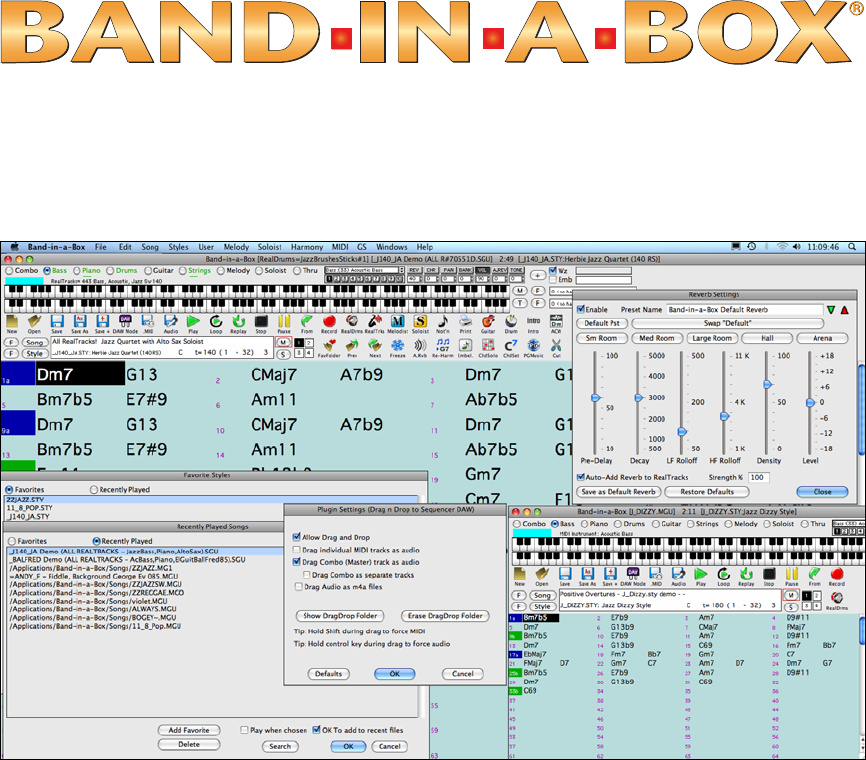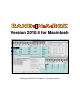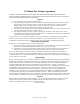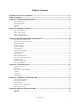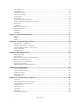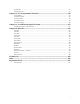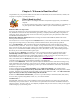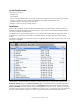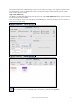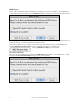® Version 2010.5 for Macintosh ©Copyright 1989-2010 PG Music Inc. All rights reserved.
PG Music Inc. License Agreement CAREFULLY READ THE FOLLOWING TERMS AND CONDITIONS BEFORE COMPLETING THE INSTALLATION OF THIS SOFTWARE. USAGE OF THE SOFTWARE INDICATES YOUR ACCEPTANCE OF THE FOLLOWING TERMS AND CONDITIONS. LICENSE A. The program may only be used on a single machine. B. You may transfer the program and license to another party if the other party agrees to accept the terms of this Agreement.
Table of Contents PG Music Inc. License Agreement .............................................................................................. 2 Table of Contents .......................................................................................................................... 3 Chapter 1: Welcome to Band-in-a-Box! ..................................................................................... 6 What is Band-in-a-Box?...........................................................................
Song Settings .................................................................................................................................................................. 85 The Chordsheet ............................................................................................................................................................... 89 Chord Preview/Builder ....................................................................................................................................
Chord Builder ............................................................................................................................................................... 213 Animated Drum Kit ...................................................................................................................................................... 213 Chapter 12: User Programmable Functions .......................................................................... 218 The StyleMaker...........................
Chapter 1: Welcome to Band-in-a-Box! Congratulations on your purchase of Band-in-a-Box 2010.5 for Macintosh, the favorite of musicians, students, and songwriters everywhere. Get ready to have fun! What is Band-in-a-Box? Band-in-a-Box is an intelligent automatic accompaniment program for your multimedia computer. You can hear and play along to many song ideas and go from “nothing” to “something” in a very short period of time with Band-in-a-Box as your “on demand” backup band.
System Requirements - Mac OS X 10.4 or later. Intel Processor. 512 MB RAM. About 2.5 GB free hard disk space if you wish to install and run the Band-in-a-Box program from your internal hard drive. 40 GB if you wish to install all the RealTracks and RealDrums audio files as well. - 1024x768 or higher screen resolution recommended. - Hard drive versions require an available USB port. Installation Band-in-a-Box is available on discs (CD-R and DVD-ROM) and for Internet download.
Band-in-a-Box External USB Hard Drive Band-in-a-Box, RealTracks, and RealDrums are pre-installed on the portable hard drive. You have three basic choices for how to run Band-in-a-Box. 1. Run Band-in-a-Box directly from hard drive. You can run Band-in-a-Box directly from this hard drive, and not copy anything to your computer's internal hard drive. (0 GB disk space required.) To do this, first run the "Band-in-a-Box Setup" installer located on the root level of the hard drive.
The first item in this menu is MIDI Settings, but they may not require any changes. We suggest that you start with the default settings, and see the MIDI Setup section if you find that changes to MIDI channels, patches, volume levels or effects levels are needed. Apple Audio MIDI Setup The MIDI | CoreMIDI Audio MIDI Setup menu item opens the Apple Audio MIDI Setup dialog, which controls the system settings for audio and MIDI.
MIDI Drivers Band-in-a-Box automatically detects the MIDI drivers installed in your system. The MIDI | **Select MIDI Driver or Apple DLS Synth menu command opens the MIDI Drivers dialog, which lists the drivers that have been detected. Selecting “Apple DLS Synth” plays your MIDI tracks through the high quality built-in Apple DLS Music Device, or software synthesizer. No special configuration should be necessary.
Click on the [CoreMIDI Help] button for detailed instructions and see the tutorial in the CoreMIDI and Apple DLS Synth chapter. When CoreMIDI has been selected as the MIDI driver the selections in the MIDI menu changes to provide access to CoreMIDI features. CoreMIDI Audio MIDI Setup launches the Apple Audio MIDI Setup dialog. **CoreMIDI (choose ports) opens the Select Ports/Instruments dialog. **Select MIDI Driver or Apple DLS Synth returns to the MIDI Drivers dialog.
As well as essential features like on-screen notation and professional lead sheet printouts, Band-in-a-Box supports your music making with unique and powerful features of its own. The Audio Chord Wizard has the amazing ability to analyze, extract, and show the chords from audio recordings on-screen for play along, and then write them to the Band-in-a-Box chordsheet. The MIDI Chord Wizard does the same thing for MIDI files.
Chapter 2: QuickStart Tutorial Creating music with Band-in-a-Box is as easy as 1-2-3! In this tutorial, you’ll see just how easy it is to get Bandin-a-Box making music for you. Step 1 – Enter the Chords There are numerous ways of entering chords into Band-in-a-Box. We’ll discuss five fast ways of entering chords: 1. Using the Computer Keyboard 2. Playing directly on a MIDI Controller Keyboard 3. Using the Chord Builder 4. Importing Chords from a MIDI file 5.
Enter Chords Using the Chord Builder Press the Chord Builder button to open the Chord Builder dialog with a list of chord roots and extensions. Chord Builder Dialog To enter a chord at the current bar, select the chord root from the left pane, and then the extension on the right pane. Pressing [Enter Chord ___] enters the chord and advances the highlight cell to the next half bar. Import Chords from a MIDI File Band-in-a-Box can import chords from an existing MIDI file with the Chord Wizard.
Loading an existing Band-in-a-Box format song Press the [song] button. The first time you use this button, Band-in-a-Box will offer to build a song list for you. We’ve included many demo songs for you to use, and they are listed in the song list. You could also load a pre-existing song by using the File | Open song… menu item, or by pressing the F3 function key, which will launch the familiar Macintosh file dialog.
This window shows styles listed by categories. RealStyles are styles entirely made with RealTracks and RealDrums. Styles with RealTracks use a combination of RealTracks and MIDI instruments. MultiStyles are styles with more variations than the standard “a” and “b” substyles. Select a Set or genre from the left pane, and choose the specific style on the right pane. There are memos and examples for each of the styles.
Framing the Song To tell Band-in-a-Box where the start and end of the song is, look at the middle of the Band-in-a-Box main screen. Locate the framing settings; there are three of them. The numbers (1-32) in brackets are the bar numbers for the beginning and the end of the Chorus. The number 3 to the right of the brackets is the number of times the Chorus repeats. In the example above, the Chorus starts at bar 1, ends on bar 32, and is going to play 3 times.
Chapter 3: Band-in-a-Box 2010.5 for Macintosh Welcome to Band-in-a-Box 2010.5 There were over 50 cool new features added in Band-in-a-Box 2010, and now version 2010.5 adds 30 more! These include user wish list requests and enhancements to existing features, plus some wish list requests of our own. 30 New Features! - The StylePicker now has a filter to show/hide Real or MIDI styles. So if you only want to see MIDI styles, or if you only want to see styles that use some/all RealTracks, you can set this.
New Features in Band-in-a-Box 2010 Band-in-a-Box 2010 added over 50 cool new features! These exciting new features were added in Band-in-a-Box 2010. There’s a new “Plug-in” mode, allowing you to simply drag and drop tracks between Band-in-a-Box and your favorite sequencer (GarageBand, ProTools, Logic, Nuendo, Reaper and more). RealTracks generate much faster now, typically 3X faster. RealTracks now support Shots, Holds, and Pushes.
you both recently used songs/styles, and a new list of “favorites” that you select as a favorite songs or styles. You can add an unlimited number of favorites. Double time and half time support for RealTracks added. Now you can play any RealTracks at half time or double-time. This allows you, for example, in a ballad at a tempo of 70, to add a RealTracks Sax solo with tempo of 140, and play it as a double-time, which will match the ballad tempo of 70.
QuickStart Tutorial Using the New Features in Band-in-a-Box 2010 and 2010.5 Quick Song Settings These are enhancements for entering songs quickly.
DAW Plug-in Mode There is a “Plug-in” mode for your favorite sequencer (GarageBand, ProTools, Logic, Nuendo, Reaper and more). With the new plug-in mode, Band-in-a-Box is open as a small window, and acts as a plug-in for your favorite DAW sequencer, so you can Drag-n-Drop MIDI and audio (AIFF, M4A) tracks from Band-in-a-Box to your favorite sequencer.
- They play back the same way each time, so if you like a solo, you can “freeze it.” - If you send a song to a friend as “frozen,” they will hear the same performance. - For the Soloist track, if you generate a solo, it can now be saved (by freezing the track). Reasons to Freeze a MIDI track: - You can edit the MIDI data, to customize the performance to match a certain song, and this will be saved. Use the Notation window or Piano Roll to edit the track.
MIDI tracks for bass, drums, piano, guitar and strings can now be edited, and saved with the file. If you freeze a track, edits can still be made to it, because it is only frozen from Band-in-a-Box making changes to it (you can still edit it), so that the MIDI track will be saved to the file. So you can customize the bass part to match a certain song, and save it with a frozen bass part, so that Band-in-a-Box won’t overwrite your edits.
Assuming that you have the Holds files for the RealTracks that you are generating, then you just use Band-in-a-Box as you would normally, and type chords with shots (e.g. C..), holds (C…) or pushes (^C or ^^C for 8th or 16th note push), or combinations of push and hold (^C…). RealTracks naturally occurring pushes are enhanced in many styles. This requires updating the ST2/XT2 files, and these are included in the 2010.5 update.
To do this, press the Audio Reverb button, and adjust the various parameters. You can then save your reverb types as presets, and the current settings will also be saved with the song. The presets all are saved to a PGReverbSettings.bin file in Band-in-a-Box/Preferences folder. You can enable/disable Reverb. If you disable it, this will save some CPU cycles, so this might be advisable on an older/slower machine, if you hear that the audio is clicking or not keeping up.
Tempo swapping of similar RealTracks You can use this feature either automatically or manually. If you set “Auto RealTracks substitution based on tempo” to true in RealTracks Settings dialog or Additional Song Settings dialog, Band-in-a-Box will automatically choose the best one to use. The default for the tempo swapping feature for RealTracks is now true. It used to be false.
The RealDrums button now has a menu (like the RealTracks button) to choose the RealDrums Picker Dialog, Shift+click, or the RealDrums Preferences, Ctrl+click. New Favorite Songs/Styles Dialog There’s a new dialog for these favorites with separate lists of “Recently Played” and “Favorite” songs or styles. The previous Favorite Songs/Styles dialog was a list of recently used songs/styles.
If you keep the default setting of “Save all settings with Songs,” you will find that all settings are saved, and loaded with each song. You shouldn’t have to visit this dialog, unless you have some custom items that you want to not-save with the song. Note that if you set a MIDI patch for one of the bass/drums/piano/guitar/strings parts, that if you load in another style, Band-in-a-Box will overwrite your patches with the style patches.
New in the StyleMaker In the Misc. Style Settings dialog (User | Edit Existing User Style [Patch]) there is a new Timebase option that allows styles to use Half Time and Double Time RealTracks. For example, you can make a Jazz Ballad style (tempo 65) that uses a Sax Soloist at tempo 140 (playing double time). And much more… Band-in-a-Box window is now sizable. When size changes, chordsheet, notation, and other windows redraw in proportion to the new size.
Chapter 4: The Main Screen Main Screen Overview The main screen gives direct access to the major features and program settings of Band-in-a-Box for ease and convenience during a session. There are five different areas on the main screen. 1. 2. 3. 4. 5. 1. The Status Bar is used to show program running status messages and path names of the currently loaded song. 2. The Synth Window is the area between the Menu Bar and the Piano Keyboard where Instruments patches are set and levels are adjusted.
Status Bar The first thing to note is that the name of the song that is open is identified in the window title at the top of the screen along with the name of the style. This feature is handy when you want to know the status (and the title) of your song and the style in use at a glance. You'll also see the length of the song in minutes and seconds, this updates if you change the tempo and press the [Play] button. The file name in the status bar will have an asterisk * added if the file has been changed.
Selecting Favorite Instruments (Patches) To select a Favorite Instrument for a particular part, you need to select the instrument part by clicking on the desired part. Then click on one of the 10 Favorite buttons. The Favorite Instrument that was assigned to one of the numbers between 1 and 10 will appear in the Instrument Panel. Selecting Favorite Combos To send one of the Favorite Combo patch changes, you need to select the “Combo” part by clicking on the Combo button.
- Click on the “Include Family” checkbox to have other offerings of similar type shown. (i.e., all Bass family patches, all keyboard family patches, etc.) Find a patch by keyword by clicking the [Search..] button and typing some letters that you know are in the name, e.g., “mando” will find your mandolin patch and any others containing “mando.” Note: You can open a new patch file by pressing the [Open *.PAT…] button.
- One by one drag the notes up to the correct melody note, holding down the Shift, Control, and Command key for sharps, flats, and naturals respectively. You'll then have entered a melody that sounds like it was recorded from a keyboard, without the stiff sound of a melody entered in step time! Note: If you have the wizard on, the SPACEBAR won't stop playback. You need to press ESCAPE to stop playback if the Wizard is on.
The [Open] button is used to open (load) songs into the program from the Open File dialog. The [Save] button is used to disk. This saves the song, allowing you to choose or confirm the name and location for the file save. The [Save +] button opens the Assign Instruments and Harmonies to Song dialog where custom patches, harmonies, and other settings can be permanently saved with the song. Use this button to Start/End DAW plug-in mode and choose options such as “Allow Drag and Drop.
Use the Print button to launch the Print Options dialog and print the currently selected track of notation. Displays the notes being played on a virtual guitar fretboard. Select the track that you want to display. The Drum button launches an animated virtual Drum Kit window. Play along or watch drums light up as they are played. The [Intro] feature creates a chord progression that gets inserted as an introduction for the song.
This opens the previous song in the folder in alphabetical order. This opens the next song in the folder in alphabetical order. This allows you to freeze any or all tracks so that Band-in-a-Box will not overwrite them with new arrangements. Tracks play back instantly. You can still edit the tracks yourself. This launches the Reverb Settings dialog with setting for the type and amount of reverb to use. These settings apply only to the RealTracks, as there is a separate MIDI reverb control.
You may find this to be the best way to load songs into Band-in-a-Box, since the lists give you instant access to the songs you are most likely to be playing, regardless of where the song is located on your hard drive. (File | Open Favorite Songs... or Shift+F3 also opens this window.) The dialog for these favorites has separate lists of “Recently Played” and “Favorite” songs or styles.
Like the favorite songs button, the favorite styles button [F] activates dialogs with “Favorites” and “Recently Played” Radio buttons that toggle between a list of your recently played styles and your favorite songs styles. Click the “Play When Chosen” checkbox to have Band-in-a-Box play your song immediately upon selecting a style. The menu command User | Open Favorite Styles... or hot keys Shift+F9 also open this window.
For example, the chord Gm7 in the key of F would be displayed as IIm7 (in Roman Numeral Notation), 2m7 (in Nashville Notation), and Rem7 in Solfeggio. In Italy and other parts of Europe, chords like C7 are always referred to by the Solfeggio name (“Do 7” for C7) regardless of the key signature. These systems are very useful for learning or analyzing tunes, because they are independent of the key signature. This setting is made in the “Chord Display Type” list box in the Preferences dialog.
You can click on the [STY] button to choose the styles for your MultiStyle from the StylePicker window. Chordsheet Editing Features The chordsheet has a contextual menu that opens with Control+click or a right-click in the Chordsheet area. This menu is a very convenient way to access the features for editing song arrangements. Chords can be copied, pasted, cut, or erased and new chords can be entered from the Chord Builder. The Chord Settings allow pushes, rests, and pedal bass to be applied.
Chapter 5: Guided Tour of Band-in-a-Box You can arrange, record, save, and print your own song ideas with Band-in-a-Box. Just type in the chords to any song; choose a style and press [Play] to hear the “band” play a full arrangement. Have some fun by changing to different styles. For even more fun record a MIDI Melody – or have Band-in-a-Box write a Melody for you. Add Harmony, an automatically improvised Soloist, an Intro, and print out a lead sheet and play along.
There is also a Find feature to help you locate songs in the list. Click on the [Find] button and then type in the word you want to search for and click on Find. [Find Again] repeats your search. Start song playback. Alternative methods are to double click on any bar in the Chordsheet, including the tag or ending if defined, or by pressing the spacebar. Stop song playback. Pressing the spacebar also stops playback. Pause the song with the [Pause] button; resume by pressing it again.
Select Thru Harmony Press the [T] button or use the keystrokes Command+T to open the Select Thru Harmony dialog. Whatever you play along on your MIDI keyboard while the song is playing will be auto-harmonized in real time - in this case using a Tenor Banjo type harmony. The Thru Harmony is also applied to Soloist parts when the option to Allow Soloist Harmony (on Thru) is selected in the Soloist menu.
Pressing the [T] button allows you to choose from the full list of harmonies. Normalize MIDI If performing live, or at a jam session, it helps to have the volume of all of the songs be similar. With the Normalize MIDI feature, you can level the volumes to a range set in the program options. For example, you can set all volumes to be between 65 and 75, and the program will make each song play within those levels. This is done in the Preferences 2 tab.
Change the Sound Band-in-a-Box has several instrument parts - Bass, Piano, Drums, Guitar, Solo, Strings, Melody, and Thru. You can change patches on any part. The easiest way to change patches on a part is to select the part by clicking on the desired part to change. Click on the Instrument Panel box. You will then see a menu of 128 instrument names. This list is the General MIDI patch list. Scroll down the list to find your patch.
Use the RealDrums Picker to choose RealDrums for the current song only. The RealDrums Picker opens from the toolbar menu or the Windows | RealDrums Picker menu command. It can also be opened from the RealDrums Settings dialog by selecting “For this song only, use this RealDrum style” and a click on the [RD] button. Another option is to right click (or Control+click or double click) on the Drums part to open the contextual menu. Then select the Choose RealDrums menu command. A filter is available.
“Show if Feel does not match” will show a song where the drums are in Even feel and the style is Swing (or vice versa). “Show RealDrums that are not favorites.” You can assign a style as one of your favorites by clicking in the first column. Then you can sort by favorites or use this option to only see favorites. “Show RealDrums that are N/A.” These are styles not found in the Drums folder, likely because they are add-on styles not purchased yet.
RealDrums styles ending in a caret (^) have variations available. They are listed here. Where there are two instruments shown, such as Brushes/Sticks, the first one plays in the “a” substyle and the second in the “b” substyle. [PlayNow] loads the selected RealDrums and starts playback. The [Stop] button stops the song playback. Click on [PlayNow] to resume. The [Audition] button doesn’t load the style but instead uses Media Player to play a demo .AIFF file for the style.
Click on the [Settings] button to open the RealTracks Settings dialog. In the RealTracks Settings dialog you can Enable/Disable the RealTracks feature. This is where the global settings are made that affect all RealTracks instruments and RealCharts notation. Audio Reverb There is a reverb control, labeled A.REV, for individual tracks with RealTracks or RealDrums, so you can easily add reverb (0 to 127) for any RealTrack.
You’ll see the “A.REV” (Audio Reverb) control at the top of the screen. Click on an instrument radio button to select a part, and then set the Audio Reverb for it. Note that this only applies to RealTracks, since MIDI tracks have MIDI Reverb, which is set via a “REV” control. The Audio Reverb varies from 0 to 127. Adjust the value by clicking a key on the on-screen piano keyboard. Or right-click (or Ctrl+click) the control to enter a value. The Reverb type is also settable, and saved with the song.
This saves time when replaying previous songs, and allows you to freeze an arrangement that you like. If you freeze the whole song, you don’t have to wait at all for the song to regenerate. Next time you play, it is ready to go. Click on the snowflake button again to reopen the Freeze/UnFreeze menu when you want to un-freeze an individual track or all tracks. Add a Melody Band-in-a-Box is much more than an arranger and accompanist.
This button is to turn off any notes that are stuck on. (There shouldn’t be any.) Enter the number of the harmony you want to go to and press [Go To #]. Favorite Melody Harmony This option brings up your favorite 50 Harmony styles (based on recent usage) and allows you to choose one to use on the Melody track. It opens from the Harmony | Favorite Melody Harmonies menu item or by pressing either the [F] button next to the Melody Harmony box or the [Favs] button in the Select Melody Harmony dialog.
Use the preset Soloist settings, or choose your own Solo Mode and the Choruses where you want a solo. The Soloist Maker [Edit…] button gives access to the advanced settings in the Soloist Editor where you can edit existing profiles or create new Soloists of your own. To see the Soloist part play in standard music notation open the Notation window and press the [S] button at the far right of the row of instrument buttons.
Chords Line Just as in the Chordsheet, you can type in chords using the same keystrokes. The chords will be entered at the location marked by the Current Time Indicator Line. Use the Right /Left cursor keys to move back and forth from bar to bar, and the Up/ Down cursor keys to move from screen to screen. Change The Mode Of The Notation Window There are 3 modes: Standard Notation, Editable Notation, and Staff Roll. Band-in-a-Box offers multiple modes of notation for different purposes.
In the Editable Notation mode you can enter, move, and edit notes and rests using standard mouse techniques – point and click, and drag and drop. This is the screen for step-entry of a melody or for editing existing parts. The grid of vertical lines that sub-divides each beat indicates where the notes will be placed according to the resolution of the song. Holding the Shift, Ctrl, or Alt key as you click on a note forces a sharp, flat, or natural respectively.
You should make sure to select the print range of first chorus, to print only the first chorus of the song. Take a peek at your printer setup to ensure that you have the correct printer specified. Then press [OK – Print]. You will then get a printout of OLDFOLKS.MGU. This printout has been automatically scaled to fit on one page, and is done lead sheet style. You can of course change the options. Now, get back to the Notation window. As the song is playing, let’s display other instruments beside the Melody.
Play the Jukebox Use the Jukebox for continuous playback of a list of Band-in-a-Box songs. Click the [JukeBox] button to open the Juke Box Options dialog, a list of options that controls how the songs in the chosen directory are played. When you have chosen the options you want, click [PLAY JUKE BOX] to play all the songs in the selected directory folder.
Aside from the compositional values of the Melodist, the features can be used as a powerful practicing aid improving sight reading by reading the melodies generated in various keys, and ear training - improving your “ear” by playing along with the chord progressions in the generated songs. Launching the Melodist To launch the Melodist, press the [Melodist] button on the main screen, or use the Shift+F5 hot keys.
into Band-in-a-Box and you'll see the chord symbols, and then learn the melody! You can also read tracks into the Melody and Soloist tracks. To import the chords from a MIDI file, blank the Chordsheet, by choosing File | New. Then select the menu item File | Import Chords from MIDI File or press the keystrokes (Ctrl+Option+I). This launches the Chord Wizard dialog. Select your MIDI file to import with the [Open (Change)…] button.
Select the Key Click on the key select list and change the key of your song instantly. Click on “YES” to the “OK to transpose Lead sheet?” prompt and Band-in-a-Box will automatically transpose the entire song. Quick Song Settings These are enhancements for entering songs quickly.
Chords can be copied, pasted, cut, or erased and new chords can be entered from the Chord Builder. The Chord Settings allow pushes, rests, and pedal bass to be applied. The Bar Settings let you refine your arrangement with changes in tempo, meter, key signature, styles, RealDrums, volume levels, patches, and harmonies. Song Settings allow rests and pushes, and also control tags, endings, and fadeouts. Global system settings are found in the Preferences.
You get to the StylePicker window by pressing the [Style] button or Ctrl+F9. This launches the StylePicker window with lists of all of the styles you have installed in Band-in-a-Box. The lists may be printed out. For example, you can select Jazz styles, and see all the Jazz styles in Band-in-a-Box displayed. Then you can select a style such as GARNER.STY and see a full title, description of the style and examples of songs appropriate to the style.
Frame the song Here we have selected bar one to be the first bar of the chorus and bar 32 to be the last. The chorus will repeat three times before proceeding to the two bar ending. Set the Tempo Let’s set the tempo to 160 beats per minute. The tempo is displayed in the song title window with a default setting of 120 beats per minute. Click with the mouse to adjust the tempo in increments of 5 beats per minute.
Press the [Record] button to begin recording. This launches the Record Track dialog box. You can punch in, overdub, and record directly to the ending or the tag. Use the filter to choose which MIDI events are recorded. Pressing the [Record] button will start Band-ina-Box recording what you play on the Thru track. An audible count is played in prior to recording. Pressing the [Record] button will start Band-in-a-Box recording what you play on the Thru track. An audible count-in is played prior to recording.
Adding Lyrics to your song Use the menu command Edit | Enter Lyrics at Current Bar to open the Lyrics Entry window. The Escape key closes this window. Use the cursor arrows to move down and enter your lyrics a line at a time. Two lines of lyrics are displayed while the song is playing, and the lyrics are highlighted as the highlight cell moves across the Chordsheet. Add a Memo A song memo of up to 2000 characters may be added with your own notes about the song and the Bandin-a-Box song summary.
[Save As] allows you to assign a name to the song and specify the location where it will be saved. The [Save +] button lets you “Save all settings with Songs” or select the settings to save. It launches the Save Patches and Harmonies W/ Song dialog where you can save custom patches for your song as well as Volume, Pan, Reverb, Chorus, Bank, Harmony, Frozen tracks and RealDrums settings. The [.MID] button will save your file in Standard MIDI File format.
Chapter 6: Band-in-a-Box PowerGuide Yes, it’s as “easy as 1-2-3” to make great music on your computer using the intelligent automatic accompaniment features of Band-in-a-Box, but there’s much more to this amazing program. Work your way through this chapter to discover the advanced featues and techniques that will turn you into a “power user.
Global settings for RealTracks are made in the RealTracks Settings dialog, which opens with the menu command Windows | RealTracks Settings or with the [Settings] button in the Assign RealTracks to Tracks dialog (RealTracks Picker). In the RealTracks Settings dialog, you can Enable/Disable the RealTracks feature. RealCharts (notation from RealTracks) Most RealTracks display notation, i.e. RealCharts, showing the notes that are being played.
RealTracks Folder The RealTracks styles are stored in Applications/Band-in-a-Box/RealTracks by default. You can choose an alternate folder location in the RealTracks Settings dialog by checking “Use a custom folder location for the RealTracks” and then clicking on the folder button and picking an alternate folder. Then, click on the [Update] button to confirm the new location.
Many Jazz comping styles now play triads (instead of 7ths) when simple triads are entered, instead of “jazzing them up” to 7ths chords (e.g. Guitar: Freddie, Wes Piano: some Jazz, all Stride, Rehearsal). If you prefer to have triads automatically “jazzed up” when comping using Jazz RealTracks, then you can set this s option to force 7ths for triads. “Custom RealTracks folder” allows you to put your RealTracks in a custom folder other than /Applications/Band-ina-Box/RealTracks.
Pressing the [RealTrks] toolbar button and selecting RealTracks Picker Dialog. The dialog allows you to assign a specific RealTracks instruments to a track in a song. It also displays any RealTracks that are currently assigned to each track. This will assign a RealTracks to the current song only, overriding any RealTracks stored in the style. The [None] button sets the current track to no RealTracks assigned for the song. This sets all RealTracks for the song to “None.
Select “Disable RealTracks for this track (Force this track to MIDI)” if you want to have no RealTracks instrument for this track, even if the style specifies a RealTrack. “Artist Bio” - The RealTracks have been recorded by top studio musicians. The artist names and bios are displayed for the RealTracks. Double click here to view the full memo.
Some RealTracks have variations available, such as the Acoustic Jazz Bass, which has variations that play in “2” only, in “4” only, or in “2”and “4” (for “a” and “b” substyles). Normally you will want to “Show RealTracks Variations.” Use this to show/hide RealTracks that are out of compatible tempo range. This will display RealTracks installation errors when you open the dialog. Press the [Rebuild] button for more information. This rebuilds the list of RealTracks. It also reports any installation errors.
To assign RealTracks to a style select the “Instrument” part that you want to replace with a RealTrack. Then select the RealTracks instrument that you want for this part in the style. Note: This list also includes soloists, the RealTracks listing begins at #361. Styles can have multiple RealTracks. For example, you could have RealPedalSteel and RealAcousticGuitar - and also RealDrums. Assigning RealDrums to the Style RealDrums are assigned to the style separately from RealTracks.
RealStyles are styles that use only RealTracks and no MIDI instruments. These style names begin with an underscore. RealStyles and Styles with RealTracks have their own categories in the StyleMaker. Finding all styles that have RealTracks. Open the StylePicker and locate the categories called “RealStyles” and “Styles with RealTracks.” Click on a category to list all of the styles that are present that include RealTracks. Using RealTracks in Solos.
RealDrums The RealDrums feature replaces MIDI drums with audio drums recorded live by top studio drummers. Why do RealDrums sound better than MIDI Drums? RealDrums are recordings of top studio drummers playing multi-bar patterns, whereas MIDI drums are patterns based on single drum hits programmed, typically on a quantized grid, as people assume drummers are typically playing.
RealDrums Picker Use the RealDrums Picker to choose RealDrums for the current song only. The RealDrums Picker opens from either the [RealDrms] toolbar button menu or with the Windows | RealDrums Picker menu command. It can also be opened from the RealDrums Settings dialog with the selection “For this song only, use this RealDrum style” and a click on the [RD] button. A filter is available. Type a filter text, (e.g.
“Show if Feel does not match” will show a song where the drums are in Even feel and the style is Swing (or vice versa). “Show RealDrums that are not favorites.” You can assign a style as one of your favorites by clicking in the first column. Then you can sort by favorites or use this option to see only favorites. “Show RealDrums that are N/A.” These are styles not found in the Drums folder, likely because they are add-on styles not purchased yet.
- Set is the number of the RealDrums set that includes the style. You can type in your own comments about any style in the “User comments” field and they are saved. RealDrums styles ending in a caret (^) have variations available. They are listed here. Where there are two instruments shown, such as Brushes/Sticks, the first one plays in the “a” substyle and the second in the “b” substyle. [PlayNow] loads the selected RealDrums and starts playback. The [Stop] button stops the song playback.
The [R.Drums] button opens the RealDrums Picker to select a new RealDrums style from the list. Click on [Clear RealDrums change] to remove the change. RealDrums Settings The RealDrums Settings apply to all songs. (Use the RealDrums Picker to assign a particular RealDrums style for just the one song you are working on.) The RealDrums Settings dialog opens from the RealDrums Preferences item in the [RealDrms] toolbar button menu.
If set to 1, almost all MIDI drums will be substituted by RealDrums. If set to 5, only RealDrum styles that match the style perfectly will be substituted. For RealDrums substitutions, choose different ^variations with each PLAY This feature selects variations of RealDrums instruments with each PLAY. Most RealDrums styles contain many instrument variations (brushes vs. sticks, hi-hat vs. ride cymbal, percussion only, etc.).
Global Volume adjust If you are finding that the RealDrums track is too loud or quiet in relations to the MIDI parts, you can adjust the volume here. This affects all RealDrums styles. Slide Track You should normally leave this at 0, but if you are having sync problems between the MIDI tracks and RealDrums you can set this to a positive or negative value. Values are in milliseconds (ms). Custom Drum Folder, instead of /Applications/Band-in-a-Box /drums You can choose any folder for your RealDrums.
Song Settings Song settings include the title, key signature, and tempo for a song and the Band-in-a-Box style for its arrangement. Main Settings The Main Settings dialog shows all the settings for the song. Go to Song | Title/Key/Tempo/Embel… or use the keystrokes Command+K to open the dialog. Title, Key Tempo The Title: field will show the current title from the Title window. For a new song it will be “Untitled.” Type in the title for your song here.
For example, in Jazz Swing, since the “b” substyle is Swing, all of the middle choruses will have swing bass. (The “a” substyle is playing half notes on the bass.) Allow Pushes in Middle Choruses Default = This is used if you have put pushes into a song, but don't want the pushes to play in the middle choruses. The middle choruses are usually used for soloing, so you may not want the pushes to play.
Allow Pedal Bass in Middle Choruses Default = This determines whether Pedal Bass effect will be allowed in middle choruses. Allow Embellishment of Chords Default = The Jazz styles include embellishment of chords. This means that if you type a C7 chord the piano player may play a C13 or a C7b9. This makes the arrangement sound more authentic.
When set, this song will support Shots, Holds, and Pushes for those RealTracks that have them (as shown in the “H” column of the RealTracks Picker). Key Changes (Transposition) The key signature of the song is displayed in the Title window. You can quickly type in a key in either the Chordsheet or Notation window. Type tkc and press Enter to set the key signature to C. Typing tkbb would set it to Bb. To transpose from another key to Bb you would type trbb.
Auto-Generate Intro Bars. Band-in-a-Box will automatically generate an introduction for any song from the [Intro] toolbar button or the Edit | Intro Bars Auto-Generate menu option (Ctrl+Shift+B). This will create a chord progression that gets inserted as an intro to the song, based on the optional settings you choose. Chord Types can be Jazz or Pop. Intro Length can be 2, 4 or 8 bars to suit the tempo of the song. Starting Chord (after intro) is lets the intro lead in to the song correctly.
Band-in-a-Box chordsheet area. As well as entering the chords for your song, the Chordsheet is where you put in style variations, fills, and breaks. The basic procedures for entering information in the Chordsheet follow, but be sure to see the right-click contextual menu for the Chordsheet for alternate methods and additional features.
The sequence of keystrokes to enter all these chords above would be c6>am7>dm7>ab9,g9>c6/e>>a739. The > indicates cursor key to the right. (We are able to type A7#9 as a739 because Band-in-a-Box knows to use the uppercase of the 3, which is #.) Tip: The fastest way to type in chords is to use your left hand to type in the chords. Your right hand stays on the cursor keys (or mouse) to advance the highlight cell to the next bar/beat after you've typed in the chords. Shortcut Chords.
may optionally disable the rests in the middle or final choruses (where people are likely taking solos, and rests are not appropriate). A chord is specified as a REST by adding 1 period after the chord. indicates a C chord that is a REST. Shots You can make certain instruments play a “shot” where the chord is played and then a rest follows. For example, the song “Rock Around The Clock” has a shot on beat 1 followed by a rest for 2 bars. A chord is specified as a SHOT by adding 2 periods after the chord.
This illustrates a held chord on bar 10. The chord on bar 10 is held (sustained) until the next chord on the Chordsheet. The held chord is typed in as a C followed by three periods. “Breaks” for only some instruments. You can specify that some instruments not be affected by the break. The coded names for the instruments are: - B for Bass - D for Drums - P for Piano - G for Guitar - S for Strings C.bd To exempt instruments, add their letters following the break. Typing c.
- If the column shows the letter “n” the Holds files are available but not installed. Check the support pages of the PG Music web site, www.pgmusic.com, for RealTracks updates. - If the column shows a dash “–” no holds are available for the style. Assuming that you have the Holds files for the RealTracks that you are generating, then you just use Band-in-a-Box as you would normally, and type chords with shots (e.g. C..
Beat and Chord First you need to pick the beat in the bar where the setting will be applied. You can also type in new chords on the different beats. Pushes "“Pushes"” (sometimes called anticipations) are chords that are played before the beat. For example, in Jazz Swing the piano player often pushes a chord change by playing the chord an eighth note before the beat. Depending on the feel for the style in use, chords can be entered on either 16th or 8th note resolution.
Pedal Bass You can enter pedal bass with any chord. For example, if you are in the key of F and would like to pedal on a C note for 2 bars (on an Fm7 chord), then type in the settings as above. This will play the rhythm specified – in this case the pattern will play on beat 2 and 4. Other options are , Beat 2 and 4 Octaves, Beat 1 and 3 (Slow Tempos), Whole Note, and Eighth Notes. Clear All The [Clear All] button erases all rests, shots, pushes, and pedal bass from a song.
Copy Rests The Copy Rests dialog is opened with the Edit | Copy Rests menu command. With this feature you can copy the attributes of a chord over a range of other chords. Rests also include shots and held chords. The settings allow you to specify the bar and beat to copy from, the number of bars to copy, and the location to copy to. Erase Chords and/or Melody To erase chords with additional control for erasing the melody and/or soloist choose Edit | Erase From.. To..
When a new notation mode is selected a message will report the change on the main screen. Click anywhere in the message box to close it. The Roman numeral and other non-standard displays use superscript for the chord display when in the Notation window (or print out), so they look best in the Notation window. maj7 Tip: Print out a song in Nashville Notation or Roman Numeral notation. Then learn the song this way (i.e. 1 7b9 6 ). You'll then discover that it is much easier to play the song in any key.
MultiStyles Band-in-a-Box MultiStyles have four substyles, “a” through “d.” There is a MultiStyles category in the StylePicker that opens a list of available MultiStyles. Standard Pop song form with 4 substyle MultiStyle As a general rule for styles with 4 substyles: - “a” substyle is for the verse. - “b” substyle is for the chorus. - “c” substyle is for the intro (or first verse). - “d” substyle is for the break (or interlude). Placing Drum Fills.
When making any changes to a measure using the Edit bar settings dialog box, Band-in-a-Box will place a colored indicator box around the measure number of the edited measure. Settings apply to Chorus # is a setting that lets you apply the changes at the specified bar in all choruses or just in the chorus you choose. # beats this bar sets the number of beats in a bar. The initial time signature of the song is determined by the style (e.g. Jazz =4/4, Waltz =3/4).
of –90 to +100. A setting of –50 halves the tempo, a setting of 100 doubles it. Tempo can also be set by clicking on the metronome button. Clicking on this button 4 times will set the tempo to your tapped-in value. The tempo change takes effect at the beginning of the bar and remains until a new tempo change at another bar is inserted. Volume Changes Volume levels can be changed at any bar, either for All parts or for each part individually. Changes can be entered manually, or selected from presets.
You can also preview chords from the Chord Settings dialog. Press Option+Z to launch the dialog, and then press the [Preview] button to hear the current chord in the Chord Options dialog. Chord Builder This feature allows you to hear and build chords up by clicking on the root, extension (and alternate root if applicable). You can launch the chord builder by choosing the User | Chord Builder menu option or with the keystrokes Ctrl+Shift+H.
In addition to quick access to editing features it also includes shortcuts to major features for editing arrangements and making program settings. Chords can be copied, pasted, cut, or erased and new chords can be entered from the Chord Builder. The Chord Settings allow pushes, rests, and pedal bass to be applied. The Bar Settings let you refine your arrangement with changes in tempo, meter, key signature, styles, RealDrums, volume levels, patches, and harmonies.
Press the [Open (Change)…] button, and select the MIDI file to import. Choose a preset, and the Chord Wizard will interpret the chords in that style. Press the [INTERPRET CHORDS NOW] button to see the chords written into the Band-in-a-Box chordsheet. Chord Wizard results – interpreting from a Standard MIDI File. The dialog has options to read channels into the Melody and/or Soloist tracks. Read in Chords from a PG Music or Band-in-a-Box MIDI file.
The name of the current style appears under the name of the song in the Title window. It is also displayed under User | Current Style and information on the current style can be viewed by selecting Style Information… from the User menu. The favorite styles button [F] activates a window that keeps a list of the 150 styles you have used most recently. The [F] button launches the Favorites / Recently Played dialog. (User | Load Favorite Styles... also opens this window.
When you have made your selection, press [OK] to load the chosen style. Click on [Cancel] to return to the main screen without changing the style. Types of Styles Band-in-a-Box originally used MIDI styles, with well over one thousand available in a wide variety of musical genres. This version also includes RealStyles with audio tracks generated from live recordings of top studio musicians.
The StylePicker allows easy selection of styles by category or from a complete list of all styles. For example, you can select Jazz styles and see a list of all of your Jazz styles. Then you can select any style to see its full title, description, and examples of songs appropriate to the style. The current style of the song is listed at the top of the window; in this case it is the Jazz Swing style (ZZJAZZ.Style). This is referred to as the Prototype Style.
It also lists Styles with RealTracks, a blend of MIDI tracks and RealTracks, with subsets for different musical genres. The style names for RealStyles are prefaced by an underscore, _. Style names for Styles with RealTracks are prefaced by an equals sign, =. Styles with RealDrums The StylePicker has another category called Styles with RealDrums. This lists many RealDrums styles that we’ve made. We always name the RealDrums style beginning with a minus sign, so that “-ZZJAZZ.
Styles that are similar to the prototype are indicated with an asterisk (*). These are styles that have the same feel (triplets/eighths/sixteenths) and a similar tempo range. Styles with similar feel but a different tempo range are marked by a caret (^) symbol. So you can quickly see styles that are similar to Jazz Swing (in this example). The styles J_BASIE and J_DIXIE could be substituted with a perfect match so are marked with an asterisk (*).
This will copy the Styles List to the clipboard. It can then be printed as a text file from any word processor. This sets the StylePicker to show all styles. It is an easy way to restore the full list after a filter has been applied The [Search] button lets you find data in any of the fields. Click on the [OK] button to make your selection. Support for Third Party Styles Third party styles with LS3 files are supported in the StylePicker. LS3 files have the information for Third Party styles.
To make an alias, click on the [Choose] button under the “Original Style” heading to select the original style in the Styles folder. Then click on the [Choose] button under “Substitution” to select the style you would like to substitute in its place. The [Clear] button will clear the styles chosen for the style alias that is currently selected in the “List of Style Aliases.” You can temporarily disable the Style Aliases feature by unchecking the “Allow Any Style Aliases” checkbox.
Stopping Songs - To stop a Band-in-a-Box song; Press the [Stop] button, or Select the Stop option from the Song menu, or Press the esc key. Changing Volume, Panning, Reverb, Chorus, Bank To change the volume, panning, reverb, chorus, or bank of a part: 1. Select the part by clicking on the desired part to change. 2. Then click in the box for the desired setting to affect. 3. Clicking on the number in the box will change the value by 1. To increase the setting, click on the upper half of the number.
At the top of the screen, there is an “A.REV” (Audio Reverb) control. Click on an instrument radio button, and then set the Audio Reverb for it. The Audio Reverb varies from 0 to 127. Note that this only applies to RealTracks, since MIDI tracks have MIDI Reverb, which is set via a “REV” control. You can adjust the value by clicking a key on the on-screen piano keyboard. Or right-click (or control-click) the control to enter a value.
If you freeze the whole song, you don’t have to wait at all for the song to regenerate. Next time you play, it is ready to go. You can make tracks Frozen by pressing the Freeze button (snowflake) on the toolbar, and then choosing which tracks that you want to freeze or unfreeze. There are a number of reasons that you would freeze a track. Reasons to Freeze a RealTracks track (audio): - Frozen tracks will play back instantly, not requiring time to generate.
When you do this, the song will regenerate, the tracks will get rewritten, and the song will stay frozen. So if you’re freezing songs to get the instant playback with RealTracks, but get tired of the “same-old” frozen arrangement, just press SHIFT-PLAY, generate a new arrangement, and press SAVE. Then the new “fresh-frozen” arrangement will play instantly, even with many RealTracks.
Fill Patches To fill the patch boxes with your current patch settings, press the [Fill Patches] button. This saves you having to type in the patches to save with songs. controller settings, harmonies, Soloist, mixer settings, and RealDrums style in a particular song. You can also save the instruments as “On” or “Off” for each song. For example, you could have a song with no piano part. Usually, these settings are set to “On,” as you would normally like all members of your “band” to participate.
Storing Volume, Reverb, Panning, Chorus, and/or Bank Settings You can optionally save these MIDI controller settings with your songs. You can make, for example, a song with the piano a little quieter than usual, add reverb to the melody patch, or pan the bass to one side, etc. Simply choose the parameters you want to save with a song and press the [Save Song] button when you are ready. You can also choose to Save current Melody and Soloist patches with every song.
Show Chords with push/rest chars The push character is the caret symbol (^). So a C chord with a push is displayed as ^C. The rest character is a period (.), so C. shows a C chord with a rest. If you prefer not to see these characters displayed, then set this to false. These characters won't show up on the printout regardless of this setting. Show Rests in color If checked, pushes are displayed in GREEN, and rests are displayed in RED. This only applies to the Chordsheet (not the notation).
Allow Lead In Bars People who use Band-in-a-Box for soloing practice will likely turn the lead-in off to allow endless looping uninterrupted by the lead-in count. Play Lead In even if Intro present. If a song has an intro, it’s usually not necessary to play the 2 bar lead-in count. There's a new option to always omit the lead-in if an intro is present. If you would like the lead-in bars to be played even if an intro is present in the song, set this feature to “On.
Metronome During Recording Select this to hear the metronome while recording. Allow Any Endings Song endings can be turned off for all songs, or on a song-by-song basis. To turn song endings off for all songs uncheck the “Allow Any Endings” option. To turn the song ending off for a single song select the Additional Song Settings option from the Song menu and uncheck “Generate 2 Bar Ending for This Song.” SpaceBar Key These different functions can be assigned to the spacebar.
Include Forced Channel Meta Event This will include the forced channel META event. It is recognized by PowerTracks Pro Audio and other PG Music programs only. Write Chords, Part Markers Meta event Writes the chords and part markers to the MIDI file. Include Guitar Position Controller This will insert a controller 84 which PG Music uses to indicate the fret position. Since some synths also use this for “Portamento Control,” you should use this setting with caution.
Turn External Keyboard’s Local On at end of session Normally while using Band-in-a-Box the “local-off” setting for your MIDI keyboard is best, since the THRU part will be coming from Band-in-a-Box and you don't want to hear your MIDI keyboard doubling the notes that are being played. However, when you exit Band-in-a-Box, you might want the “local on” setting for your synthesizer turned back on. This option defaults to true.
Save Button on main screen works as Save As The [Save] button will launch the file dialog where the location and name of the file being saved can be changed. Name MIDI files with .MID extension This will append the file extension .MID to MIDI files saved in Band-in-a-Box, rather than prefacing them with SMF (Standard MIDI File). Allow larger fonts on Chordsheet Display larger fonts, particularly with higher screen resolution.
Soloist –Prefer Long phrases Set the checkbox to “true” (enabled) if you would like the Soloist to use the longest musical phrases it knows. (Note: this option may also increase Soloist creation times. Disable this feature if you are using a slower or lowmemory equipped computer.) Velocity Adjust The “Soloist Velocity Adjust” and “Melodist Velocity Adjust” boxes allow you to quickly boost or reduce the volume of the Soloist or Melodist part relative to the other instrument parts.
As you adjust the settings, they will be applied to the current song. The [Swap “Default”] button toggles between your current settings and the default settings. This allows you to hear the effect of the changes you make to the settings. Use the row of “room” buttons to load typical settings for different types of spaces. These buttons are a convenient way either to apply a particular effect or to load settings that you can then tweak to make your own preset.
- A soft large space, such as a concert hall with carpet, padded seats, hangings, might have medium Density and low HF Rolloff. - A small hard space, such as a tile washroom, might have short Pre-Delay, medium-to-long Decay, high Density, and high HF Rolloff. - A small soft space, such as a large living room, might have short Pre-Delay, short Decay, medium-to-low Density, and low HF Rolloff.
sequencer, so you can drag and drop MIDI and audio (AIFF, M4A) tracks from Band-in-a-Box to your favorite sequencer. The DAW Plug-in mode is a mode within the regular Band-in-a-Box program. This mode allows you to transfer tracks or parts of tracks, to other DAW sequencers or Finder. You can enter and exit the DAW plug-in mode easily. Press the [DAW Mode] button on the Toolbar, then choose the menu item “Start DAW Plug-in mode” (or go to the Windows menu and choose Plug-in Mode for Sequencer-DAW).
Plug-In Options To get to the DAW Plug-in options, press the [DAW Mode] button and choose the menu item “Options for DAW Plug-in” or go to the Preferences dialog and click the [DAW Plugin] button. You will then see the plug-in options. Allow Drag and Drop (default=true) If disabled, the Drag and Drop feature will not work. There shouldn’t be a reason to disable this. Drag individual MIDI tracks as audio (default=false) When enabled, the chosen MIDI tracks get converted to audio, using Apple Synth.
Unfold (convert to 1 big chorus) If you have a song with 3 choruses, and want to convert it to a single large chorus, this command “unfolds” the song into just that; one BIG chorus. This is useful for customizing a song. When selected, Band-in-a-Box will display all choruses and verses of a song without loops or repeats. This is a useful command if you wish to make use of the Patch/Harmony change at any bar feature, or if you are going to generate a MIDI file for use with a sequencer or sequencing program.
where you can type in a short memo about the song, style, etc. A red border around the [M] button indicates that the song has a memo. The keystrokes Option+M will also launch the Song Memo. Automatic Song Summary The Song Summary panel automatically displays a full summary of the song (title/tempo/patches used in the song), as well as other special features, such as substyle patch changes or harmonies and MIDI or Real instruments/drums in use.
Your MIDI setup could also be configured to use the built-in sounds of QuickTime Musical Instruments, or a virtual software synthesizer such as the Apple DLS. There are also MIDI systems such as OMS and FreeMIDI that can be configured by the user. (FreeMIDI and OMS are supported only in Band-In-A-Box OS9, booted from Mac Classic) If they are present on your system, they will appear in the Band-in-a-Box MIDI Drivers dialog.
Press the [Harmony] button to launch the Harmony Channels dialog box.
Setting the Harmony Channels Melody Harmony Channel A Always uses the Melody channel. Melody Harmony Channel B Default =11 Melody Harmony Channel C Default =12 Thru Harmony Channel A Always uses the Thru channel. Thru Harmony Channel B Default =13 Thru Harmony Channel C Default =14 Band-in-a-Box already uses 7 channels (Bass, Drums, Piano, Guitar, Strings, Melody and Thru channels). Adding these 4 harmony channels produces potentially 11 channels of information.
Trumpet players and other Bb instruments should set Concert Pitch Adjust to -2 (i.e. minus 2). Alto Sax and other Eb instruments should set Concert Pitch Adjust to +3. Here's an example of an Alto player using Band-in-a-Box by setting the concert pitch adjust to +3. If the song is in the concert key of C transpose the song to A using the key signature box on the main screen. The song will display in the key of A, but with the Concert Pitch Adjust set to +3 it will play 3 semitones higher, in the key of C.
Click on the [Vocalist] button if you have such a device connected to your MIDI system. Band-in-a-Box will then send it the appropriate chord information automatically as your song is playing (e.g., root position triads) and the Vocalist will harmonize your voice according to the root position chords that Band-in-a-Box is sending to it.
Use Tap in click to start: This option is used to control when the next song starts and allows you to control the tempo of the song. See options below “Set Cue/Tap Options.” Hide Song Name: This feature is used to play the “Guess the Song” game. When checked, the titles are hidden until you click the title. When someone guesses the Song Title, you can click in the Title box to verify if he/she is correct.
Chapter 7: Notation and Printing Band-in-a-Box offers a variety of notation and printing features for viewing parts on-screen as they play, editing MIDI tracks, and for printing parts as sheet music. Notation The grand staff notation scrolls by onscreen as the song plays. A time bar indicates the song position while notes highlight in red as they play. The onscreen notation allows you to follow and read along as the song plays. It’s a great way to practice your sight reading or sight singing.
Options The options button launches the Notation Windows Settings dialog, where notation display options are set. Notation Mode This is an important button. It is the Notation Mode button. This toggles between the 3 modes of the Notation window, Standard Notation mode, Editable Notation mode, and Staff Roll mode. Print Options Press this button to Print the Notation to any standard printer supported by the Macintosh.
Exploring the Standard Notation Current Time position. This vertical line, called the time bar, indicates the current time position. You can click anywhere on the Current Time line to set a new position. This is useful to set a different location to type in chords, or to play from a different location. The clef is displayed, and the key signature of the song.
Notation Modes There are 3 modes to the Notation window, 1.Standard Notation Mode To display or print notation and enter chords. 2. Editable Notation Mode To enter or edit notation and chords. 3. Staff Roll Mode To enter/edit notation duration and velocity. You can toggle between each of the modes by pressing the Notation Mode button on the Notation toolbar. Shift+click on the [N] button will back up one notation mode.
The purpose of auto-durations is to allow you to enter a lead sheet style melody by clicking only once per note, dramatically speeding up the entry of notation. Inserting Rests. You can Insert a REST by clicking the Rest button, and then clicking at the location where you would like the rest to be inserted. This automatically chops off the duration of the previous note.
This mode is similar to the Editable Notation mode, except the beats begin right on the bar line. You can also see the durations of the notes visually, represented by horizontal blue lines. Similarly, you can see the velocities of the notes displayed as vertical blue lines. Note: If you can't see these lines press the [Opt.] button to ensure that you have set the “Show Bar/Beat Lines,” “Show Note Durations,” and “Show Velocity Lines” to “Yes.
Transpose The Transpose setting lets you adjust the Notation window to display notes either higher or lower than their actual pitches. It includes presets for commonly transposed instruments. For example, if you select Guitar +12 and the guitar music will be displayed an octave higher, which is the way guitar music is normally notated. You have the option to enter your own setting in semitones.
The chord vertical position affects the printout, not the display, it controls how high the chords will be printed above the staff. If set to =5, the chords will be written 5 notes above the top of the Staff (i.e., 5 notes above the F - at high D). If your piece contains a lot of high notes, then set the chord position to a high setting. If you're using a big font (e.g. 32 point music font size), you should set the chord height to a low value (1 or 2) so it won't be too high and encroach on the staff above.
- The Channel # and Velocity settings determine the MIDI channel and velocity of inserted notes. Play Inserted Notes If the “Play Inserted Notes” checkbox is checked, notes that you insert will sound briefly as they are inserted. This lets you hear that the note you inserted sounds correct. Entering Chords Using the Notation Window This is identical to the operation of the Chordsheet. You use the Current Time Indicator (time bar) to see where you are in the bar.
Printing is accessed with either the [Print] button in the Notation window, or the one on the main screen toolbar. Most songs will fit on one page, so your printout will look similar to a standard fake book. You can easily make and print out a custom fake book of all of your tunes. Instantly transpose and print parts for brass or reed instruments. Print options include title, bar numbers, composer, style, and copyright information.
Printing Lead Sheet Style Printing Your created songs can be printed out in the style of a lead sheet style. Most songs will fit on 1 page, so your printout will look similar to a standard lead sheet. You can easily make and printout a custom fake book of all of your tunes, and you can easily transpose parts to print out for trumpet /sax players etc. The printout includes title, bar #s, composer, style, and copyright information.
Include Chords. If selected, this will include the chords of the song on the lead sheet. Remember that you can set the height of the chords relative to the staff in the Notation Window Settings dialog box. Include Notes. If you want only a chord lead sheet with no notes, then turn this off. Otherwise, it should be true. Bar #s below by. Sets the position of the bar numbers below the staff. The range from highest to lowest position is 1 to 7. Lyrics.
Chapter 8: Automatic Music Features Band-in-a-Box puts a lot of musical talent in your hands, whether it’s the playing of top session musicians on RealTracks and RealDrums or automatic features that encourage your own creativity. There are features like the Melodist for generating all or part of an original song arrangement from scratch, you just tell it what type of song you want. And if you like the song and want to keep it, it’s all yours.
The left of the screen has the list of the Melodists. In this example, the “Swing Tenor” is selected. This Melodist will generate intro, chords, melody harmony, style, and solos using the group of settings preset with this Melodist. For example, “Swing Tenor” uses “Jazz Easy Style” (J~EASY.STY) and a Tenor Sax patch, and the Melody and Chord settings in the Melody Maker. Scroll down the list, and pick a Melodist that you'd like to use.
- If you'd like a Pedal Bass figure during the intro and at the end of sections, select the Insert Bass Pedals option. Selecting Solo in Middle Ch. will generate an improvisation in the middle choruses of the song. If you'd like Band-in-a-Box to generate a title for your song select the Auto-Titles option. The Allow Style Changes checkbox, if set, allows a Melodist to load in the style associated with it.
The next section of the Melodist Screen allows you to select whether you want to generate the “Whole Song” or just part of the song. If you select part of the song, you can specify which bar and chorus to start at, and how many bars to generate. An easy way to set the range of bars is to select the bars by dragging the mouse over the chord area prior to launching the Melodist dialog. Then the “Generate” form will be automatically set to “Part of Song” and the range of bars will be set to the selected area.
The Melodist Jukebox will continuously generate new songs, and play them in jukebox fashion. You can set the range of Melodists to include in the jukebox (using the From…To settings) or keep the Jukebox on the same Melodist by de-selecting “Change Melodists.” To Launch the Melodist Jukebox, press [Juke Songs Now] (option+j). Normally you'd want the Melodist to be written to the Melody track. If you'd prefer the Melody to be written to the Soloist track (e.g.
they might not ordinarily use. And if you're stuck at a certain bar, see what BB will generate/regenerate as a melody for that section. - Generate chords only, and practice playing your musical instrument along with the chord progressions. Print out the generated lead sheet of chords so that you can see the chords easily on the music stand. Working with new chord progressions is useful to “get-out-of-a-rut” in your practicing by playing new chord progressions.
Automatic Solo Generation – “The Soloist” Pick any song or chords in any style, and choose a “Soloist.” Band-in-a-Box then creates and plays a professional quality solo in the style of your choice. In addition to great Band-in-a-Box accompaniment, you can hear sensational solos as well - showing you exactly what notes are played.
yourself at any time. Note that only one solo can be saved. You can’t generate a bunch of different segments of solos; only the last one will be saved. Use the [Search] button to search the Soloist titles and memos. Check the “All” button to search all Soloists, otherwise only the type selected will be searched. [Go to] will go to the specific Soloist number that you enter in the box. The “Memo” has information about the selected Soloist and notes about using it.
Around Melody option. This option for the Soloist part creates a solo around the melody, that is, at times when the melody is silent. To solo around the melody, do the following: 1. Open up a song that has a melody, preferably a sparse melody with some space in it that a Soloist might be able to “jump in.” 2. Press the Soloist button. Select the Solo Mode “Around Melody.” 3. Set the Soloist to play in All Choruses, and uncheck the “Mute Melody in Middle” option. 4.
Tip: You can have these values preset to the values you'd like by first selecting the range of bars that you'd like from the Chordsheet screen, and then clicking on the Soloist button. Usually soloists end a little after a bar end –i.e. they play a couple of extra notes. Setting the “OK to solo for an extra beat” will allow this. If you want to overdub a solo and have multiple solo tracks going at once, de-select “Overwrite existing solo in range.
“Refresh Soloist” option (Shift+F7) is like telling the soloist “It's OK, you can play whatever you like, even if it's something that you played 5 minutes ago.” - The Soloist menu contains many options. It has all of the same editing options found in the Melody menu, so you can treat the Soloist track as a 2nd melody track. Even if you don't plan to use the Automatic Soloist feature, you can just use the Soloist track as a 2nd track for counter melodies, overdubs etc.
1. Select the Guitarist to Use. In the main list at the left of the Window, you see the list of Guitarists that is already defined. For example, you can see that Guitarist #2 is called “Jazz Guitar, single position.” That will create chord solos that stick to a single position on the guitar neck whenever possible. 2. Select Melody or Soloist track. You'd normally want the Guitar Chord solo to be written to the Melody track, but you can also select the Soloist track as the destination. 3.
7. Press [OK] to generate the Guitar Chord Solo. You'll now see a message box confirming that a chord solo has been added. Playing the Guitar Chord Solo The playback will begin automatically, and you'll see the guitar voicings on the guitar neck. For example, at Bar 8, the chord is a C#dim and Band-in-a-Box has voiced a Bb melody note with a 4-note guitar voicing of Bb, E, C#, and G. This particular solo will be played in a single position, because those are the parameters of this particular guitarist.
Technical Note: Since some of the guitarists can be assigned to strum the chords in a delayed fashion, if you repeatedly regenerate the solo, the melody will become more and more delayed. The solution(s) would be to choose Edit | Undo Solo prior to re-generating the solo, or picking a Guitarist that doesn't delay the strum. The Strum delay status is indicated on the “Info” panel of the Select Guitarist screen.
The guitar will display information on channels 11 to 16 on strings 1 to 6 if Multi-Channel Mode is set to = On (default). Channel 11 is referred to as the “base channel” (default = 11). You can edit notes on the Notation to set the channels of the notes. Guitar controllers will also record information in this manner, so you can record on a MIDI guitar and see the display on the Guitar Fretboard. The base channel is normally 11, but you can set it to any channel (e.g.
The note names will get displayed in up to two positions, depending on the settings for Show Notes at Aeolian Position and Show Guitar at Phrygian Position. (Default = true) You can choose which notes will be displayed on the fretboard, either None, Root Only, Chord Tones, or Scale Tones. Positions can be auto-set to None, Aeolian, or Phrygian. The Auto-Switch Position setting allows the program to automatically switch the display of the guitar when a new track is loaded in.
Original (unembellished) Melody… Embellished Melody… As you can see in the notation examples, the embellished melody adds anticipation in bar 9, and in bar 10 adds extra notes and timing changes to spice up the melody. Using the Embellisher If you disable the Embellisher, by de-selecting the Embellisher checkbox, the melody (or solo) will play as normal with no changes. There is a Melody Embellisher dialog.
“Live Auto-embellish during every playback” is the same setting that is on the main page checkbox. If enabled, embellishment will occur during every playback. If disabled, embellishment will not occur unless you choose the [(Re-) Embellish NOW - Permanent] button in the dialog. Embellisher Presets The presets allow you to choose a combination of common settings for the Embellisher quickly. The Embellisher Memo describes the current embellishment, with statistics counting the number of embellished notes.
Embellisher Settings The settings contain a number of parameters that affect the embellishment. They can be turned on and off, and can be set with certain percentage strength. The settings are: Humanize: The velocities, durations (legato), and timing of the notes are humanized. The original velocities etc. of the notes are ignored. This is useful when the melody has been entered in a stiff manner. Adjust Octave: The octave of the Melody is changed to the best octave for the current Melody instrument.
Vibrato: Vibrato can be added according to the additional vibrato settings available in the “More” dialog. The vibrato can't be seen on the notation window, but you can examine the events in the Event List. If set, the Melody will be delayed a little, providing a “laid-back” feeling. There are additional settings in the Embellisher Additional Settings dialog box. This allows you to set advanced settings for the Embellisher.
- Start the Vibrato after this many ticks: For notes that will get vibrato, the vibrato will start after this many ticks. Adjust Octave Method: If the octave is to be adjusted, it will either only adjust it if the notes are outside the playable range, or always adjust it to the best octave, according to the setting you make here. Dynamic Range: Refers to the range of velocities used for the humanization. Useful range 30 to 50. Legato Settings: Refers to the amount of legato for the notes.
Play the file that you have generated. Notice the “Bossa” style of chord progression, with 2-5 progressions, and other typical Bossa chords. Revisit the Reharmonize dialog, and try generating a new chord progression, in a new Genre. For example, “EZ listening (Pop)” will generate a Pop style chord progression, very different from the Jazz chords in the Bossa version.
The reharmonization starts at the Bar # indicated. Use the [-2] and [+2] buttons to navigate to the segment to be recompiled. Choose a chord progression, and press [Do-Reharmonize NOW] and the program will insert that progression. The progressions are sorted in alphabetical order, or from “best to worst” depending on this setting.
Chapter 9: Recording Tracks Overview Band-in-a-Box has a built-in sequencer allowing you to record and edit up to two MIDI tracks. One track is the Melody track, the other is the Soloist track, and they are identical in function. Most often melodies are recorded, but the two sequencer tracks can be used for any type of MIDI recording – overdubs, extra parts, or 2-part melodies. MIDI can be recorded into Band-in-a-Box in a number of ways: - From a MIDI keyboard or MIDI controller connected to your computer.
The [Filter] button in the Record dialog opens the Record Filter dialog. This lets you choose which MIDI information you want to record and which you want to leave out. You can eliminate unnecessary MIDI information or select new MIDI information, like controllers, to add to an existing track. Click OK to return to the Record dialog, and press the [Record] button or the letter R again to begin recording.
Retain Past Last Recorded You have the option to keep or erase any melody after the last recorded note. Step Edit Notes You can step edit a recorded track, or create a new track in the Edit Note/Time Etc., dialog. Select Step edit Notes… from the Melody menu. This feature is very useful if you have recorded a good take with just a minor glitch. Rather than scrap the take, you can use the step edit feature to fix the track and save it.
Entering Notes Manually in the Notation Window You can enter melody notes directly to the track in the Notation window in either the Editable Notation Mode or the Staff Roll Mode. Enter the Editable Notation mode from the Standard Notation screen with a single mouse click on the [N] button. In the Editable Notation mode you can enter, move, and edit notes and rests using standard mouse techniques – point and click, drag and drop, and Option+Click to open the Note Edit dialog box.
# bars to offset from start If you want to start reading from the beginning of the MIDI file, select 0 as the offset. If you want to be read starting at bar 32, for example, select an offset of 32 (bars). How many bars to import Leave this setting at the default of 1000 to read-in the entire file (unless it’s longer than 1000 bars!), or set it to the number of bars that you are interested in if you don't want the whole file. # blank b.
Additional Options for Melody/Soloist Track Manipulation of melodies is done with functions like insert/delete beats, time shift track, copy melody from bar... to bar..., etc. Press Option+C to Copy Chords and /or Melody over a range of bars. Time Shift Melody. This will move (slide) the melody a certain number of ticks. There are 120 ticks per quarter note. For example, to give the song a more laid-back feel, time shift it about 10 ticks ahead. Intelligent Humanize of Melody and Soloist track.
These categories are very straightforward and you should have no trouble achieving the desired results. Remember to apply such parameters as Legato and Lateness sparingly. Insert Beats/Delete Beats in Melody. For example, to insert 2 bars in the melody at bar 5, Choose Melody | Insert Beats In Melody, and select bar 5, and select 8 beats (2 bars) to insert. Additional Copy function for Chords/Melody This allows you to Copy Chords and/or Melody for a range of bars.
Chapter 10: Audio Features RealTracks and RealDrums With the introduction of RealDrums and RealTracks, Band-in-a-Box adds live audio to its mix. These “real” parts add a human element that brings new life to any Band-in-a-Box arrangement. Any Band-in-a-Box part can be played in audio by a “real” drummer or instrumentalist from tracks recorded by top session players and recording artists. These features are fully described in their own topics, but using them is easy as 1-2-3. Generating RealDrums 1.
3. Choose a RealTracks instrument and press [Generate Track]. Your song will play with an audio instrumental track generated from live recordings by a studio drummer. Render MIDI Track to AIFF File Any Band-in-a-Box MIDI track can be automatically rendered to an AIFF audio file from its contextual menu. The menu opens with either a right mouse click, Control+click, or a double click on the part name.
- AIFF (Audio Interchange File Format) is a lossless audio format most commonly used on Macintosh computer systems. The audio data in a standard AIFF file is uncompressed pulse-code modulation (PCM). This is the format to use for the highest quality, but the file size is large – typically 10MB per minute of stereo audio at a sample rate of 44.1kHz and a 16 bit sample size. - M4A is an audio file that uses high-quality MPEG-4 audio compression.
Note that this only applies to RealTracks, since MIDI tracks have MIDI Reverb, which is set via a “REV” control. There is also a feature that automatically adds reverb to RealTracks, according to instrument type. (No Reverb is added to Bass for example, but most instruments get reverb.) This feature defaults to on, but you can turn it off in RealTracks Settings or Reverb Settings dialog. If you just want more or less added, you can adjust the “Strength %.
As you adjust the settings, they will be applied to the current song. The [Swap “Default”] button toggles between your current settings and the default settings. This allows you to hear the effect of the changes you make to the settings. Use the row of “room” buttons to load typical settings for different types of spaces. These buttons are a convenient way to either apply a particular effect or to load settings that you can then tweak to make your own preset.
Select [Yes] to save the new preset to the chosen location. Auto Reverb Enable “Auto-Add Reverb to RealTracks” to automatically apply preset amounts of reverb to RealTracks according to the instrument type. No reverb is added to the Bass part, for example, but most instruments get reverb. If you just want more or less reverb added overall, you can adjust the “Strength %.” For example, the default Bandin-a-Box reverb setting is 40 for most tracks.
Chapter 11: Wizards, Tutors, and Fun Band-in-a-Box is a favorite of musicians, students, and songwriters everywhere. They know that as well as creating great accompaniments and arrangements, Band-in-a-Box has amazing wizards to save time and work, endless opportunities for advancing musical skills, and, above all, it’s fun! Want to play along on your computer’s QWERTY keyboard? That’s what The Wizard is for, and it doesn’t make mistakes.
Beyond impressing your friends with your newfound improvisational prowess, this feature has practical implications as well. For example, you can concentrate on practicing your solo phrasing and playing “in time” without concerning yourself with which notes to play (Band-in-a-Box will supply the correct notes: see the next section for details.) Recording Using the Wizard To record the Wizard, press the [Rec] button to record, and play the Wizard. This will be recorded.
Primary Program Controls Toggle Play/Pause (Space bar or multimedia Play/Pause key). Stop play, rewind to start with Esc key or multimedia Stop key. Press the letter W to rewind without Stop. Set the Bar One location. The Audio Chord Wizard works best if you do this first, before any other actions. Moves nearest bar line to current play position. Tab key also sets bar lines. Moves nearest bar line to current play position. Tab or F8 keys also set bar lines. Exit and send chords to Band-in-a-Box.
Chordsheet Overview The Chordsheet window in the Audio Chord Wizard shows the chords for the whole song on a single screen. This allows you to click on a bar on the Chordsheet to jump to that area of the song. You can mark sections of the song using part markers, and the sections will begin on a new line with a line space between so they are clearly seen.
The +/- buttons at the bottom right of the window also change the row height. Chords may be edited in the Audio Chord Wizard with a right mouse click or Control+click on the chord. When Edit Chord is selected, a highlight cell opens at the chord location. Type in the name of the new chord using standard Band-in-a-Box chord entry characters and press the Enter key to make the edit. The edited chord name is colored blue.
The Notes Bars display information is real and useful, but try not to assume that every displayed note-bar is a real note in the audio. Opening Files When the Audio Chord Wizard button is pressed, the program window will open and then launch the Open Wave File dialog for selection of the audio file to be analyzed. There is a file named Frontier.m4a in the /Band-in-a-Box/Tutorials folder that you can use to try out the Audio Chord Wizard.
Approaching Bar 5, the automatic tempo tracking begins to drift. The current position of the Location cursor is where Bar 5 SHOULD be. That is easy to fix. If you prefer real-time control, just tap Tab or the F8 key where the downbeat should actually be. If you prefer stopped-time editing, you can either mouse-drag Bar 5 to its desired position, or drag the playback Location cursor to the desired position and then tap Tab or the F8 key.
Completely, Horribly Wrong: Some songs have rhythms difficult for a computer to understand. Sometimes a song's rhythmic beats are spaced in such a way that a song with a perfect Tempo of 120, might mathematically BETTER fit the audio beats at some simple (but wrong) related ratio such as 80, 100, 160, or 180 BPM. If the initial Tempo Estimate is pretty good, the Tap Bar line function will be the easiest way to fix such errors, requiring only a few keyboard taps during playback.
the vinyl record cutter was off-speed, or some record executive decided that the song was 10 seconds too long for airplay, and instructed the mastering engineer to speed it up a little bit. In such cases, the Audio Chord Wizard can get confused, mis-identifying some pitches too high and other pitches too low, detecting nonsense chords. So if your favorite song was unfortunately recorded 50 cents sharp, you can set the Fine Tune control to +50 cents so that ACW will properly display in the “original” key.
Odd Length Bars and Drastic Tempo Changes If a 4/4 song contains occasional bars of 3/4, 5/4, or whatever, or if there are sections where the music has an extreme ritard or accelerando, sometimes you can just Tap Bar Lines to adjust it. But it is sometimes more convenient to manually add or delete bar lines. The following example song has an overall Time Signature of 4/4, but Bar 9 should have a time signature of 2/4.
Change Bar 10 to its desired duration. Hover the mouse over the red triangle marker at Bar 11, and the mouse cursor becomes a drag cursor. Click and drag the bar line to the location marked 11:3. Now we have edited bar 9 to have a 2/4 Time Signature and preserved the song tempo on both sides of the 2/4 bar. Note Bars Display The Note Bars display looks like a MIDI Piano Roll, but it is not exactly the same as a MIDI Piano Roll.
MIDI File Chord Interpretation Wizard Many people who play music by ear think of songs in terms of “Chords and Melody.” However many MIDI files lack chord symbols, so they become difficult to learn without the user having to figure out the chords in a time consuming process. Now you can open up any MIDI file in Band-in-a-Box, and Band-in-a-Box will automatically figure out the chords of the song for you.
Once you've selected the file, you can press the [INTERPRET CHORDS NOW] button. When you do that, the chords will be interpreted from the MIDI file, and written onto the Chordsheet. Prior to pressing the button, you might want to make some custom settings. When you load in the MIDI file, Band-in-a-Box automatically interprets many things from the MIDI file for you.
- - The chording (comping) parts are found on Channels 3, 6 and 7. The Melody is found on Channel 4. There are no other parts like the Melody that should be put on the Soloist track. Presets for Chord Options Now, after loading in the MIDI files, you'd normally have a look at these settings to see if they seem reasonable for your MIDI file. If they are not, you can change the settings. For example, if you know that they key signature of the song is not F but is C, then you would set that.
Presets Chord Options When you choose one of these presets, it automatically makes a number of settings in the Chord Options section of the dialog, but you can override them in this dialog. These include, Chord Resolution: (Range from 1 beat to 4 bars, default = 2 beats). This is the minimum number of beats for a chord. For example, if you set it to 2 beats, then the Chord Wizard will never attempt to come up with different chords that are only a beat apart.
Using the Chord Options Presets to make settings for Violet Song.MID. For the song “Violet Song.MID,” we know that this is a Jazz Swing type of song, so we press the preset called “Jazz Standard.” By doing this, we see that the chord options have then been set to Chord Resolution of 2 beats, no slash chords, walking bass, sus chords, 7th chords, and Jazz lead sheet. These settings look OK for our Jazz song; if we wanted to customize it (for example to allow slash chords) we could do it at this point.
The “correct chords” for the song “Violet Song.MID.” As you can see, by comparing the two sets of chords, the Chord Wizard got almost all of the chords correct in this example. The Chord Wizard purposely avoids chords like “C13,” it will put a simpler “C7” instead, since this is more like a typical lead sheet. If you've read in the entire MIDI file, you have 103 bars of chords on the Chordsheet. This actually contains 3 choruses of the song.
Band-in-a-Box and PowerTracks Pro songs contain special events that write the exact chord names into the MIDI file. So if the Chord Wizard sees these events, it will use them instead of interpreting the chords, since they are likely to be completely accurate. If you'd prefer the Chord Wizard to ignore these chord events, you set the “OK to use PG Music Chord names from MIDI file” to false.
Note that the program has analyzed the melody, and decided that the key should be F (this is independent of any key that was already set in the song). Now press “OK – Reharmonize.” You will then have an entire chord progression written for the song, in a Bossa Nova style. The Chord Progression generated is different every time, so the one that you get will be different from this one. Play the file that you have generated.
Here are two of the possible variations the Re-Harmonist has suggested for the first two bars. See a List of Possible Reharmonizations This could also be done with the menu command Windows | Chord Reharmonist Dialog (choose your own). In the Reharmonize melody – new chords for 2 bars of the melody dialog you can choose from a list of reharmonizations for any 2 bar segment of the song. The reharmonization starts at the Bar # indicated.
Select the # of bars, and Band-in-a-Box will play for, say 4 bars (selectable), and then will rest all instruments for the next 4 bars. Once set, this feature works automatically with all songs until you turn it off. During the silence, you keep playing (comping, drums, melody, etc.), trying to stay in tempo. Drummers can mute the drum part. When the band comes back in after the 4 bars, you’ll get instant feedback on how well you have maintained the tempo, if the band comes in time with you or not.
- Auto-Scanning the track to be played, and adjusting the display octave on the guitar fretboard to insure that the best octave is picked to minimize the number of notes that will be outside of the current position displayed on the fretboard. - After Auto-scanning the track, the best position for displaying the music on the guitar is determined. This is always one of the 2 positions (Aeolian or Phrygian) as discussed above, though you may over-ride this by clicking on any fret position.
Note Display Options: If MIDI Thru is selected (Default=On), the Guitar will display the music played on a MIDI keyboard. If Current Track is selected (Default=On), the current track will be displayed. The guitar will display information on channels 11 to 16 on strings 1 to 6 if Multi-Channel Mode is set to on (default). Channel 11 is referred to as the base channel (Default=11). You can edit notes on the notation to set the channels of the notes.
Show out-of-range notes: If set, any note will be displayed on the guitar, regardless if it is the range of the guitar or not. The note names will get displayed in up to two positions, depending on the settings for Show Notes at Aeolian Position and Show Notes at Phrygian Position (Default=True). The Guitar can be sized using the Guitar Width and Guitar Height setting or the preset buttons that set the size.
Using the Guitar Tutor Enable the Chord Tutor display by setting that checkbox. This will silently display the chords on the guitar fretboard. If you would also like to hear the notes, select the “Play chords through MIDI” checkbox. The Tutor part uses the MIDI Thru part to playback on. You can control volume, panning, etc. by using the Thru settings at the top of the main Band-ina-Box screen. You can select the patch in the Tutor dialog.
compatible with the substitution, etc.). Or you can enable the “Auto-Substitution“ feature and the substitutions will be selected according to the general preset preferences. There are 2 ways to get chord substitutions, you can let Band-in-a-Box show you a list of possible substitutions to pick from yourself (User | Chord Substitution Dialog), or you can let Band-in-a-Box pick them automatically (User | Auto-Substitutions).
Auto-Chord Substitution Dialog You can quickly auto-generate substitutions for an entire song or portion of a song using the auto-substitution dialog (accessed from the User menu). For example, we can generate substitutions for the! Freddie.MGU song. Here is the original chord progression.
If you'd like Band-in-a-Box to only generate for a certain range of bars, you should first highlight that range of bars in the Chordsheet, then launch the dialog. The Range will then be set to Part of the song and the bar # and # of bars settings will also be set. You can override these settings with manual settings, if necessary. Using the Chord Substitution Wizard Load in the song !Freddie.MGU. The tune begins with an F7 chord for 8 beats.
Choose one of the substitutions that you would like, and press the [Do Substitutions now] button (or double click on the substitution). This will enter the substitution to the Chordsheet, and the dialog will show substitutions for that new progression. Press [Close] if you are happy with the substitution, or [Restore] to restore (undo) the substitution. Press [All] to undo all of the substitutions that you have made.
Drum Display All the General MIDI percussion instruments are shown.
Drums that you play show up in blue (the computer played drums are red). There is an option to display all the QWERTY names on the drums at the same time, so that you can see what keys to hit without having to mouse over the instrument. The drums can be moved off-screen without snapping back to the middle. To display the QWERTY keys on the notes, select the option in the Drums Window Settings dialog to “Display QWERTY Chars on Drums.
Drums are grouped on the computer keyboard by category. The kick, snare, and hi-hat sounds are on the lowest keyboard row. The lower-middle row contains toms and cymbals. The upper-middle row contains Latin drums, and the top row contains Latin hand percussion. The numeric keypad keys contain the remainder of the Latin hand percussion plus the electronic tones. Drum Kit Main Window The Drums main window can be resized to tile with other windows of interest.
Randomize: Enables the Randomize checkbox to send random velocity levels when playing by mouse or computer keyboard. Range: Control the amount of velocity randomization. Usually a small range works best, around 10% to 30%. If velocity is set to 127, and the random range is set to 20%, notes would randomly vary between a maximum velocity of 127 and a minimum velocity of 102. Instrument Hints: Customize appearance of the Hint line with Note Name, MIDI Note Number, and Computer Key.
Chapter 12: User Programmable Functions Band-in-a-Box offers users the ability to program many of its most powerful features from scratch. Those with the interest and enthusiasm can actually create their own personalized versions of these features: - Styles - Harmonies - Soloists - Melodists - Guitarists Have fun! The StyleMaker Overview of the StyleMaker The StyleMaker is the section of the program that allows you to create brand new styles or edit existing styles.
Using RealDrums in Styles You can assign a RealDrums style to replace the MIDI drums in an existing Band-in-a-Box style with the RealDrums Settings. Enable “Style uses RealDrums” in order to designate a RealDrums style. If your style is in the correct directory, it should appear when you press the “RD” button. You can then select your RealDrums style, and whenever the current style is played, it will use your RealDrums style (provided that RealDrums are enabled).
Using RealTracks in Styles RealTracks can be assigned to any Band-in-a-Box instrument part in a style by using the “Assign Soloist (MIDI) or RealTracks (audio) to style” feature. To assign RealTracks to a style select the “Instrument” part that you want to replace with a RealTrack. Then select the RealTracks instrument that you want for this part in the style. Note: This list also includes soloists, the RealTracks listing begins at #361. Styles can have multiple RealTracks.
Volume and Timing Offsets The volume and the timing of the RealTracks or Soloist parts can be adjusted to match the rest of the style. MIDI Styles The simplest style consists of 1 pattern each for the instruments that you want in the style. If you like, you can use options available to you called “masks.” Masks are options that you set for a pattern to specify when you want the pattern to be played. There is a list of masks below.
A patterns B patterns Fills Endings This row is for 1 bar drum patterns for the “a” substyle. This row is for 1 bar drum patterns for the “b” substyle. This row is for 1 bar drum patterns for the “a” substyle. This row is for endings. Endings are 2 bars (2 patterns of 1 bar each). If you‘ve made a style and haven’t included an ending, a 2-bar “auto-ending” can be generated automatically, based on the style. Tip: If you are making a simple style, you only need to use the top row (“a” patterns).
It firsts scans the chord to see how long that chord is going to last without a chord change. For example, let's look at these chords: | 1a Dm7 | 2 G7 C6 | 3 FMAJ7 | 4 (These chords are in substyle “a.”) When Band-in-a-Box is playing back your style, it starts by looking at the Dm7 chord, and counts that it lasts four beats before the next chord change to a G7 chord.
The Band-in-a-Box Program is capable of playing back in any time signature (via the Bar Settings option on the Edit Menu or Option+B) so user defined waltz styles would be made as 4/4 but played as 3/4. Editing Existing Styles The easiest way to become familiar with the StyleMaker is to start with an existing style and modify it. In this tutorial, we will describe several ways to edit an existing style.
that pattern to be played more or less often relative to the other patterns. The 2 patterns with a weight of 2 will be played less often than the patterns with weights of 5. Use of a weight of 9 on one of the patterns is a special case. Patterns with a weight of 9 will always be played instead of any other patterns on the same row. These patterns usually have other options associated with them to ensure they are played under certain circumstances only.
2. The easiest way is to import strings from another style that already has strings. This allows you to use existing string patterns. For example, the Miami Pop style has a nice strings part. Let's import the “Miami Pop” strings into our style. - Choose the [LOAD] button. - Select the ZZMIAMI.STY style from the file dialog. - Select the [Strings] button to display the String patterns for this style. - Select an 8-beat String pattern to copy and press the [COPY] button. - Choose the [LOAD] button.
Drum Pattern Entry Drum Pattern Entry screen is where the Drum patterns are made To enter the Drum Editor: With the highlight bar on a pattern on the drum area of the StyleMaker screen press the REC button to record the pattern in Step Time. You'll now be in the Drum Pattern Entry screen. There are 16 rows across, indicating 4 beats with 4 divisions per beat. Changing Timebase of Drum Pattern Change the time base to 12 by clicking the mouse on the [Timebase] button.
drop down menu. When you exit the box, you will see that the box has a border indicating that an alternate note is located there. Playing the Drum Patterns Play the drum pattern by pressing the [PLAY] button. Stop playback by pressing the [STOP] button or the < Spacebar >. Press the [PLAY] button again to hear the pattern again if you have made changes. When the pattern is sounding like you want, press the [EXIT] button.
6. 7. 8. 9. 10. 11. pattern played on 6th of 8 (6, 14, 22...) pattern played on 7th of 8 (7, 15, 23...) pattern played on 8th of 8 (8, 16, 24...) PRE-FILL special value - refers to the bar before a fill FILL refers to the bar of a fill (not applicable to drums because there is a special row for drum fills). POST-FILL refers to the bar after a fill (same as the first bar after a part marker). Drum Fill on Substyle (USUAL SETTING = Any) This setting is only relevant on the Drum Fills line.
Bass Pattern Options Relative Weight Usual Setting = 5 Set this number higher/lower if you want the pattern to be played more/less often than the other patterns on the same row. This number is also displayed on the main StyleMaker screen. A setting of 9 (always) is a special setting that instructs the pattern to always be played instead of the other patterns on the same row. These patterns always have other options set which specify the times that this pattern would be eligible to be played.
Playback Beat Mask Usual Setting = 0 Set the beat mask to a beat from 1-4, if you want the pattern to only be played on certain beat numbers. 1= Beat 1, 2= Beat 2, 3= Beat 3, 4= Beat 4. Roman Numeral Mask Usual Setting = 0 If you have a pattern that should only be played on the I chord or the IV chord (of the key), you can use these Roman Numeral Masks. This setting is rarely used. Chord Type Usual Setting = Any Chord This setting is very useful.
If you're making a simple piano pattern you'll only need to record pattern(s) on the A 8 beat row (the top row). These patterns will get chosen for every chord, regardless of the length. But if you want the style to play different patterns when the song is encountering chords that last 1, 2, 3, or 4 beats, you should record separate patterns on these rows. Recording Piano Patterns Move to the top row of the piano area, in column 1. Press the [REC] button. This will begin the recording of the piano pattern.
3. pattern played on 3rd of 4 bar (3, 7, 11, 15..) 4. pattern played on 4th of 4 (4, 8, 12, 16, 20...) 5. pattern played on 5th of 8 (5, 13, 21...) 6. pattern played on 6th of 8 (6, 14, 22...) 7. pattern played on 7th of 8 (7, 15, 23...) 8. pattern played on 8th of 8 (8, 16, 24...) Special bar masks: 1. PRE-FILL special value - refers to the bar before a fill. 2. FILL refers to the bar of a fill (this allows you to put in “piano fills” for example.)). 3.
where the center of the pattern is considered to be. If checked, the center of the pattern will be moved to the song's key. Embellish Pattern Usual Setting (usual setting = No) If checked, the pattern will be embellished. This is useful in Jazz styles. Transpose Down Limit (usual setting = Usual Setting = 6) This setting is quite useful. It controls the range that the pattern will be played over.
2 -beat and 1 -beat still record 2 and 1 beat patterns. The new style is made as a waltz, and will play with a 3/4 leadin. There is no need to put a 3/4 time signature change in bar 1. You will also notice that any style will play better if set to 3/4 time. This makes songs like “'Take Five” sound better, which are written as 3/4 + 2/4 bars. Try out the swingSwing_number9 demo of 5/4 time signature.
Melody Patch If set to other than 0 all melodies will be played on the specified instrument. If you're making a “Grover Washington” style for example, you might want any melodies to be automatically set to Saxophone. Volumes You can set a default volume for each instrument in your style. The default volume is 90. The volume range is 0 127.
Resolution Styles can either have Triplet (swing eighth notes) Straight (even eighth or sixteenth notes) resolution. ‘Riff’ voicing type uses chord tones This is an option for piano, guitar, and string patterns. If selected, voicing modifies to match the chord and scale. Deselect for a simple transpose ignoring chord type. Assign Soloist (MIDI) or RealTracks (audio) to style Styles can contain RealTracks and RealDrums or MIDI soloists.
Multistyle(s) Enter the name of a style: zzjazz, or multiple styles separated by semicolons: zzjazz;zzbossa and these will appear as MultiStyles, substyles c/d/e/f etc. You can click on the [STY] button to choose the styles for your MultiStyle from the StylePicker window. Importing Patterns into a Style Importing a pattern into a style is a powerful feature that greatly speeds up the making of new styles.
Intelligent Guitar Styles Would you like to hear some realistic, accurate MIDI guitar from Band-in-a-Box styles, with strumming, picking, and accurate fret fingering? You'll get it with Version 11! “Guitar Styles” are styles that show strummed and picked guitar parts accurately on the guitar fretboard, and they sound great. These styles also play accurate guitar voicings, in your choice of Pop, Jazz, Country, or Folk Guitar chording.
Since in these cases the guitarist is usually fingering the 4th note and muting it, if you want to see what the 4th note of the voicing would be you can set this option by pressing the [Settings] button in the Guitar window and checking the box for “Show muted note of guitar style comping” in the Guitar Settings dialog.
Let's hear our Shearing harmony playing as we develop it. To do this, we need a song with a melody to be playing before we enter the Harmony Maker. So let's exit the Harmony Maker, and start a song with a melody playing (like Old Folks at Home.mgu). Now go back into the Harmony Maker. Voices You'll see the voices down the left side of the dialog box. Mel is the melody. Voice 2 is a chord tone below the melody. Voice 3 is 2 chord tones below the melody. Voice 4 is 3 chord tones below the melody.
For the Shearing Quintet harmony, we will set the patches as follows: Channel A: Piano Channel B: Vibes Channel C: Guitar When we have made changes to the harmony, we will hear these changes on the harmony channel. Important note: You need to press the UPDATE button after you've made any changes for the changes to take effect. You make Copy a Harmony to the clipboard, and then move to a new harmony and PASTE the harmony to the new location.
Use Close Harmony This only applies to 2 and 3 part harmonies. If set to =0, then it will use only close harmonies (mainly 3rds for 2 part harmonies). If set to =1, it will use mostly 3rds, with some 6ths for 2 part harmonies. If set to =99, it will use mostly 6ths, with some 3rds for 2 part harmonies. If set to =100, then it will use only wide harmonies (i.e. mainly 6th for 2 part harmonies). If set to between 2 and 98, it will vary between close and open harmonies (for 2 and 3 part harmonies).
10 easy steps to make a Soloist: 1. 2. 3. 4. 5. 6. Bring up the Soloist window by pressing the [Solo] Button or Shift+F4. Select a blank spot in your list of soloists and press the Soloist Maker [Edit] button. Insert the title of your soloist and any memo note you wish to add. (The Num field will be filled in for you.) Call this one “Bebop Saxophone.” For the memo, you can put in information like, “Basic bebop Sax solo, will work with most swing styles. Check “Double Time?” if tempo is slower.
The Melodist Maker In addition to the Melodists supplied with the program, this module lets you define or edit your own melodists. You can choose the parameters to control the type of chords, melody and intro to be generated, as well as a number of settings controlling song form, theme continuity, endings type, anticipations, feel, style, harmony, soloist, patch changes and more. Launching the Melodist Maker The Melodist Maker is launched from the Melodist selection dialog.
The ST2 area allows you to select the associated ST2 database for the Melodist. Here are some ST2 Melodist databases. - MEL1Melody1.ST2 (Jazz Swing, 8th notes) - MELPOP1MelodyPOP1.ST2 (Pop Ballads, 16th notes) - MELWLZ1MelodyWLZ1.ST2 (Waltzes, 8th notes) - MELROK1MelodyROK1.ST2 (Rock, 8th notes) Note: Soloist databases also have extensions of ST2, but they are not compatible with Melodists. Melodist databases can be easily identified, as they all begin with MEL.
The next section of the Melodist Maker allows you to select options that control what type of melody will be generated. Here's an explanation of these options. Unique Themes Default=100 This is normally left at 100%. But if you want to force the Melodist to stick with the same theme throughout the song, set this to a lower value (say 80%). It shouldn't be set much lower than 80. Unusual Placed Phrasing Default =0 The Melodist tries to make phrases that are appropriate for the position in the song.
Mix Minor and Major Chord Progressions Default= = 0 Typical 'major key” chord progressions have progressions like (in the key of C) Dm7 | G7 | Cmaj7, whereas in the key of Am, they would be | Bm7b5 | E7 | Am6. This setting determines how much the two types of progressions should be mixed in a single song. Chord Substitutions Throughout the Form Default= = 0 Normally an AABA song has identical chords for each “a” section.
The Guitarist Maker The [Edit…] button in the Guitarist Selection window launches the Guitarist Editor, where you'll see the options for making or editing Guitarists. - - The Guitarist is selected from the “Num” field. You can title the Guitarist using the “Title” field. The Memo field allows a 100-character memo about the Guitarist. The Guitar Patch is selected using the Guitar Patch field.
you want a “forced open position,” you should likely transpose the melody to a lower octave prior to generating the solo. The settings for Note duration thresholds to get a chord refer to the length that a note must be before a chord will be generated.
Strum Delay: If the Delay start time is left at zero, the strum will end at the original time of the melody note. If you set it to 50% delay, the strum will be in its midpoint at the original start time of the Melody note, and if it's set to 100%, the strum won't start until the time of the original note. The most musical setting is about 50% delay.
Embellishment types allow setting of the types of embellishments to do, - “Pop” Guitarists should be set to use 9ths only. This will change C7 chords to C9 and Cm7 to Cm9. - The “7ths/9ths” setting should be used for Jazz. This adds the embellishments of C to Cmaj7 and Cm to Cm7. - The “7/9/11/13” embellishment should be used for “Advanced Jazz” Guitarists and add 11ths and 13ths voicings.
Chapter 13: CoreMIDI and Apple DLS Synth CoreMIDI and Apple DLS Synth Tutorial Selecting a MIDI Driver Band-in-a-Box offers two MIDI Output options - Apple DLS Music Device (Built-in Mac sounds) and CoreMIDI. The Apple DLS Music Device (Synth) does not require a Mac MIDI Interface or external synthesizer, and is the simplest way to quickly make Music with Band-in-a-Box. Hint: The Apple DLS Music Device is an Audio Unit softsynth which has properties very similar to the QuickTime Music Synthesizer.
Specific details of your Audio MIDI Setup screen will differ from this example, depending on your MIDI interface and your connected external MIDI devices. This is a relatively complicated example, with an eight port MIDI interface and four different synthesizers. If your MIDI Interface has been properly installed, the picture of your MIDI Interface will automatically appear in the Audio MIDI Setup window, showing input/output “pins” for each MIDI input and output socket on your MIDI Interface.
Band-in-a-Box MIDI Port Selection for External Devices This example shows Band-in-a-Box configured to receive/record from a MIDI keyboard on MIDI Interface Port 8. Band-in-a-Box transmits tracks on an assortment of synthesizers, connected to various MIDI Interface ports. This scheme would be useful on a large MIDI setup, if your best Drum sounds are on a Port 5 synthesizer, best Piano is on a Port 2 synthesizer, etc. Your setup does not have to be so complex.
Inter-Application Communication with IAC or Virtual Ports Virtual Ports can be used to “pipe” Band-in-a-Box MIDI playback into most CoreMIDI-compatible sequencers and other MIDI software. This means that when you play a song in Band-in-a-Box, the MIDI information will be sent to another application, rather than directly to a MIDI interface or Apple DLS softsynth. One reason to do this would be to use a third party application as an Audio Unit or VST plug-in host.
Next, launch your third party MIDI application, and select IAC as the input port. This is often done in the program's Preferences | MIDI window. Hint: It can sometimes make a difference which MIDI application you open first. For example, you may need to launch the third party application before you launch Band-in-a-Box. On Non-GS Synthesizers, Avoid GS Commands GS is a Roland-authored set of SysEx commands. GS is recognized by many (but not all) Roland synthesizers.
Chapter 14: Reference Band-in-a-Box Menu About Band-in-a-Box gives important program information such as the version and build and the people who make it possible. There is also contact information for PG Music Inc., technical support, and the PG Music web page, www.pgmusic.com. Preferences is a direct link to the Preferences dialog, which is also available with the [Prefs] toolbar button. Services opens a submenu of the available services in the operating system.
File Menu New is used to blank the Chordsheet and start a new song. Open song… is used to open an existing song. Open Filtered by Style lists only the songs in a folder with current style. Open Song with Melody lists only the songs in a folder with melodies (*.mg?). Open Favorite Songs opens the dialog listing the last 150 songs played. Open Song by Title opens the Song List with the full title, file name, and style of each song in the folder.
Save Standard MIDI File makes a standard midi file. You can save in Type 1 (multi-tracks) or Type 0 (single track) files. Karaoke MIDI files are also supported. See the settings in the Preferences dialog box to control how the Melody, Solo, and Harmony are written to a MIDI file. Save song with Patches... If you would like to save certain patches with a song, then type in the number of the patch (instrument) that you would like. Leave the other instruments at zero (0) for No Patch change.
Rename any Song on Disk… or Rename Current Song on disk… allows you to rename files. Delete a Song from Disk… deletes a song file without exiting the program. “Erase it!” (Delete Current Song from Disk) deletes the current song. Load Previous Style/Load Next Style This function, (analogous to the Load Next Song function) loads in the previous (or next) style in alphabetical order of the file name.
Edit Menu Edit | Undo and Edit | Redo allow you to undo or redo most operations. Edit | Cut functions like a delete command. It removes bars of chords from a song. Edit | Copy and Edit | Paste are to copy chords from one part of the song to another. Copying a section of chords can be done in the same manner as copying text in a word processor.
Copy From…To… / Copy Rests / Erase From… To… One of the best ways to copy chords is the Copy From… To… command, or pressing Option+C, which will launch the Copy Chords and/or Melody dialog. The Copy Rests command will similarly bring up a dialog to allow copying of rests. The Erase From… To… command launches the Erase Chords and/or Melody dialog.
Song Menu Title/Key/Tempo/Embel… Opens the Main Settings dialog. This dialog offers you the option to set the title, key, and chorus begin/end, etc. These settings are usually entered on the main screen. Chorus begins at Shows the bar number for the start of the chorus. Choose this command to set a new beginning for the chorus by clicking on the bar in the Chordsheet. Chorus ends after Shows the current bar setting for the end of the chorus.
Additional Song Settings These additional song settings are saved with the song. Vary Style in Middle Choruses Default = If checked, the song will play in substyle B throughout the Middle Choruses. The Middle Choruses include all choruses except the first and last. If not checked, the middle choruses will play “a” and “b” substyles as set in the Chordsheet with part markers.
For example, in Jazz Swing, since the B substyle is Swing, all of the middle choruses will have swing bass. (The A substyle is playing half notes on the bass.) Allow Pushes in Middle Choruses Default = This is used if you have put pushes into a song, but don't want the pushes to play in the middle choruses. The middle choruses are usually used for soloing, so you may not want the pushes to play.
Solos should have a “bluesy” feel. Check this setting for solos with more syncopation, flatted thirds, and sevenths. Allow RealTracks substitution based on tempo Default = When set, the program will find the best RealTracks to use at the current tempo. Allow RealTracks Shots, Holds, and Pushes Default = When set, this song will support Shots, Holds, and Pushes for those RealTracks that have them (as shown in the “H” column of the RealTracks Picker). Play Generates a new arrangement and plays the song.
Styles Menu Use this list for a quick pick from the list of 24 original Band-in-a-Box styles. You either can pick a musical style before or after you have entered the chords to a song. Once you load a style, the song will be played back using your chosen style. All style files have a .STY extension. Besides these built-in styles, there are many more styles available for use with the Band-in-a-Box. Here are other ways to access styles.
User Menu Load Style From Disk… Go to the file dialog and open a style from the Styles folder. Load Favorite Styles… Opens the Favorites/Recently Played dialog. Save Style As… Save a new style or and edited style, or rename an existing style. Make A New Style (STYLE MAKER) Launches the StyleMaker with a blank new style. Edit Existing User Style Launches the StyleMaker with the current style selection loaded. This allows you to edit an existing style (*.Style) from disk.
OK to Load Styles w/ songs Normally this is checked so that songs load with the associated style. But let’s say we’ve discovered a new style, and want to try it out on many different songs. In that case, we would ensure that this item is NOT checked. Then when a song is loaded, it will play in the new style we are trying out. Mute Melody during middle choruses This gives the Soloist(s) a chance to play on a given song during the middle choruses.
Melody Menu Import Melody from MIDI File… allows you to import MIDI data from a file (*.MID) into the Melody track. Import Melody from Clipboard… allows you to import MIDI data that has been pasted into the clipboard (e.g., from a sequencer). Record Melody… launches the Record Tracks dialog to record a MIDI melody. Record Melody From Bar #... lets you click on any bar to start recording there. Step edit Notes… allows you to enter/edit a melody in step time using an event list.
Quantize Melody… The Quantize Melody… and Quantize Soloist…menu commands open the Quantize dialog, where all or part of the Melody and Soloist tracks can be quantized. The dialog and settings are identical for both tracks. Resolution Choose the division you would like the track quantized to. Choosing 16 will quantize to 16th notes. Starting at Bar# and Chorus # Quantization will begin at the place you select and applied for the number of bars.
Adjust Level of Melody… Allows you to increase or decrease the volume (velocity) of the Melody track without affecting the other tracks. TimeShift Melody (ticks)… Allows you to move the Melody forwards or backwards in small increments relative to the rest of the song tracks. (Measured in ticks or parts per quarter, PPQ.) Insert Beats In Melody Allows you to insert a blank beat or beats into the song relative to the current time signature.
Convert Harmony to Melody Track Converts a single line Melody track to include the current harmony selection. Remove Harmony (or guitar solo) from Melody Track Removes a harmony from a track, providing that the harmony was put there by Band-in-a-Box in the first place using the Convert Harmony to Melody Track command. Generate Guitar Chord Solo… Opens the Select Guitarist dialog for generating a guitar chord solo. Rechannel to Guitar Display… This takes a melody, and converts it to Guitar Channels 11 to 16.
Eliminate Note Overlap – Preserve Double Stops / Eliminate Note Overlap – Remove Double Stops eliminates note overlap while double stops are either preserved or eliminated. Transpose One Octave DOWN / Transpose One Octave UP transposes the Melody part one octave in either direction. This is often useful if the Melody instrument has been changed. Transposing can be done while the song plays.
Soloist Menu Generate and Play a Solo... opens the Select Soloist dialog where a preset Soloist style can be selected or your own Soloist can be defined. Start a Soloists File… allows you to make and edit Soloist styles saved under the filename of your choice. See Soloist Edit dialog for additional details on importing/exporting/saving Soloists. Edit a Soloists File… opens a file dialog where you can select any Soloist file (*.Soloist) to edit.
Quantize Soloist opens the Quantize dialog. The Humanize feature is an advanced version of this function.
Choose the division you would like the track quantized to. Choosing 16 will quantize to 16th notes. Starting at Bar# and Chorus # Quantization will begin at the place you select and applied for the number of bars. #Bars to quantize Leave at 999 to quantize the entire track, or specify 1 or more bars. Quantize durations % Choose 100% if you want the notes quantized exactly to the division. Otherwise, the notes will be moved the % toward the target quantization. Quantize Start Times.
Eliminate Note Overlap – Preserve Double Stops / Eliminate Note Overlap – Remove Double Stops opens a Choose Range dialog to select the range of bars where note overlap will be eliminated while double stops are either preserved or eliminated. Transpose One Octave DOWN / Transpose One Octave UP transposes the Soloist part one octave in either direction. This is often useful if the Soloist instrument has been changed. Transposing can be done while the song plays.
Harmony Menu Melody Harmony… Shows the current Melody harmony selection. Click to open the Select Melody Harmony dialog. Thru Harmony… Shows the current Thru harmony selection. Click to open the Select Thru Harmony dialog. Favorite Melody Harmonies… This option brings up your favorite 50 Harmony styles (based on recent usage) and allows you to choose one to use on the Melody track.
Toggle this option “On” to allow Band-in-a-Box to embed the Save Patches and Harmonies W/Song dialog where you can chose to save the Melody and/or Thru harmony settings for the currently open song so that they may be recalled automatically later. Change Harmony with new chord Toggle this option “On” to allow the program to vary the harmony characteristics (i.e. inversions) each time a new chord is encountered in the song.
**Select MIDI Driver or Apple DLS Synth… Opens the MIDI Drivers dialog where you can choose from the installed drivers. When CoreMIDI has been selected as the MIDI driver the selections in the MIDI menu changes to provide access to CoreMIDI features.
CoreMIDI Audio MIDI Setup launches the Apple Audio MIDI Setup dialog. **CoreMIDI (choose ports) opens the Select Ports/Instruments dialog. **Select MIDI Driver or Apple DLS Synth returns to the MIDI Drivers dialog. MacOS X CoreMIDI The MIDI | CoreMIDI Audio MIDI Setup menu item opens the Apple Audio MIDI Setup dialog, which controls the system settings for audio and MIDI.
CoreMIDI is the OS X standard MIDI driver method. CoreMIDI facilitates communication with external MIDI devices, and it also enables inter-application “piping” of MIDI data between MIDI applications. This opens the Select Ports/Instruments dialog where MIDI ports are configured. When Mac OS X CoreMIDI has been selected in the MIDI Drivers dialog (MIDI | **Select MIDI Driver or Apple DLS Synth) the Select Ports/Instruments dialog opens for your assignments.
Type in the patch number that your synth uses for each instrument listed. For example, suppose that your sound source has Acoustic Piano at patch location 41. In the GS Patch Numbers dialog, select the box beside Acoustic Piano and type 41. Do the same for all of the instruments in the General MIDI patch list. If your synth doesn't have an exact match, use a close sounding patch that it does have.
If you already know the MIDI note numbers assigned to the MIDI drum kit you are using (check the manual for your synth or drum machine) just type them into the drum map. Another way to enter them is from your MIDI keyboard. To do this, you need to hook your MIDI controller up to play the drum sounds from the synth or drum machine. Play up and down the keyboard to hear all the drum sounds. Type the MIDI note numbers for the various instruments as you find them on your drum machine or keyboard.
Choose Patch from Higher Bank… This will display a list of higher bank patches as found in *.PAT text files. Choose a .PAT file from the Synth Kits folder. Insert Current MIDI Chord Enters the last MIDI chord played on the MIDI controller into the current location in the song. Output chords to external device… This is useful with an external arranger that can read chords in real time. Band-in-a-Box will output chords in root position on the selected channel during playback.
This dialog displays the add-on styles and soloist disks you have installed in your Band-in-a-Box program folder. If any styles or soloist add-ons incorrectly appear in the "Not Found" window try reinstalling the appropriate add-ons from the original disc or download.
GS Menu Reset Sound Canvas to Factory… resets the module to factory settings. Reset Sound Canvas And Send BB… sends a reset message to the Sound Canvas and then sends the startup Bandin-a-Box patch changes. Adjust Master Volume… sets the overall output level for Band-in-a-Box. Reverb Type … or Chorus Type … Roland GS instruments allow different type of reverb and chorus settings. These settings boxes allow you to make a selection.
These synthesizers have 16 parts. The default is for part 1 to be channel 1, part 2 channel 2, etc., but you can change a part to another channel. This allows you to use the same channel for 2 parts, so that you hear a layer of 2 instruments playing the same part. Send General MIDI Mode ON sets the external module to General MIDI mode. This command will ensure that the module is ready to accept GM-specific MIDI data such as Bank, Controller, and Patch information.
Windows Menu Notation Window toggles between the notation and the Chordsheet views. Drum Window launches the animated Drum Kit. Guitar Window launches the on-screen Guitar fretboard. List Editor Window launches the List Edit utility for editing MIDI events. (The Event List Editor is not present in the OS X version, though it should be added in the future.) Switch to Next Track / Switch to Previous Track selects parts in the row of Notation buttons.
Help Menu Search will list all menu items related to the search term. View Band-in-a-Box manual opens a comprehensive .pdf manual with bookmarks for reference. Panic! All Notes Off!! This sends a sweep of all MIDI notes “Off.” Use if notes are stuck “On.” Visit web site www.pgmusic.com … Launches your Internet browser and loads the PG Music Inc. home page. Keystroke Commands – “Hot Keys” It's often faster to use keystrokes instead of picking up the mouse.
Save already open song to disk Thru Harmony Load style from disk Paste Set the number of lead in bars Cut Load a “SETUP.DK” file from disk Undo song settings Send General MIDI mode On Panic! All notes Off S T U V W X Y Z = / Additional Hot Keys Press [=] 4 times to set tempo and play a song. Press [+] to just set the tempo. Records a melody to the currently loaded song. Plays the song from the current cursor position. Enters lyrics in the Lyrics window. Moves the cursor to the right.
Quick Song Settings These are for entering songs quickly in the Chordsheet and Notation windows.
For example, let's change the Piano part to Rhodes Piano using keystrokes. 1. Press Ctrl+4 to select the Piano part. 2. Press Ctrl+Shift+2 to select the Favorite #2. That is Rhodes Piano. Chord List (Commonly used chords are displayed here in bold type) (Major chords) C, CMAJ, C6, CMAJ7, CMAJ9, CMAJ13, C69, CMAJ7#5, C5b, Caug, C+, CMAJ9#11, CMAJ13#11, (Minor chords) Cm, Cm6, Cm7, Cm9, Cm11, Cm13, C-7: You can type C-7 for Cm7 (i.e.
New chords added: • C5b: This is C flat 5. It is spelled this way to avoid confusion. C2 C5 C4 C69 C7alt Cm7#5 Chord Shortcut Keys: Speed up chord entry with these shortcut keys. • J = Maj7 (To type CMaj7, just type CJ. It will be entered as CMaj7.) • H = m7b5 (H stands for Half diminished) • D =dim • S =Sus Files and Folders Band-in-a-Box Folder The Band-in-a-Box program installs by default to its own Band-in-a-Box folder inside the /Applications folder.
Drums – Demos Every RealDrums style has a Band-in-a-Box demo song, which can be loaded directly from this folder as a song file. Once a demo song has been played from this folder, you can then use the SongPicker (Select Song by Title) dialog to choose songs from a list. Manuals This folder includes a manual with a guide to latest features in the current Band-in-a-Box upgrade, Band-in-a-Box --- Upgrade Manual.pdf, plus a recent version of the full manual named Band-in-a-Box ---- Mac Manual.pdf.
Style Demos Every Band-in-a-Box style has a demo song stored in this folder. There are a lot of them, the easiest way to play them is to pick the style that interests you in the StylePicker dialog and then click on the [Song Demo] button to hear the demo song for that style. Styles Band-in-a-Box styles use the file extension .sty and are stored in this folder. These are the styles that are listed in the StylePicker.
PG Music Inc. Band-in-a-Box ® is protected by copyright and is the property of PG Music Inc. and its licensors. Copyright © 1989-2010 PG Music Inc. All rights reserved. PG MUSIC INC. 29 Cadillac Avenue Victoria, BC V8Z 1T3 Canada Contacts: E-mail: info@pgmusic.com Phone: toll free in the United States and Canada 1-800-268-6272, 1-888-PG-MUSIC (746-8742), Or 1-250-475-2874 (tolls apply) Universal International Freephone Service: Outside of the United States and Canada (where available).
Index Bar settings ................................. 99 Bar/Beat settings............... 102, 213 Bass part type ........................... 199 build chords ...................... 102, 213 Builder button........................... 212 change patches............................ 47 change style .............................. 100 Channels Setting................................................................131 chord......................................... 101 outputting to external device .................
chord entry...........................................................40 color...................................................................123 context menu .....................................................102 copy and paste .....................................................96 delete bars............................................................91 erase chords .........................................................91 font size .............................................................
Harmony changing ............................................................101 setting channels..................................................133 Harmony area ............................. 40 Harmony Enhancements........... 145 convert harmony to notation..............................145 remove .......................................................145, 146 Hold button............................... 111 How to register ......................... 307 humanize...................................
Mix Minor and Major Chord Progressions........248 Number of Variations ........................................248 Simple 1st and 2nd endings .................................247 Tempo Range.....................................................248 Transpose A2 Section........................................248 Unique Themes..................................................247 Unusual Placed Phrasing ...................................247 Melody Step Edit ......................................................
part settings................................. 32 Part settings .............................. 112 paste chords ................................ 62 patch changes............................ 175 Patches Allowing ............................................................133 Change at Bar ....................................................101 fill ......................................................................116 higher banks.........................................................
Soloist 10 steps ..............................................................244 custom solo........................................................157 demo ..................................................................136 phrasing .............................................................243 RealTracks.........................................................155 selecting.............................................................155 slash chords ...................................................
Lengths ..........................................................222 Piano,Guitar,Strings...........................................231 Playback Bar Mask............................228, 230, 232 Playback Beat Mask ..........................................233 Pushed Patterns..................................................231 Pushing Patterns ................................................235 RealDrums in styles...........................................219 RealTracks in styles...........................
Registration Form Please register your program. Registering your PG Music software entitles you to free, unlimited technical support, advance notice of product upgrades, and news about new product releases. If you haven't registered your PG Music software yet, please take a few moments and do so now. How to Register Mail to PG Music Inc., 29 Cadillac Avenue, Victoria, BC V8Z 1T3, Canada Fax to 1-250-475-2937 or toll-free to 1-877-475-1444. On-line at www.pgmusic.