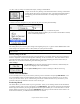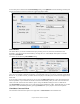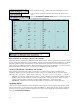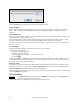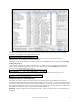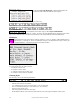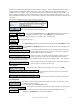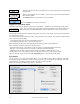User Guide
Table Of Contents
- PG Music Inc. License Agreement
- Table of Contents
- Chapter 1: Welcome to Band-in-a-Box!
- Chapter 2: QuickStart Tutorial
- Chapter 3: Band-in-a-Box 2010.5 for Macintosh
- Welcome to Band-in-a-Box 2010.5
- New Features in Band-in-a-Box 2010
- More New RealTracks
- QuickStart Tutorial
- Quick Song Settings
- Save Default Mix
- Improved Audio Rendering
- DAW Plug-in Mode
- Freeze Tracks
- RealTracks Enhancements
- New Favorite Songs/Styles Dialog
- Rendering Tracks
- StylePicker Enhancements
- New in the StyleMaker
- Chapter 4: The Main Screen
- Chapter 5: Guided Tour of Band-in-a-Box
- Chapter 6: Band-in-a-Box PowerGuide
- RealTracks
- RealDrums
- Song Settings
- The Chordsheet
- Chord Preview/Builder
- MIDI file “Chord Wizard”
- Applying Styles
- The StylePicker
- Playing, Pausing, and Stopping Songs
- Changing Volume, Panning, Reverb, Chorus, Bank
- Freeze Tracks
- Saving Songs
- Preferences – User Settings
-
- Show Chords with push/rest chars
- Metronome During Recording
- Harmony Volume Adjust
- OK to Load Style with songs
- Write Guitar part on 6 channels
- Turn External Keyboard’s Local On at end of session
- OK to beep with messages
- OK to prompt to reduce/expand
- For Roman Numerals in minor keys, use relative major
- Save Button on main screen works as Save As
- Name MIDI files with .MID extension
- Allow larger fonts on Chordsheet
- Color for Chordsheet Area
-
- Other Editing Features
- MIDI Setup
- The JukeBox
- Chapter 7: Notation and Printing
- Chapter 8: Automatic Music Features
- Chapter 9: Recording Tracks
- Chapter 10: Audio Features
- Chapter 11: Wizards, Tutors, and Fun
- Chapter 12: User Programmable Functions
- Chapter 13: CoreMIDI and Apple DLS Synth
- Chapter 14: Reference
- PG Music Inc.
- Index
- Registration Form
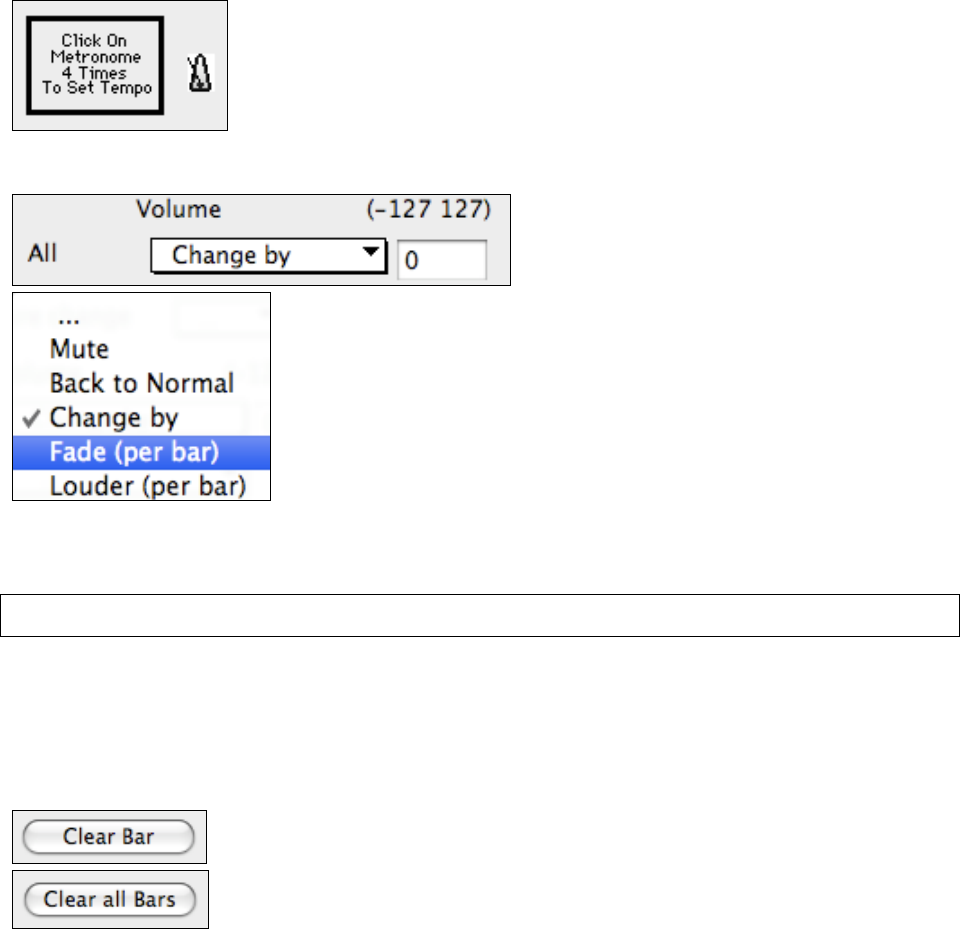
Chapter 6: Band-in-a-Box PowerGuide
101
of –90 to +100. A setting of –50 halves the tempo, a setting of 100 doubles it.
Tempo can also be set by clicking on the metronome button. Clicking on this button
4 times will set the tempo to your tapped-in value. The tempo change takes effect at
the beginning of the bar and remains until a new tempo change at another bar is
inserted.
Volume Changes
Volume levels can be changed at any bar, either for All parts or for each part individually.
Changes can be entered manually, or selected from presets.
The presets include settings to Mute a part, to reset the volume Back to Normal,
and to automatically fade levels.
Patch Changes at any Bar.
This setting allows you to insert a patch change at the beginning of any bar. Type the General MIDI number of the
patch change in the appropriate box (i.e. Bass, Soloist, etc.) that you want to affect.
Note: To save a song with patch changes at the beginning of the song you should use the Edit | Save Song with Patches… dialog
instead of this one.
Harmony Changes at this Bar
You can insert harmony changes into the song at any bar and beat. For example, start the song with “no harmony”
then have “SuperSax” come in on the bridge, then “Shearing” on the next chorus, etc. This is also effective when
used with the Soloist on the Thru part. With this setting, you can have multiple types of horn section solos (i.e.
Brass, Sax, etc.) or harmonized distortion guitar effects for guitar solos.
Clear Changes
The [Clear Bar] button clears all changes from the current bar, as determined by the
location of the highlight cell on the Chordsheet.
Press the [Clear all Bars] button to remove all changes in all bars in the song.
Chord Preview/Builder
You can instantly hear how any chord sounds by selecting it in the Chordsheet and pressing Shift+Return, or use
the “Chord Builder” feature to audition different chords until you find the one that sounds best to you. In other
words, you can enter chords “by ear” without having to know the actual chord names or any music theory. This
feature also illustrates the differences between various chord types.
Previewing Chords
This feature allows you to hear chords as you to type them in. When you are entering chords onto the Chordsheet
(or notation window), after you type a chord name, press Shift+Return. This enters the chord onto the Chordsheet
and then plays the chord for you, using the patches on the Piano part and Bass part. You can also listen to a chord
that has already been entered, by just pressing Shift+Return after moving to that bar with the chord. If there is no
chord entered at that bar, you will hear the last chord that was entered.