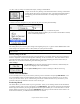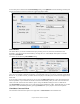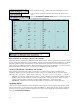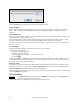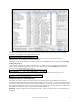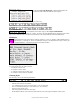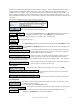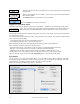User Guide
Table Of Contents
- PG Music Inc. License Agreement
- Table of Contents
- Chapter 1: Welcome to Band-in-a-Box!
- Chapter 2: QuickStart Tutorial
- Chapter 3: Band-in-a-Box 2010.5 for Macintosh
- Welcome to Band-in-a-Box 2010.5
- New Features in Band-in-a-Box 2010
- More New RealTracks
- QuickStart Tutorial
- Quick Song Settings
- Save Default Mix
- Improved Audio Rendering
- DAW Plug-in Mode
- Freeze Tracks
- RealTracks Enhancements
- New Favorite Songs/Styles Dialog
- Rendering Tracks
- StylePicker Enhancements
- New in the StyleMaker
- Chapter 4: The Main Screen
- Chapter 5: Guided Tour of Band-in-a-Box
- Chapter 6: Band-in-a-Box PowerGuide
- RealTracks
- RealDrums
- Song Settings
- The Chordsheet
- Chord Preview/Builder
- MIDI file “Chord Wizard”
- Applying Styles
- The StylePicker
- Playing, Pausing, and Stopping Songs
- Changing Volume, Panning, Reverb, Chorus, Bank
- Freeze Tracks
- Saving Songs
- Preferences – User Settings
-
- Show Chords with push/rest chars
- Metronome During Recording
- Harmony Volume Adjust
- OK to Load Style with songs
- Write Guitar part on 6 channels
- Turn External Keyboard’s Local On at end of session
- OK to beep with messages
- OK to prompt to reduce/expand
- For Roman Numerals in minor keys, use relative major
- Save Button on main screen works as Save As
- Name MIDI files with .MID extension
- Allow larger fonts on Chordsheet
- Color for Chordsheet Area
-
- Other Editing Features
- MIDI Setup
- The JukeBox
- Chapter 7: Notation and Printing
- Chapter 8: Automatic Music Features
- Chapter 9: Recording Tracks
- Chapter 10: Audio Features
- Chapter 11: Wizards, Tutors, and Fun
- Chapter 12: User Programmable Functions
- Chapter 13: CoreMIDI and Apple DLS Synth
- Chapter 14: Reference
- PG Music Inc.
- Index
- Registration Form
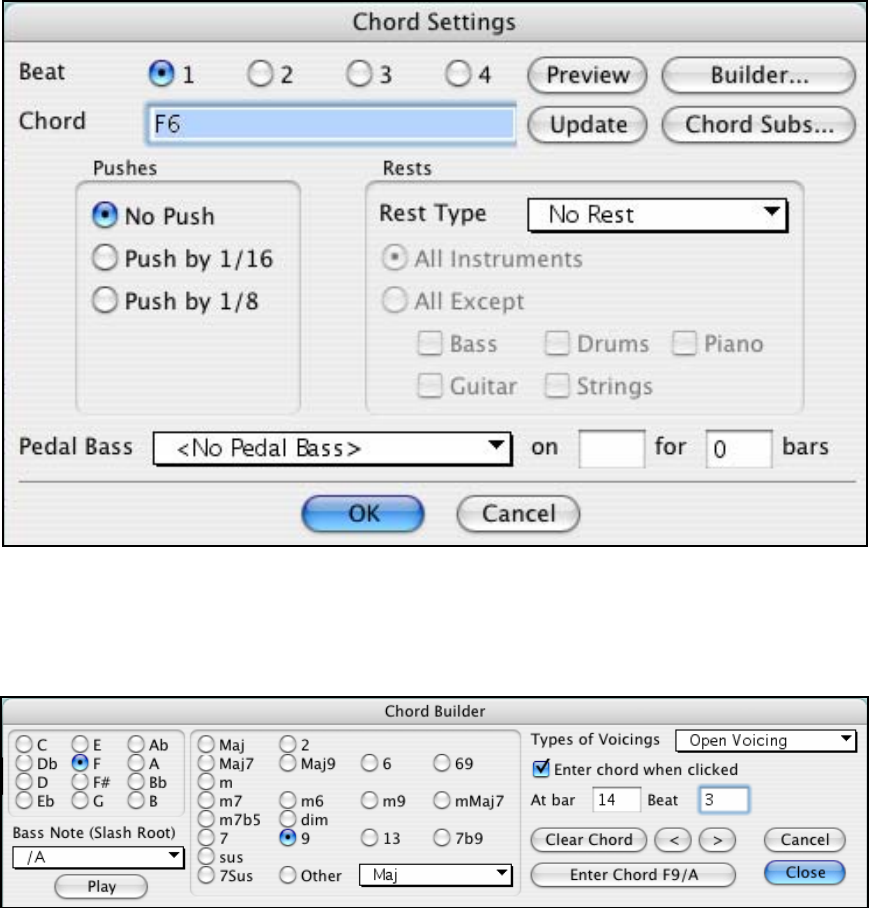
Chapter 6: Band-in-a-Box PowerGuide
102
You can also preview chords from the Chord Settings dialog. Press Option+Z to launch the dialog, and then press
the [Preview] button to hear the current chord in the Chord Options dialog.
Chord Builder
This feature allows you to hear and build chords up by clicking on the root, extension (and alternate root if
applicable). You can launch the chord builder by choosing the User | Chord Builder menu option or with the
keystrokes Ctrl+Shift+H.
You'll then see the following Chord Builder dialog:
You can click on the root of the chord (in the “Root” group), the extension (Maj7 etc.), and also an alternate “slash-
note” root. For example, to make the chord F9/A, you would click on the “F” root, the “9” extension, and the Slash
Root of /A. As you click on them, you'll hear the bass note played on the Bass part, and the extension played on the
Piano track.
If you are happy with the sound of the chord, you can press the [Enter Chord] button to enter the chord at the bar
and beat specified. If you would like the chord to be inserted automatically when you click on the note/extension
names, select the “Enter chord when clicked” option. Change the Bar/Beat settings to enter at a different bar.
The Chord Builder can be left open as you work entering chords into Band-in-a-Box. Remember that you can also
play chords in from the MIDI keyboard by pressing Ctrl+Enter after you've played a chord on the keyboard.
Chordsheet Contextual Menu
The Chordsheet contextual menu opens with a right click or Control+click on the Chordsheet area.