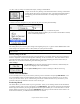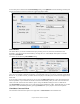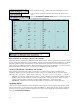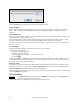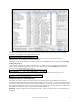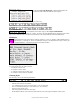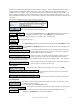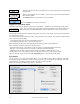User Guide
Table Of Contents
- PG Music Inc. License Agreement
- Table of Contents
- Chapter 1: Welcome to Band-in-a-Box!
- Chapter 2: QuickStart Tutorial
- Chapter 3: Band-in-a-Box 2010.5 for Macintosh
- Welcome to Band-in-a-Box 2010.5
- New Features in Band-in-a-Box 2010
- More New RealTracks
- QuickStart Tutorial
- Quick Song Settings
- Save Default Mix
- Improved Audio Rendering
- DAW Plug-in Mode
- Freeze Tracks
- RealTracks Enhancements
- New Favorite Songs/Styles Dialog
- Rendering Tracks
- StylePicker Enhancements
- New in the StyleMaker
- Chapter 4: The Main Screen
- Chapter 5: Guided Tour of Band-in-a-Box
- Chapter 6: Band-in-a-Box PowerGuide
- RealTracks
- RealDrums
- Song Settings
- The Chordsheet
- Chord Preview/Builder
- MIDI file “Chord Wizard”
- Applying Styles
- The StylePicker
- Playing, Pausing, and Stopping Songs
- Changing Volume, Panning, Reverb, Chorus, Bank
- Freeze Tracks
- Saving Songs
- Preferences – User Settings
-
- Show Chords with push/rest chars
- Metronome During Recording
- Harmony Volume Adjust
- OK to Load Style with songs
- Write Guitar part on 6 channels
- Turn External Keyboard’s Local On at end of session
- OK to beep with messages
- OK to prompt to reduce/expand
- For Roman Numerals in minor keys, use relative major
- Save Button on main screen works as Save As
- Name MIDI files with .MID extension
- Allow larger fonts on Chordsheet
- Color for Chordsheet Area
-
- Other Editing Features
- MIDI Setup
- The JukeBox
- Chapter 7: Notation and Printing
- Chapter 8: Automatic Music Features
- Chapter 9: Recording Tracks
- Chapter 10: Audio Features
- Chapter 11: Wizards, Tutors, and Fun
- Chapter 12: User Programmable Functions
- Chapter 13: CoreMIDI and Apple DLS Synth
- Chapter 14: Reference
- PG Music Inc.
- Index
- Registration Form
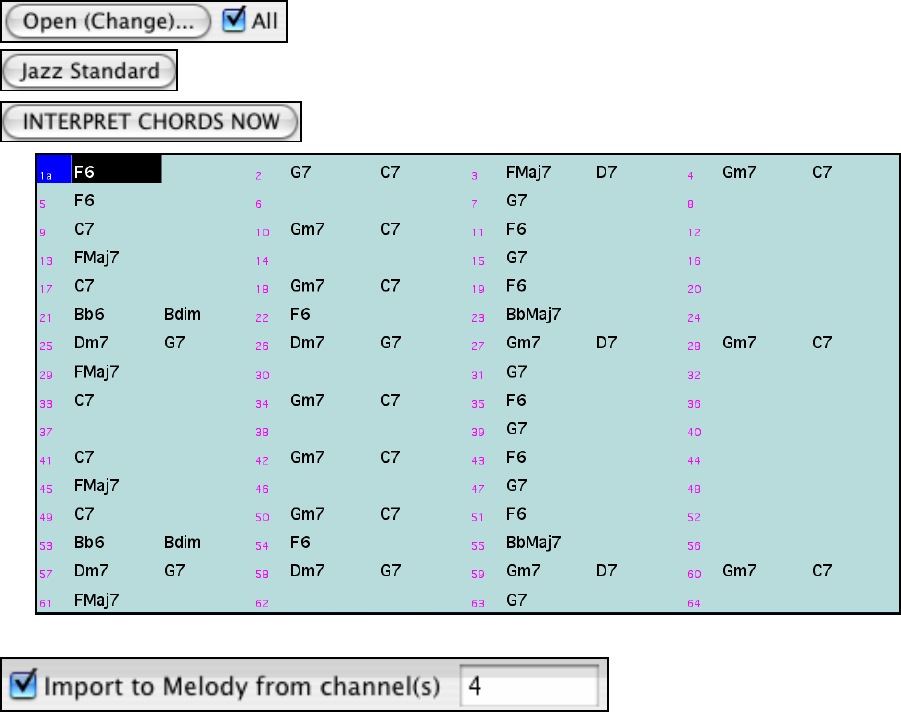
Chapter 6: Band-in-a-Box PowerGuide
104
Press the [Open (Change)…] button, and select the MIDI file to import.
Choose a preset, and the Chord Wizard will interpret the chords in that
style.
Press the [INTERPRET CHORDS NOW] button to see the chords written
into the Band-in-a-Box chordsheet.
Chord Wizard results – interpreting from a Standard MIDI File.
The dialog has options to read channels into the Melody and/or Soloist tracks.
Read in Chords from a PG Music or Band-in-a-Box MIDI file.
Many of PG Music's programs have MIDI files with the chords in them. You can open these files in Band-in-a-Box,
and the chords will be imported onto the Chordsheet. To import the chords from a PG Music MIDI file (i.e. a MIDI
file made by Band-in-a-Box, PowerTracks Pro or some other PG Music programs), choose the menu item File |
Import Chords from MIDI File and select “OK to use PG Music chord names from MIDI file.” The chords will then
appear on the lead sheet starting at bar 1, overwriting any chords that were there previously.
“Jazz Up” the Chords; “Jazz Down” the Chords.
When switching genres (from Pop to Jazz, or Jazz to Pop), it’s often necessary to change the chords from
“Pop/Rock” chords (C) to Jazz type chords (Like CMaj7). Now you can quickly do this, by new menu options
called “Jazz Up,” “Jazz Down.” Choose the menu item User | “Jazz Up” … or User | “Jazz Down” … to do this:
- “Jazz Up” - This function simply converts triads to 7
th
chords, producing a lead sheet more suitable for Jazz. If
you have a song with triad chords like C or Dm, you can choose to “Jazz Up” the chords. When you do this,
you get an option of whether you'd like to see Maj7, Maj6 or Dominant 7
th
for the major triads.
- “Jazz Down” - This function converts 7th chords to triads, for a lead sheet more suited to Pop music.
Applying Styles
There are many styles available for use with the Band-in-a-Box program. For the purposes of this program, styles
refer to styles of music, i.e. Jazz Swing, Tango, Blues, Pop Ballad, etc. Either before or after you have entered the
chords to a song, you will have to pick one of these styles. Once a style is loaded, the song will be played back in
that style.
Current Style Window