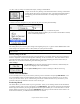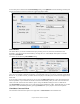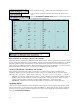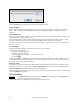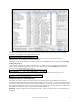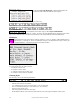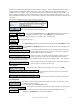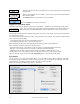User Guide
Table Of Contents
- PG Music Inc. License Agreement
- Table of Contents
- Chapter 1: Welcome to Band-in-a-Box!
- Chapter 2: QuickStart Tutorial
- Chapter 3: Band-in-a-Box 2010.5 for Macintosh
- Welcome to Band-in-a-Box 2010.5
- New Features in Band-in-a-Box 2010
- More New RealTracks
- QuickStart Tutorial
- Quick Song Settings
- Save Default Mix
- Improved Audio Rendering
- DAW Plug-in Mode
- Freeze Tracks
- RealTracks Enhancements
- New Favorite Songs/Styles Dialog
- Rendering Tracks
- StylePicker Enhancements
- New in the StyleMaker
- Chapter 4: The Main Screen
- Chapter 5: Guided Tour of Band-in-a-Box
- Chapter 6: Band-in-a-Box PowerGuide
- RealTracks
- RealDrums
- Song Settings
- The Chordsheet
- Chord Preview/Builder
- MIDI file “Chord Wizard”
- Applying Styles
- The StylePicker
- Playing, Pausing, and Stopping Songs
- Changing Volume, Panning, Reverb, Chorus, Bank
- Freeze Tracks
- Saving Songs
- Preferences – User Settings
-
- Show Chords with push/rest chars
- Metronome During Recording
- Harmony Volume Adjust
- OK to Load Style with songs
- Write Guitar part on 6 channels
- Turn External Keyboard’s Local On at end of session
- OK to beep with messages
- OK to prompt to reduce/expand
- For Roman Numerals in minor keys, use relative major
- Save Button on main screen works as Save As
- Name MIDI files with .MID extension
- Allow larger fonts on Chordsheet
- Color for Chordsheet Area
-
- Other Editing Features
- MIDI Setup
- The JukeBox
- Chapter 7: Notation and Printing
- Chapter 8: Automatic Music Features
- Chapter 9: Recording Tracks
- Chapter 10: Audio Features
- Chapter 11: Wizards, Tutors, and Fun
- Chapter 12: User Programmable Functions
- Chapter 13: CoreMIDI and Apple DLS Synth
- Chapter 14: Reference
- PG Music Inc.
- Index
- Registration Form
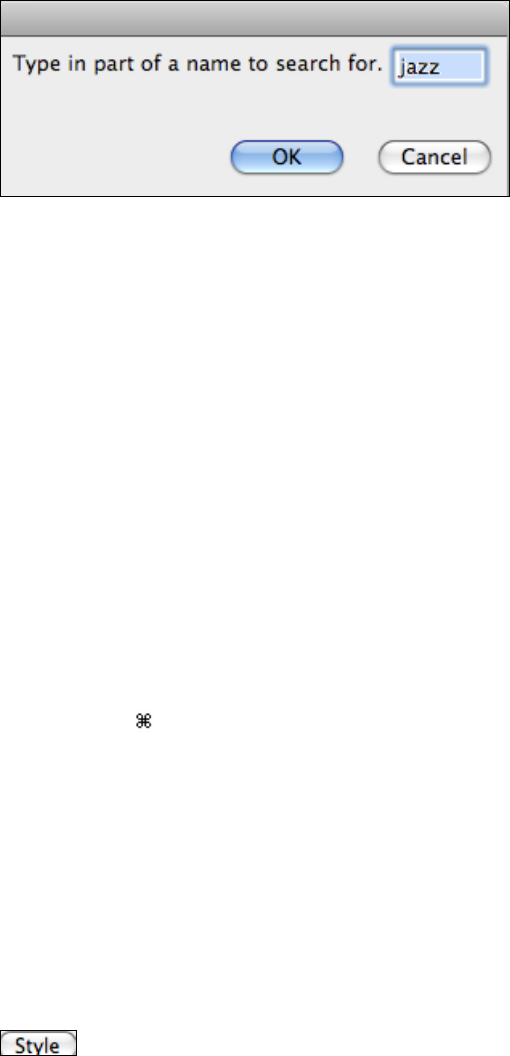
Chapter 6: Band-in-a-Box PowerGuide
106
When you have made your selection, press [OK] to load the chosen style.
Click on [Cancel] to return to the main screen without changing the style.
Types of Styles
Band-in-a-Box originally used MIDI styles, with well over one thousand available in a wide variety of musical
genres. This version also includes RealStyles with audio tracks generated from live recordings of top studio
musicians.
Built-In MIDI Styles
For a quick generic choice that will give you a good general idea of how your arrangement sounds, you can use the
original Styles menu to pick a “built-in” style.
The first 24 styles that we made were built into the program, and are still referred to as “Built-in Styles.” These
styles are no longer built into the program, making them editable like all other Band-in-a-Box styles.
The built-in styles may be selected from the Styles pull down menu. They are a convenient way to quickly apply a
basic style to a song.
User MIDI Styles
The other styles that we make are called user styles because they are editable.
The user styles may be selected,
- by clicking on the [Style] button, or
- from the Sty pull down menu, or
- by selecting Load Style from Disk… from the User menu, or
- by pressing
+u.
Holding down control or option while clicking on the style load button will restrict the files to (A-K) or (L-Z).
These instructions are given in a message if an overflow of too many files has occurred. This works wherever you
load in styles with a File | Open type of dialog.
RealStyles (Audio)
RealStyles are styles that use RealTracks and RealDrums with audio tracks generated from live recordings by top
studio musicians. There is also a category for Styles w/ RealTracks, which use a mix of audio and MIDI tracks.
Styles with RealDrums use MIDI instruments with audio RealDrums.
Styles can also be selected by mouse clicking directly on the name of the style in the Title window. The Select Style
window (StylePicker) will appear.
The StylePicker
The Select Style window, also known as the StylePicker, is opened by pressing the [Style] button.
It lists all of the styles that are present in the
Band-in-a-Box folder. The StylePicker window opens up at the current style.