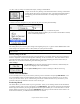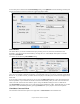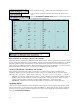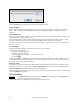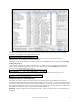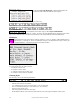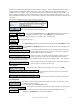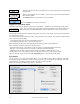User Guide
Table Of Contents
- PG Music Inc. License Agreement
- Table of Contents
- Chapter 1: Welcome to Band-in-a-Box!
- Chapter 2: QuickStart Tutorial
- Chapter 3: Band-in-a-Box 2010.5 for Macintosh
- Welcome to Band-in-a-Box 2010.5
- New Features in Band-in-a-Box 2010
- More New RealTracks
- QuickStart Tutorial
- Quick Song Settings
- Save Default Mix
- Improved Audio Rendering
- DAW Plug-in Mode
- Freeze Tracks
- RealTracks Enhancements
- New Favorite Songs/Styles Dialog
- Rendering Tracks
- StylePicker Enhancements
- New in the StyleMaker
- Chapter 4: The Main Screen
- Chapter 5: Guided Tour of Band-in-a-Box
- Chapter 6: Band-in-a-Box PowerGuide
- RealTracks
- RealDrums
- Song Settings
- The Chordsheet
- Chord Preview/Builder
- MIDI file “Chord Wizard”
- Applying Styles
- The StylePicker
- Playing, Pausing, and Stopping Songs
- Changing Volume, Panning, Reverb, Chorus, Bank
- Freeze Tracks
- Saving Songs
- Preferences – User Settings
-
- Show Chords with push/rest chars
- Metronome During Recording
- Harmony Volume Adjust
- OK to Load Style with songs
- Write Guitar part on 6 channels
- Turn External Keyboard’s Local On at end of session
- OK to beep with messages
- OK to prompt to reduce/expand
- For Roman Numerals in minor keys, use relative major
- Save Button on main screen works as Save As
- Name MIDI files with .MID extension
- Allow larger fonts on Chordsheet
- Color for Chordsheet Area
-
- Other Editing Features
- MIDI Setup
- The JukeBox
- Chapter 7: Notation and Printing
- Chapter 8: Automatic Music Features
- Chapter 9: Recording Tracks
- Chapter 10: Audio Features
- Chapter 11: Wizards, Tutors, and Fun
- Chapter 12: User Programmable Functions
- Chapter 13: CoreMIDI and Apple DLS Synth
- Chapter 14: Reference
- PG Music Inc.
- Index
- Registration Form
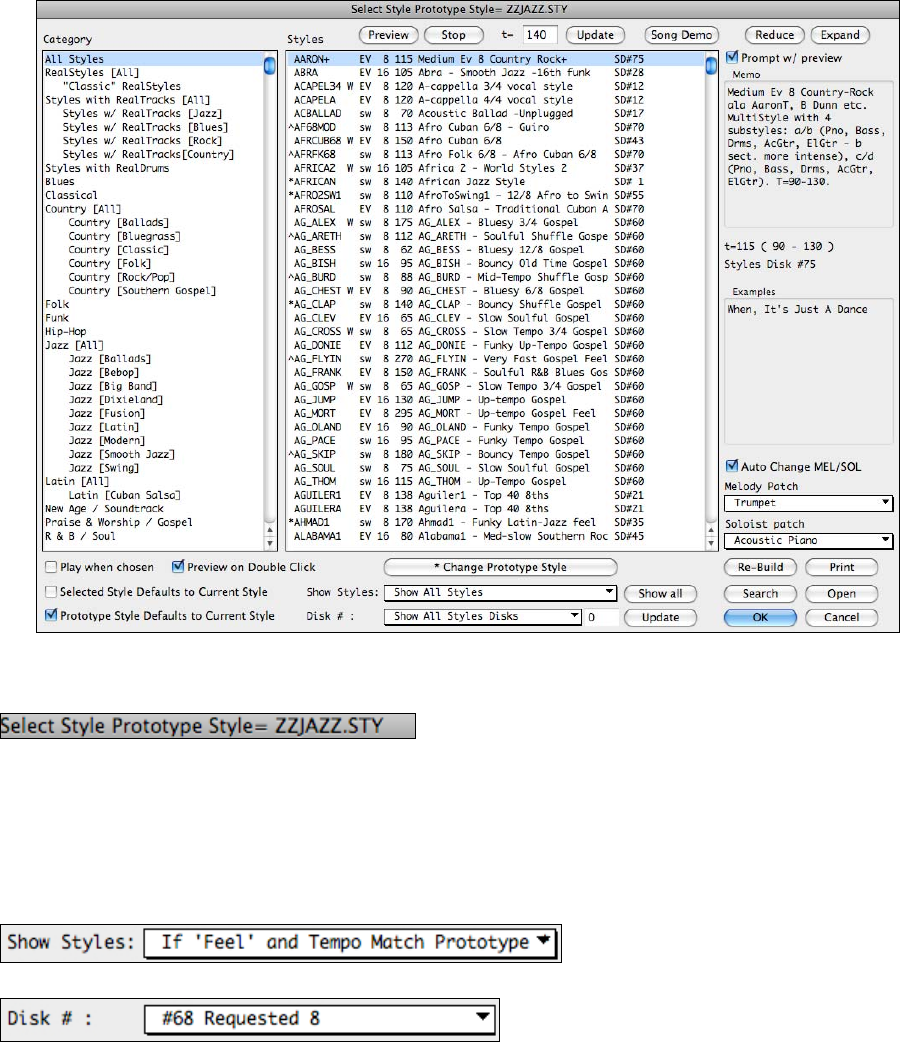
Chapter 6: Band-in-a-Box PowerGuide
107
The StylePicker allows easy selection of styles by category or from a complete list of all styles. For example, you
can select Jazz styles and see a list of all of your Jazz styles. Then you can select any style to see its full title,
description, and examples of songs appropriate to the style.
The current style of the song is listed at the top of the window; in this case it is the Jazz Swing style
(ZZJAZZ.Style). This is referred to as the Prototype Style.
The prototype style can be changed to the current selection that is highlighted in the list by pressing the [*Change
Prototype Style] button.
There are filters to display only styles of a certain “Feel” or “Tempo” or only the styles of a certain Styles Set
number, as well as displaying the name of the Styles Set. To select this, open the StylePicker, and choose the
option you want with the “Show Styles:” setting.
When you pick Disk #, you can then see only that Styles Set listed, regardless of the category you are in.
RealStyles and Styles with RealTracks
RealTracks, live audio recordings by top studio players and recording artists, replace MIDI tracks and can be
controlled just like MIDI instruments (volume changes, muting, etc.). Best of all, they follow the chord progression
that you have entered, generating an authentic audio accompaniment to your song. They are not “samples,” but are
full recordings, lasting from 1 to 8 bars at a time, playing along in perfect sync with the other Band-in-a-Box tracks.
RealTracks can be built in to styles to replace some or all of the MIDI parts.
RealStyles are Band-in-a-Box styles that use RealTracks only. There is a separate category in the StylePicker for
RealStyles.