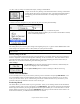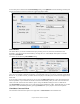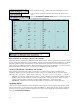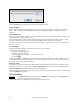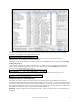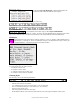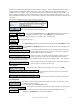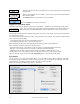User Guide
Table Of Contents
- PG Music Inc. License Agreement
- Table of Contents
- Chapter 1: Welcome to Band-in-a-Box!
- Chapter 2: QuickStart Tutorial
- Chapter 3: Band-in-a-Box 2010.5 for Macintosh
- Welcome to Band-in-a-Box 2010.5
- New Features in Band-in-a-Box 2010
- More New RealTracks
- QuickStart Tutorial
- Quick Song Settings
- Save Default Mix
- Improved Audio Rendering
- DAW Plug-in Mode
- Freeze Tracks
- RealTracks Enhancements
- New Favorite Songs/Styles Dialog
- Rendering Tracks
- StylePicker Enhancements
- New in the StyleMaker
- Chapter 4: The Main Screen
- Chapter 5: Guided Tour of Band-in-a-Box
- Chapter 6: Band-in-a-Box PowerGuide
- RealTracks
- RealDrums
- Song Settings
- The Chordsheet
- Chord Preview/Builder
- MIDI file “Chord Wizard”
- Applying Styles
- The StylePicker
- Playing, Pausing, and Stopping Songs
- Changing Volume, Panning, Reverb, Chorus, Bank
- Freeze Tracks
- Saving Songs
- Preferences – User Settings
-
- Show Chords with push/rest chars
- Metronome During Recording
- Harmony Volume Adjust
- OK to Load Style with songs
- Write Guitar part on 6 channels
- Turn External Keyboard’s Local On at end of session
- OK to beep with messages
- OK to prompt to reduce/expand
- For Roman Numerals in minor keys, use relative major
- Save Button on main screen works as Save As
- Name MIDI files with .MID extension
- Allow larger fonts on Chordsheet
- Color for Chordsheet Area
-
- Other Editing Features
- MIDI Setup
- The JukeBox
- Chapter 7: Notation and Printing
- Chapter 8: Automatic Music Features
- Chapter 9: Recording Tracks
- Chapter 10: Audio Features
- Chapter 11: Wizards, Tutors, and Fun
- Chapter 12: User Programmable Functions
- Chapter 13: CoreMIDI and Apple DLS Synth
- Chapter 14: Reference
- PG Music Inc.
- Index
- Registration Form
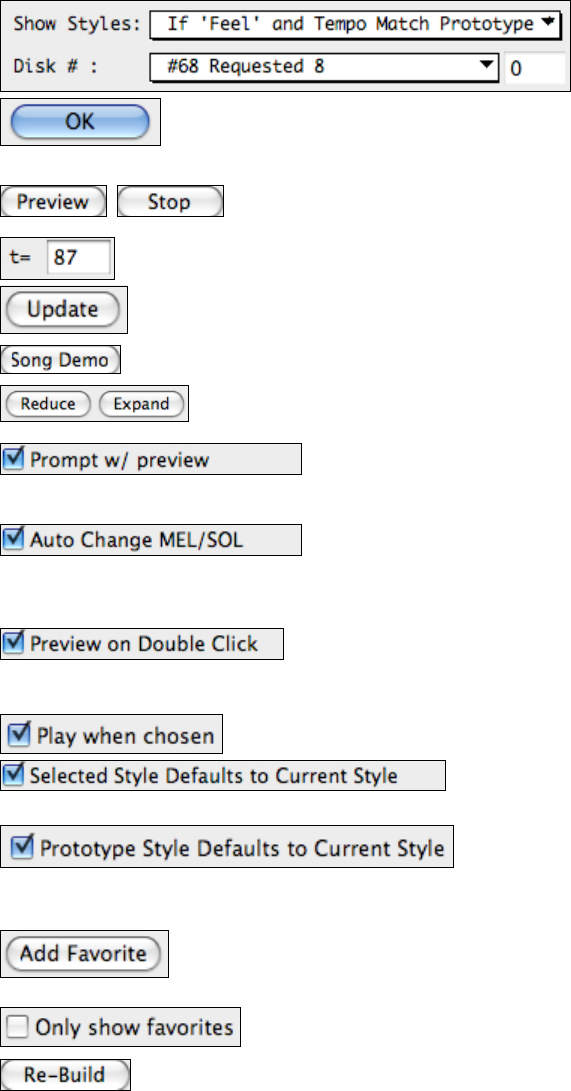
Chapter 6: Band-in-a-Box PowerGuide
109
Styles that are similar to the prototype are indicated with an asterisk (*). These are styles that have the same feel
(triplets/eighths/sixteenths) and a similar tempo range. Styles with similar feel but a different tempo range are
marked by a caret (^) symbol. So you can quickly see styles that are similar to Jazz Swing (in this example). The
styles J_BASIE and J_DIXIE could be substituted with a perfect match so are marked with an asterisk (*). Styles
like J_DJANGO are marked with a caret (^) because they sound best in a much faster tempo than the prototype Jazz
Swing style.
Use the filters to display all styles, or only ones that you choose.
Click on the OK button to make your selection.
Auditioning Styles
You can press the [Preview] button. The [Preview] button generates and plays an
arrangement with the new style; use the [Stop] button to end the preview.
Change the tempo by typing in a new tempo in the t= field at the top.
Click to update the tempo.
The [Song Demo] button plays the style demo song directly from the StylePicker window.
You can [Reduce] or [Expand] the duration of the chords, useful when changing the feel
of songs.
If the “Prompt With Preview” item is set, the program will ask you if you
want to change the feel of the song's melody, or auto-reduce/expand the
chord durations when the styles change.
When a new style is previewed, patches appropriate to the new style get
loaded in if you have selected “Auto Change Melody/Soloist Patch.”
So when you load in a “Chopin Piano Style” the Melody patch of your song will change to Piano. This allows the
song to blend in with the new style.
When this option is set you can double click on a style name in the list to
hear a preview of your song in the new style.
Other Options
Check this checkbox to play the selected song as soon as you press [OK].
Select this option and when you choose a style with the
song playing, it will switch to the new style and continue playing!
When this option is checked, the prototype style will be
the style that is currently assigned to the song.
List Management
This adds the currently selected style to the list of Favorite styles. Favorites have a letter
“F” beside their name in the left
column of the Styles list, they also appear in the Favorite Styles dialog.
If this option is selected, only styles that are favorites will appear in the Styles list.
If you have added new styles to Band-in-a-Box (or edited the BBW.LST file) the
StylePicker’s [Re-Build] button will update the styles list.