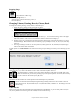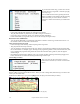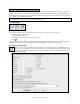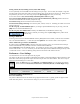User Guide
Table Of Contents
- PG Music Inc. License Agreement
- Table of Contents
- Chapter 1: Welcome to Band-in-a-Box!
- Chapter 2: QuickStart Tutorial
- Chapter 3: Band-in-a-Box 2010.5 for Macintosh
- Welcome to Band-in-a-Box 2010.5
- New Features in Band-in-a-Box 2010
- More New RealTracks
- QuickStart Tutorial
- Quick Song Settings
- Save Default Mix
- Improved Audio Rendering
- DAW Plug-in Mode
- Freeze Tracks
- RealTracks Enhancements
- New Favorite Songs/Styles Dialog
- Rendering Tracks
- StylePicker Enhancements
- New in the StyleMaker
- Chapter 4: The Main Screen
- Chapter 5: Guided Tour of Band-in-a-Box
- Chapter 6: Band-in-a-Box PowerGuide
- RealTracks
- RealDrums
- Song Settings
- The Chordsheet
- Chord Preview/Builder
- MIDI file “Chord Wizard”
- Applying Styles
- The StylePicker
- Playing, Pausing, and Stopping Songs
- Changing Volume, Panning, Reverb, Chorus, Bank
- Freeze Tracks
- Saving Songs
- Preferences – User Settings
-
- Show Chords with push/rest chars
- Metronome During Recording
- Harmony Volume Adjust
- OK to Load Style with songs
- Write Guitar part on 6 channels
- Turn External Keyboard’s Local On at end of session
- OK to beep with messages
- OK to prompt to reduce/expand
- For Roman Numerals in minor keys, use relative major
- Save Button on main screen works as Save As
- Name MIDI files with .MID extension
- Allow larger fonts on Chordsheet
- Color for Chordsheet Area
-
- Other Editing Features
- MIDI Setup
- The JukeBox
- Chapter 7: Notation and Printing
- Chapter 8: Automatic Music Features
- Chapter 9: Recording Tracks
- Chapter 10: Audio Features
- Chapter 11: Wizards, Tutors, and Fun
- Chapter 12: User Programmable Functions
- Chapter 13: CoreMIDI and Apple DLS Synth
- Chapter 14: Reference
- PG Music Inc.
- Index
- Registration Form
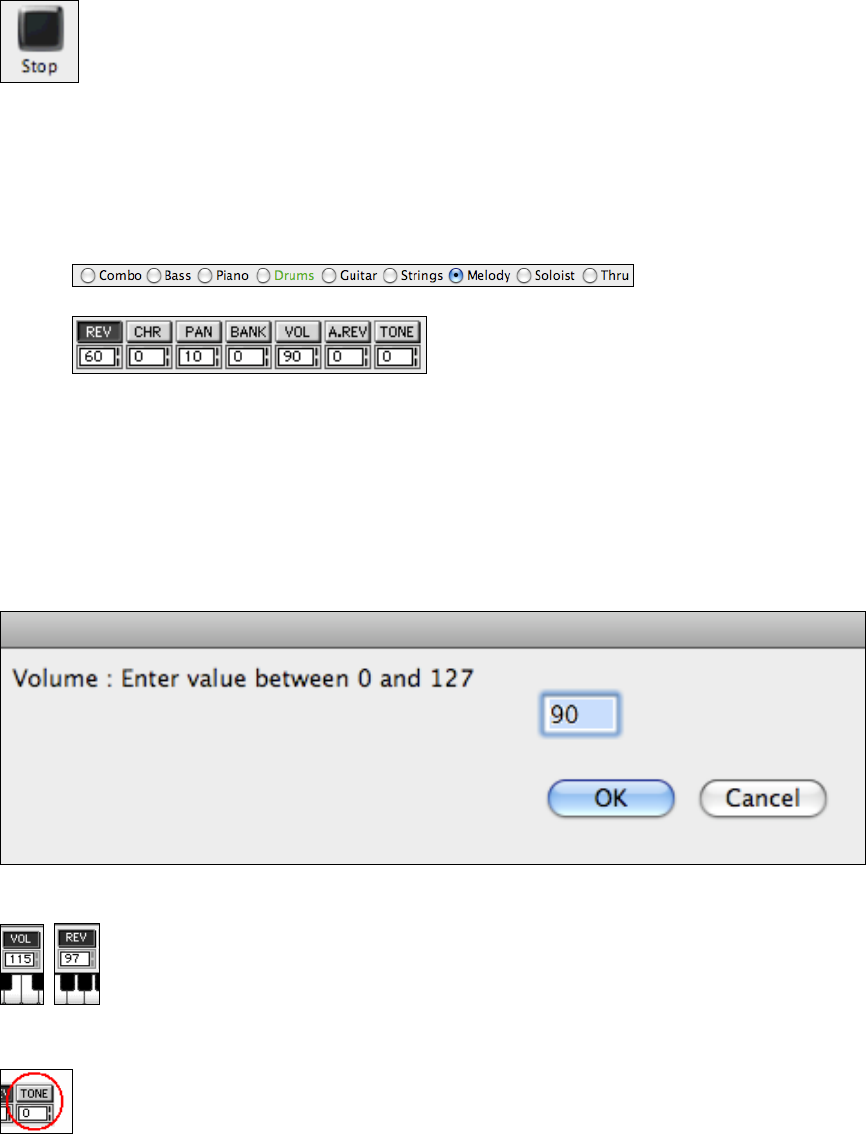
Chapter 6: Band-in-a-Box PowerGuide
112
Stopping Songs
To stop a Band-in-a-Box song;
- Press the [Stop] button, or
- Select the Stop option from the Song menu, or
- Press the esc key.
Changing Volume, Panning, Reverb, Chorus, Bank
To change the volume, panning, reverb, chorus, or bank of a part:
1. Select the part by clicking on the desired part to change.
2. Then click in the box for the desired setting to affect.
3. Clicking on the number in the box will change the value by 1. To increase the setting, click on the upper
half of the number. Click on the lower half of the number to decrease the setting by 1.
4. Clicking on the gray vertical bars to the right of the box will increase or decrease the setting by 5, except
for Bank settings. Bank numbers start at 0 and then go up by multiples of 8 (8, 16, 24, 32, etc.) until they
reach 127.
5. The range of settings is from 0 to 127 except for Pan, which goes from –63 (hard left) to 64 (hard right)
with 0 in the center of the stereo field.
Another option is to Control+click on the name of the setting to open a dialog box where you can directly type in a
value.
Clicking on the piano keyboard sets the Volume of the current instrument, and the range is the same range as the
piano (0 to 127), i.e., a click on the bottom C sets a value of 0 and the top B is value 127.
The default setting is Volume, but for other settings like REV, CHR, PAN, or BANK click on the
label first and then set your levels by clicking keys on the piano keyboard. For PAN, the lowest key
(C) sets a value of -63 and the top key (B) is 64.
Tone Control
The RealTracks bass/treble tone control adjusts the bass/treble EQ for any RealTrack.
Choose an instrument (bass/drums/piano/guitar/strings/melody) and then use the “TONE” control to
adjust the tone from -18 (maximum bass) to +18 (maximum treble). Default is 0. The settings are saved
with the song.
Audio Reverb
There is a Reverb control for individual tracks with RealTracks or RealDrums, so you can easily add reverb (0 to
127) for any RealTrack. Reverb type is also settable, and saved with the song.