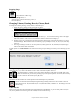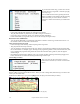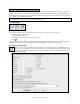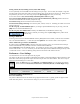User Guide
Table Of Contents
- PG Music Inc. License Agreement
- Table of Contents
- Chapter 1: Welcome to Band-in-a-Box!
- Chapter 2: QuickStart Tutorial
- Chapter 3: Band-in-a-Box 2010.5 for Macintosh
- Welcome to Band-in-a-Box 2010.5
- New Features in Band-in-a-Box 2010
- More New RealTracks
- QuickStart Tutorial
- Quick Song Settings
- Save Default Mix
- Improved Audio Rendering
- DAW Plug-in Mode
- Freeze Tracks
- RealTracks Enhancements
- New Favorite Songs/Styles Dialog
- Rendering Tracks
- StylePicker Enhancements
- New in the StyleMaker
- Chapter 4: The Main Screen
- Chapter 5: Guided Tour of Band-in-a-Box
- Chapter 6: Band-in-a-Box PowerGuide
- RealTracks
- RealDrums
- Song Settings
- The Chordsheet
- Chord Preview/Builder
- MIDI file “Chord Wizard”
- Applying Styles
- The StylePicker
- Playing, Pausing, and Stopping Songs
- Changing Volume, Panning, Reverb, Chorus, Bank
- Freeze Tracks
- Saving Songs
- Preferences – User Settings
-
- Show Chords with push/rest chars
- Metronome During Recording
- Harmony Volume Adjust
- OK to Load Style with songs
- Write Guitar part on 6 channels
- Turn External Keyboard’s Local On at end of session
- OK to beep with messages
- OK to prompt to reduce/expand
- For Roman Numerals in minor keys, use relative major
- Save Button on main screen works as Save As
- Name MIDI files with .MID extension
- Allow larger fonts on Chordsheet
- Color for Chordsheet Area
-
- Other Editing Features
- MIDI Setup
- The JukeBox
- Chapter 7: Notation and Printing
- Chapter 8: Automatic Music Features
- Chapter 9: Recording Tracks
- Chapter 10: Audio Features
- Chapter 11: Wizards, Tutors, and Fun
- Chapter 12: User Programmable Functions
- Chapter 13: CoreMIDI and Apple DLS Synth
- Chapter 14: Reference
- PG Music Inc.
- Index
- Registration Form
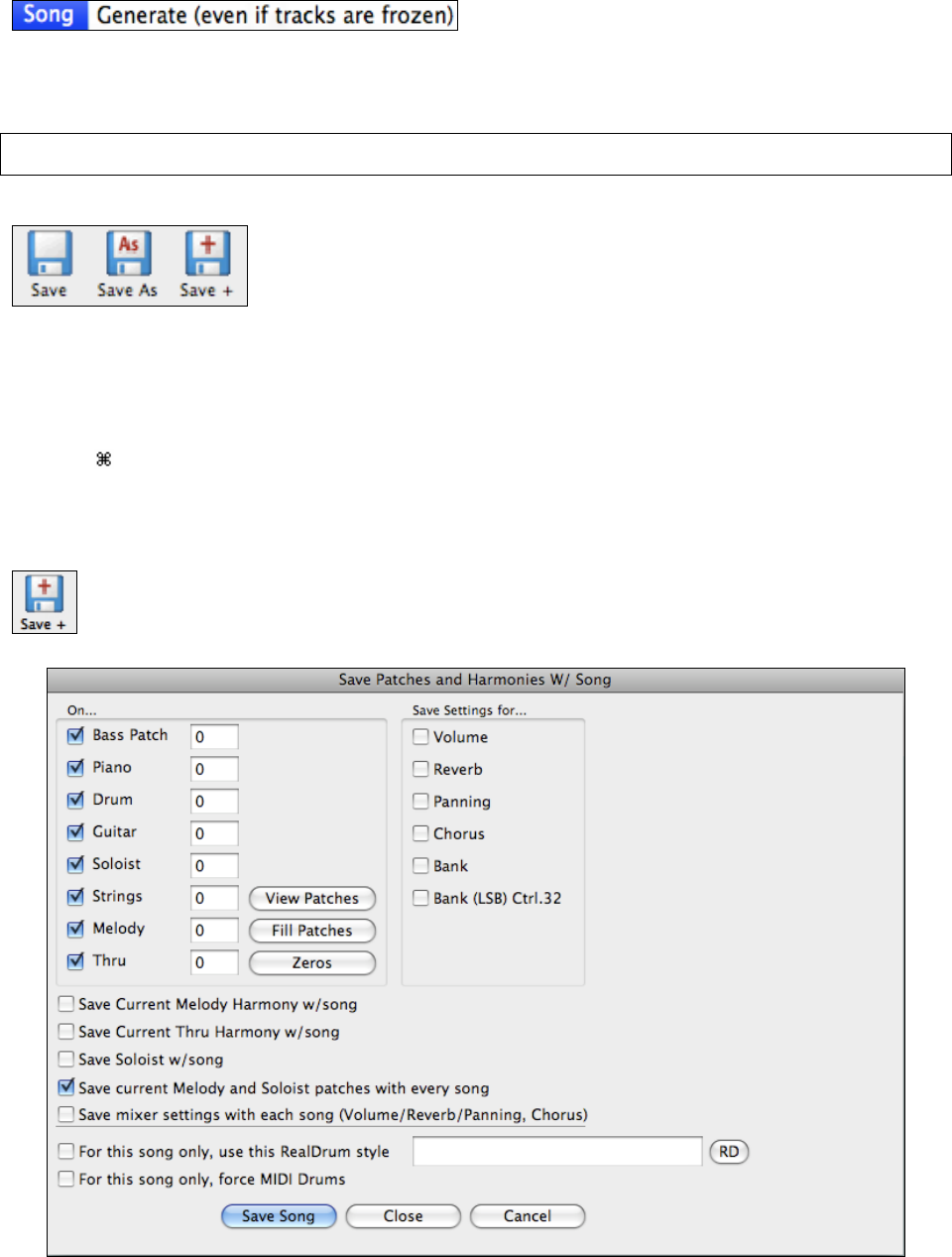
Chapter 6: Band-in-a-Box PowerGuide
115
When you do this, the song will regenerate, the tracks will get rewritten, and the song will stay frozen. So if you’re
freezing songs to get the instant playback with RealTracks, but get tired of the “same-old” frozen arrangement, just
press SHIFT-PLAY, generate a new arrangement, and press SAVE. Then the new “fresh-frozen” arrangement will
play instantly, even with many RealTracks.
Tip: Obviously you wouldn’t use this feature to force regeneration of a frozen song if you have made custom edits to the song that
you don’t want to lose, unless you’ve saved the song and have a backup copy.
Saving Songs
Saving a Song
Once you have made a song, or have made changes to a song, you can easily save the song if you
- Click on one of the Save buttons, or
- Press the F2 function key, or
- Choose Save or Save song As… from the File menu, or
- Press
+s.
Then type the filename for the song. Don't add the extension; Band-in-a-Box adds it for you. The extension .SGU
indicates a Band-in-a-Box song; the extension .MGU indicates a Band-in-a-Box song with a melody.
Saving song with Patches…
You can save your song with patches and other settings. This is done by selecting the [Save +] button or
the Save song with Patches… option from the File menu. If you would like to save certain patches with a
song type in the number of the instrument patch that you would like. Leave the other instruments at “0”
for no patch change.