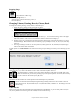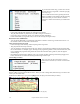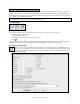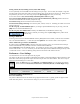User Guide
Table Of Contents
- PG Music Inc. License Agreement
- Table of Contents
- Chapter 1: Welcome to Band-in-a-Box!
- Chapter 2: QuickStart Tutorial
- Chapter 3: Band-in-a-Box 2010.5 for Macintosh
- Welcome to Band-in-a-Box 2010.5
- New Features in Band-in-a-Box 2010
- More New RealTracks
- QuickStart Tutorial
- Quick Song Settings
- Save Default Mix
- Improved Audio Rendering
- DAW Plug-in Mode
- Freeze Tracks
- RealTracks Enhancements
- New Favorite Songs/Styles Dialog
- Rendering Tracks
- StylePicker Enhancements
- New in the StyleMaker
- Chapter 4: The Main Screen
- Chapter 5: Guided Tour of Band-in-a-Box
- Chapter 6: Band-in-a-Box PowerGuide
- RealTracks
- RealDrums
- Song Settings
- The Chordsheet
- Chord Preview/Builder
- MIDI file “Chord Wizard”
- Applying Styles
- The StylePicker
- Playing, Pausing, and Stopping Songs
- Changing Volume, Panning, Reverb, Chorus, Bank
- Freeze Tracks
- Saving Songs
- Preferences – User Settings
-
- Show Chords with push/rest chars
- Metronome During Recording
- Harmony Volume Adjust
- OK to Load Style with songs
- Write Guitar part on 6 channels
- Turn External Keyboard’s Local On at end of session
- OK to beep with messages
- OK to prompt to reduce/expand
- For Roman Numerals in minor keys, use relative major
- Save Button on main screen works as Save As
- Name MIDI files with .MID extension
- Allow larger fonts on Chordsheet
- Color for Chordsheet Area
-
- Other Editing Features
- MIDI Setup
- The JukeBox
- Chapter 7: Notation and Printing
- Chapter 8: Automatic Music Features
- Chapter 9: Recording Tracks
- Chapter 10: Audio Features
- Chapter 11: Wizards, Tutors, and Fun
- Chapter 12: User Programmable Functions
- Chapter 13: CoreMIDI and Apple DLS Synth
- Chapter 14: Reference
- PG Music Inc.
- Index
- Registration Form
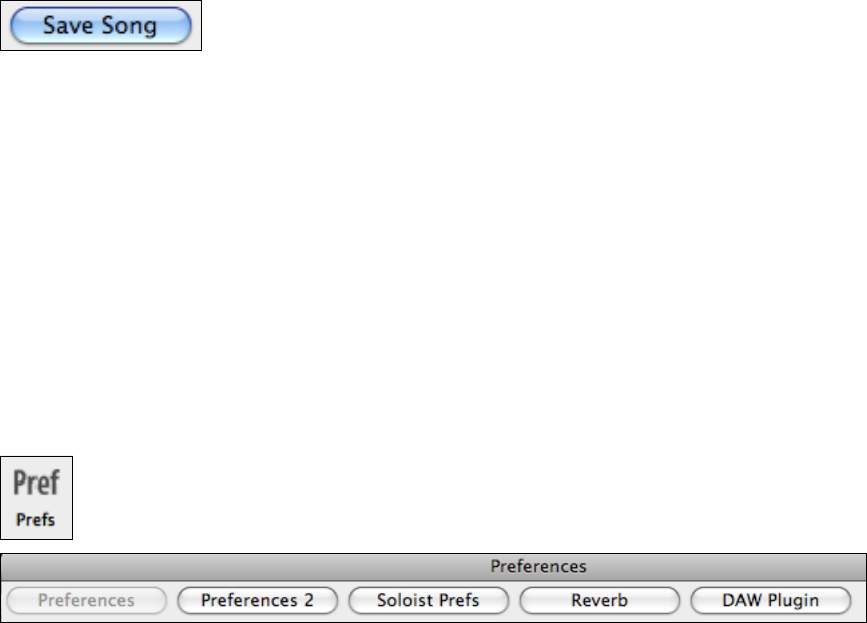
Chapter 6: Band-in-a-Box PowerGuide
117
Storing Volume, Reverb, Panning, Chorus, and/or Bank Settings
You can optionally save these MIDI controller settings with your songs. You can make, for example, a song with
the piano a little quieter than usual, add reverb to the melody patch, or pan the bass to one side, etc. Simply choose
the parameters you want to save with a song and press the [Save Song] button when you are ready.
You can also choose to Save current Melody and Soloist patches with every song.
Save Current Melody Harmony with song and Save Current Thru Harmony with song will save the current
selections and reload them the next time you open the song.
Save Soloist w/song will save the Soloist track with the song.
Save/Load Thru settings with songs saves the Thru patch, volume, reverb, etc. Normally you wouldn’t save these
settings with songs.
For this song only, use this RealDrum style lets you assign a specific RealDrums style to your song. Press the
[RD] button to choose the RealDrums style.
For this song only, force MIDI drums will always use MIDI drums, not RealDrums, with the song.
When you have made all your settings, click on [Save Song] and they will be saved
with the song.
Saving a MIDI file
Your song can be saved as a Standard MIDI file with the [.MID] button in the toolbar, or with the menu command
File | Save Standard MIDI File…, or with the keystrokes Option+S. Save the file to disk or to the clipboard.
Choose which tracks get written to the MIDI File.
By muting tracks with Option+Click on the track name at the top of the screen, you can decide which tracks get
written to the MIDI file. Any track that is muted is excluded from the MIDI file.
See the Preferences dialog for MIDI file options. For example, if you don't want to create a MIDI file containing
the first 2 bars of the 1—2—1-2-3-4 count-in you can select this option, and the MIDI file will begin directly at bar
1 without the count-in. If there is a Melody pickup, then the 2 bar lead-in will remain in the file.
Preferences – User Settings
Use the Preferences to set the user options for the program.
The settings are all saved in the /Band-in-a-Box/Preferences folder in a file named Band-in-a-Box Preferences_X86.
If this file is removed the program will require the same setup as when it was first installed. This can be a way of
removing unwanted settings for a “fresh start.”
Select the [Prefs] button or press Option+P or Command+comma to go to the Preferences dialogs.
There are buttons for Preferences, Preferences 2, Soloist Prefs, Reverb, and DAW Plugin settings.
Preferences Dialog (Preferences 1)
Boost Vel. of Pushes by
The pushes in Band-in-a-Box are the chords that get played before the beat. Typically, pushes are played a little
louder than other patterns. You can leave this setting at 0, or set it to between 0 and 10.