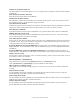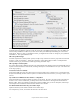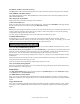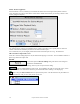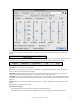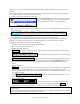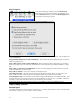User Guide
Table Of Contents
- PG Music Inc. License Agreement
- Table of Contents
- Chapter 1: Welcome to Band-in-a-Box!
- Chapter 2: QuickStart Tutorial
- Chapter 3: Band-in-a-Box 2010.5 for Macintosh
- Welcome to Band-in-a-Box 2010.5
- New Features in Band-in-a-Box 2010
- More New RealTracks
- QuickStart Tutorial
- Quick Song Settings
- Save Default Mix
- Improved Audio Rendering
- DAW Plug-in Mode
- Freeze Tracks
- RealTracks Enhancements
- New Favorite Songs/Styles Dialog
- Rendering Tracks
- StylePicker Enhancements
- New in the StyleMaker
- Chapter 4: The Main Screen
- Chapter 5: Guided Tour of Band-in-a-Box
- Chapter 6: Band-in-a-Box PowerGuide
- RealTracks
- RealDrums
- Song Settings
- The Chordsheet
- Chord Preview/Builder
- MIDI file “Chord Wizard”
- Applying Styles
- The StylePicker
- Playing, Pausing, and Stopping Songs
- Changing Volume, Panning, Reverb, Chorus, Bank
- Freeze Tracks
- Saving Songs
- Preferences – User Settings
-
- Show Chords with push/rest chars
- Metronome During Recording
- Harmony Volume Adjust
- OK to Load Style with songs
- Write Guitar part on 6 channels
- Turn External Keyboard’s Local On at end of session
- OK to beep with messages
- OK to prompt to reduce/expand
- For Roman Numerals in minor keys, use relative major
- Save Button on main screen works as Save As
- Name MIDI files with .MID extension
- Allow larger fonts on Chordsheet
- Color for Chordsheet Area
-
- Other Editing Features
- MIDI Setup
- The JukeBox
- Chapter 7: Notation and Printing
- Chapter 8: Automatic Music Features
- Chapter 9: Recording Tracks
- Chapter 10: Audio Features
- Chapter 11: Wizards, Tutors, and Fun
- Chapter 12: User Programmable Functions
- Chapter 13: CoreMIDI and Apple DLS Synth
- Chapter 14: Reference
- PG Music Inc.
- Index
- Registration Form

Chapter 6: Band-in-a-Box PowerGuide
123
Save Button on main screen works as Save As
The [Save] button will launch the file dialog where the location and name of the file being saved can be changed.
Name MIDI files with .MID extension
This will append the file extension .MID to MIDI files saved in Band-in-a-Box, rather than prefacing them with
SMF (Standard MIDI File).
Allow larger fonts on Chordsheet
Display larger fonts, particularly with higher screen resolution.
Color for Chordsheet Area
Make your choice from a list of colors for the Chordsheet area. The keystrokes Ctrl+Shift+C will toggle through
the colors from the main screen without opening the Preferences 2 dialog.
Help Tags
Help tags are short messages that appear if you leave the mouse pointer hovering over an interface element for a few
seconds. When the pointer leaves the object, the tag vanishes. If the mouse pointer is not moved, the operating
system hides the help tag after about 10 seconds.
Use these settings to enable help tags, and to set the delay time in mS before a tag opens.
Normalize MIDI velocities to…
If performing live, or at a jam session, it helps to have the volume of all of the songs be similar. With the
“Normalize MIDI velocities” feature, you can level the volumes to a setting you enter. For example, you can set all
volumes to be 70 and the program will make each song play within those levels.
Normalization for the Melody and Soloist tracks is optional, if you want their MIDI velocities left “as-is” you can
uncheck the Also normalize Melody, Soloist box.
Insert Breaks (silence) in arrangement, also called Chord Breaks, is a great feature for practicing tempo control.
Select the # of bars, and Band-in-a-Box will play for, say 4 bars (selectable), and then will rest all instruments for
the next 4 bars. Once set, this feature works automatically with all songs until you turn it off.
During the silence, you keep playing (comping, drums, melody, etc.), trying to stay in tempo. Drummers can mute
the drum part.
When the band comes back in after the 4 bars, you’ll get instant feedback on how well you have maintained the
tempo, if the band comes in time with you or not.
Once set, this feature works automatically with all songs until you turn it off.
Allow Lyrics display during playback
When lyrics are present (Edit | Enter Lyrics at Current Bar) this setting will open the lyrics window and show two
lines of scrolling lyrics as the song plays.
Soloist Prefs…
The More Soloist Settings dialog can be opened with either the [Soloist Prefs] button in the Preferences dialogs,
or the [More] button in the Select Soloist dialog.
Use MIDI Volume for Soloist Wizard
Set to “true” if you want MIDI velocity information sent to the Soloing Wizard. If you have a velocity sensitive
MIDI device attached to your computer and you want to control the dynamics of the Soloist, you should enable this
feature.
Trigger Playback Early
Set to “true” to enable song playback to start before the Soloist has actually completed composing a solo. Setting
this setting to “false” (disabled) will instruct Band-in-a-Box to completely compose a solo before song playback
begins.