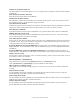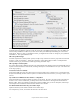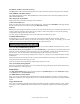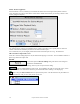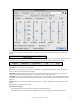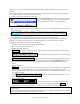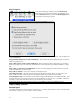User Guide
Table Of Contents
- PG Music Inc. License Agreement
- Table of Contents
- Chapter 1: Welcome to Band-in-a-Box!
- Chapter 2: QuickStart Tutorial
- Chapter 3: Band-in-a-Box 2010.5 for Macintosh
- Welcome to Band-in-a-Box 2010.5
- New Features in Band-in-a-Box 2010
- More New RealTracks
- QuickStart Tutorial
- Quick Song Settings
- Save Default Mix
- Improved Audio Rendering
- DAW Plug-in Mode
- Freeze Tracks
- RealTracks Enhancements
- New Favorite Songs/Styles Dialog
- Rendering Tracks
- StylePicker Enhancements
- New in the StyleMaker
- Chapter 4: The Main Screen
- Chapter 5: Guided Tour of Band-in-a-Box
- Chapter 6: Band-in-a-Box PowerGuide
- RealTracks
- RealDrums
- Song Settings
- The Chordsheet
- Chord Preview/Builder
- MIDI file “Chord Wizard”
- Applying Styles
- The StylePicker
- Playing, Pausing, and Stopping Songs
- Changing Volume, Panning, Reverb, Chorus, Bank
- Freeze Tracks
- Saving Songs
- Preferences – User Settings
-
- Show Chords with push/rest chars
- Metronome During Recording
- Harmony Volume Adjust
- OK to Load Style with songs
- Write Guitar part on 6 channels
- Turn External Keyboard’s Local On at end of session
- OK to beep with messages
- OK to prompt to reduce/expand
- For Roman Numerals in minor keys, use relative major
- Save Button on main screen works as Save As
- Name MIDI files with .MID extension
- Allow larger fonts on Chordsheet
- Color for Chordsheet Area
-
- Other Editing Features
- MIDI Setup
- The JukeBox
- Chapter 7: Notation and Printing
- Chapter 8: Automatic Music Features
- Chapter 9: Recording Tracks
- Chapter 10: Audio Features
- Chapter 11: Wizards, Tutors, and Fun
- Chapter 12: User Programmable Functions
- Chapter 13: CoreMIDI and Apple DLS Synth
- Chapter 14: Reference
- PG Music Inc.
- Index
- Registration Form
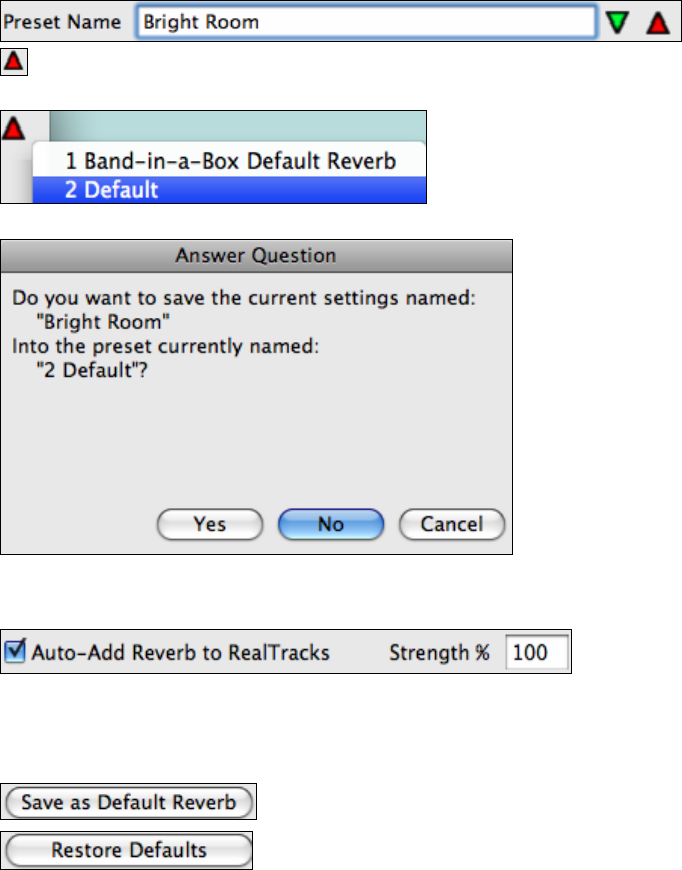
Chapter 6: Band-in-a-Box PowerGuide
126
- A soft large space, such as a concert hall with carpet, padded seats, hangings, might have medium Density and
low HF Rolloff.
- A small hard space, such as a tile washroom, might have short Pre-Delay, medium-to-long Decay, high
Density, and high HF Rolloff.
- A small soft space, such as a large living room, might have short Pre-Delay, short Decay, medium-to-low
Density, and low HF Rolloff.
Saving Settings to Presets
You can save your reverb types as presets, and the current settings will be saved with the song in a
Preferences/PGReverbSettings.bin file.
To save the current settings to a preset, type in a name for your preset in the “Preset Name” field.
Then click on the red Save a Preset arrow and choose a location in the Preset list. You can write over an
existing name.
A prompt will ask you to confirm that you want to save the preset.
Select [Yes] to save the new preset to the chosen location.
Auto Reverb
Enable “Auto-Add Reverb to RealTracks” to automatically apply preset amounts of reverb to RealTracks according
to the instrument type. No reverb is added to the Bass part, for example, but most instruments get reverb.
If you just want more or less reverb added overall, you can adjust the “Strength %.” For example, the default Band-
in-a-Box reverb setting is 40 for most tracks. If you set the strength to 75%, the Band-in-a-Box becomes 30.
You can save the current settings as the Default Reverb.
Click on [Restore Defaults] to go back to the original “factory” reverb settings for
Band-in-a-Box Default Reverb.
DAW Plug-In Mode
There is a “plug-in” mode for your favorite sequencer (GarageBand, ProTools, Logic, Nuendo, Reaper and more).
With the plug-in mode, Band-in-a-Box is open as a small window, and acts as a plug-in for your favorite DAW