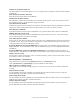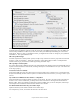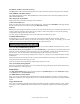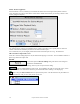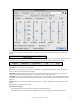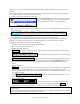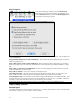User Guide
Table Of Contents
- PG Music Inc. License Agreement
- Table of Contents
- Chapter 1: Welcome to Band-in-a-Box!
- Chapter 2: QuickStart Tutorial
- Chapter 3: Band-in-a-Box 2010.5 for Macintosh
- Welcome to Band-in-a-Box 2010.5
- New Features in Band-in-a-Box 2010
- More New RealTracks
- QuickStart Tutorial
- Quick Song Settings
- Save Default Mix
- Improved Audio Rendering
- DAW Plug-in Mode
- Freeze Tracks
- RealTracks Enhancements
- New Favorite Songs/Styles Dialog
- Rendering Tracks
- StylePicker Enhancements
- New in the StyleMaker
- Chapter 4: The Main Screen
- Chapter 5: Guided Tour of Band-in-a-Box
- Chapter 6: Band-in-a-Box PowerGuide
- RealTracks
- RealDrums
- Song Settings
- The Chordsheet
- Chord Preview/Builder
- MIDI file “Chord Wizard”
- Applying Styles
- The StylePicker
- Playing, Pausing, and Stopping Songs
- Changing Volume, Panning, Reverb, Chorus, Bank
- Freeze Tracks
- Saving Songs
- Preferences – User Settings
-
- Show Chords with push/rest chars
- Metronome During Recording
- Harmony Volume Adjust
- OK to Load Style with songs
- Write Guitar part on 6 channels
- Turn External Keyboard’s Local On at end of session
- OK to beep with messages
- OK to prompt to reduce/expand
- For Roman Numerals in minor keys, use relative major
- Save Button on main screen works as Save As
- Name MIDI files with .MID extension
- Allow larger fonts on Chordsheet
- Color for Chordsheet Area
-
- Other Editing Features
- MIDI Setup
- The JukeBox
- Chapter 7: Notation and Printing
- Chapter 8: Automatic Music Features
- Chapter 9: Recording Tracks
- Chapter 10: Audio Features
- Chapter 11: Wizards, Tutors, and Fun
- Chapter 12: User Programmable Functions
- Chapter 13: CoreMIDI and Apple DLS Synth
- Chapter 14: Reference
- PG Music Inc.
- Index
- Registration Form
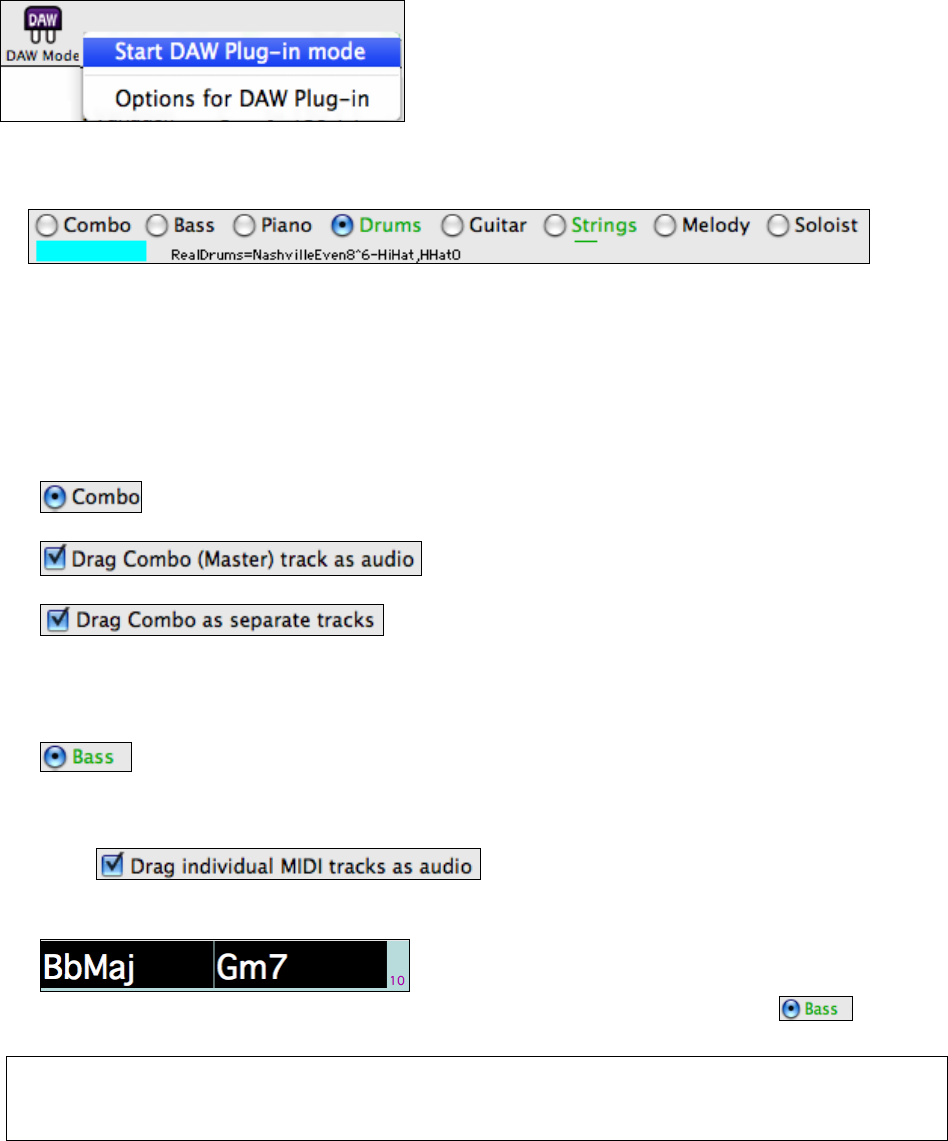
Chapter 6: Band-in-a-Box PowerGuide
127
sequencer, so you can drag and drop MIDI and audio (AIFF, M4A) tracks from Band-in-a-Box to your favorite
sequencer.
The DAW Plug-in mode is a mode within the regular Band-in-a-Box program. This mode allows you to transfer
tracks or parts of tracks, to other DAW sequencers or Finder.
You can enter and exit the DAW plug-in mode easily.
Press the [DAW Mode] button on the Toolbar, then choose the
menu item “Start DAW Plug-in mode” (or go to the Windows
menu and choose Plug-in Mode for Sequencer-DAW).
When you do this:
1. Window size of Band-in-a-Box changes to a small size (you can resize it to the size/position that you want, and it
will remember that).
2.
You can now easily drag tracks from Band-in-a-Box to your DAW in 2-steps. First, drag the track button to the
drop station (blue rectangle), and then when it turns green, drag that to your DAW’s track.
You can also drag files to other programs, besides DAW’s, if they accept a drop of audio files (AIFF, M4A) or
MIDI files. For example, Finder allows this. For this documentation, we will use Finder as an example.
Dragging Tracks from Band-in-a-Box to Finder (or a DAW).
1. Run Band-in-a-Box. Enable Plug-in mode as explained above.
2. Open (or make) a song in Band-in-a-Box.
3. COMBO (MASTER) TRACK.
If you want the entire performance dragged to Finder, drag the Combo button to the drop station.
Then when it turns green, drag to Finder.
It will be dragged as audio, unless you have set it to be dragged
as MIDI in Plugin Settings dialog.
Normally, a single file is dropped, with the entire arrangement, but
if you want all tracks transferred as separate files, you can enable this option in Plugin Settings dialog. (Note
that your DAW will need to support dropping of multiple files, and will typically put them on consecutive
tracks.)
4. SINGLE TRACKS.
If you want a single track transferred, drag that track button to the drop station. (For example, drag
the Bass button to transfer the bass track.) Then when the drop station turns green, drag that to Finder.
If the track is a RealTrack (green), then it will be transferred as Audio. If it is a MIDI track (black), then it will
be transferred as MIDI.
(Note:
If you want MIDI tracks transferred as audio, you can
set this in Plugin Settings dialog.)
5. SELECTED REGIONS.
If you would like to transfer only a portion of the performance,
you can do this by selecting the region in Band-in-a-Box and then dragging the track button
to the
drop station (don’t drag the selected region). You will then get just the selected region dragged to Finder.
Tip: If you hold the SHIFT key during the drag, then the file will be dropped as MIDI (if it is a MIDI track), regardless of the setting
in Plug-in options.
Tip: If you hold the CONTROL key during the drag, then the file will be dropped as AUDIO (if it is a MIDI track, it will be rendered
to audio using Apple Synth), regardless of the setting in Plug-in options.